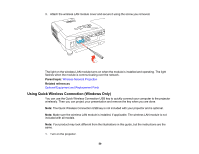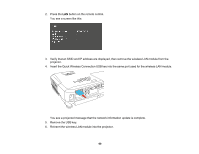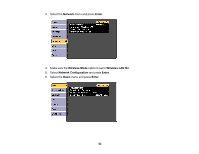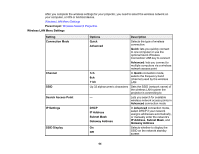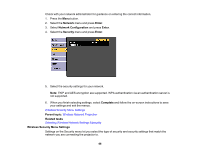Epson VS340 User Manual - Page 61
Selecting Wireless Network Settings Manually, Run LaunchQWRD.exe, Allow, Safely Remove Hardware
 |
View all Epson VS340 manuals
Add to My Manuals
Save this manual to your list of manuals |
Page 61 highlights
7. Connect the USB key to a USB port on your computer or laptop. Note: In Windows Vista, if you see the AutoPlay window, select Run LaunchQWRD.exe, then select Allow on the next screen. 8. Follow the on-screen instructions to install the Quick Wireless Connection driver. Note: If you see a Windows Firewall message, click Yes to disable the firewall for this application. After a few minutes, your computer image is displayed by the projector. If it does not appear, press the LAN button on your remote control or restart your computer. 9. Run your presentation as necessary. 10. When you finish projecting wirelessly, select the Safely Remove Hardware option in the Windows taskbar, then remove the USB key from your computer. Note: You may need to restart your computer to reactivate your wireless LAN connection. Parent topic: Wireless Network Projection Related references Optional Equipment and Replacement Parts Selecting Wireless Network Settings Manually Before you can project from your wireless network, you must select the network settings for the projector using its menu system. 1. Turn on the projector. 2. Press the Menu button. 61