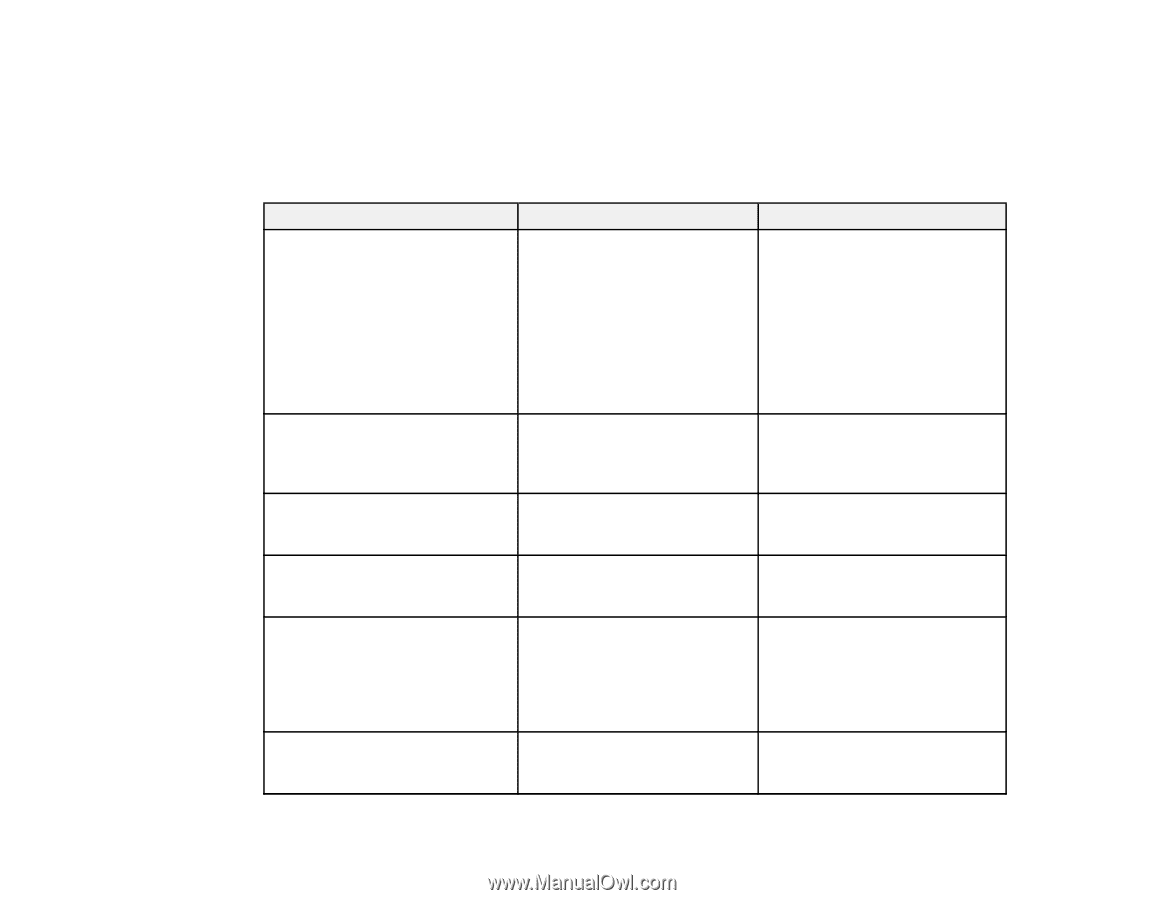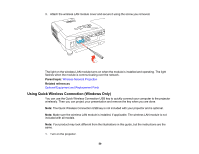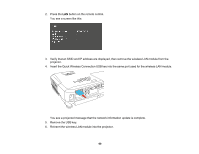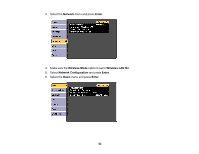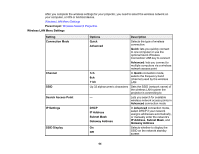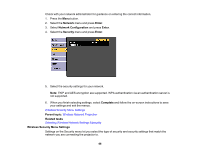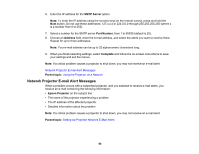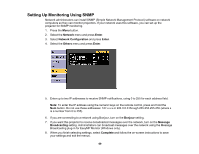Epson VS340 User Manual - Page 64
Wireless LAN Menu Settings, Search Access Point
 |
View all Epson VS340 manuals
Add to My Manuals
Save this manual to your list of manuals |
Page 64 highlights
After you complete the wireless settings for your projector, you need to select the wireless network on your computer, or iOS or Android device. Wireless LAN Menu Settings Parent topic: Wireless Network Projection Wireless LAN Menu Settings Setting Connection Mode Channel SSID Search Access Point IP Settings SSID Display Options Description Quick Advanced Selects the type of wireless connection: Quick: lets you quickly connect to one computer or use the optional Quick Wireless Connection USB key to connect Advanced: lets you connect to multiple computers via a wireless network access point 1ch 6ch 11ch In Quick connection mode, selects the frequency band (channel) used by the wireless LAN Up 32 alphanumeric characters Sets the SSID (network name) of the wireless LAN system the projector is connecting to - Lets you search for available wireless network access points in Advanced connection mode DHCP IP Address Subnet Mask Gateway Address In Advanced connection mode, select DHCP if your network assigns addresses automatically, or manually enter the network's IP Address, Subnet Mask, and Gateway Address On Selects whether to display the Off SSID on the network standby screen 64