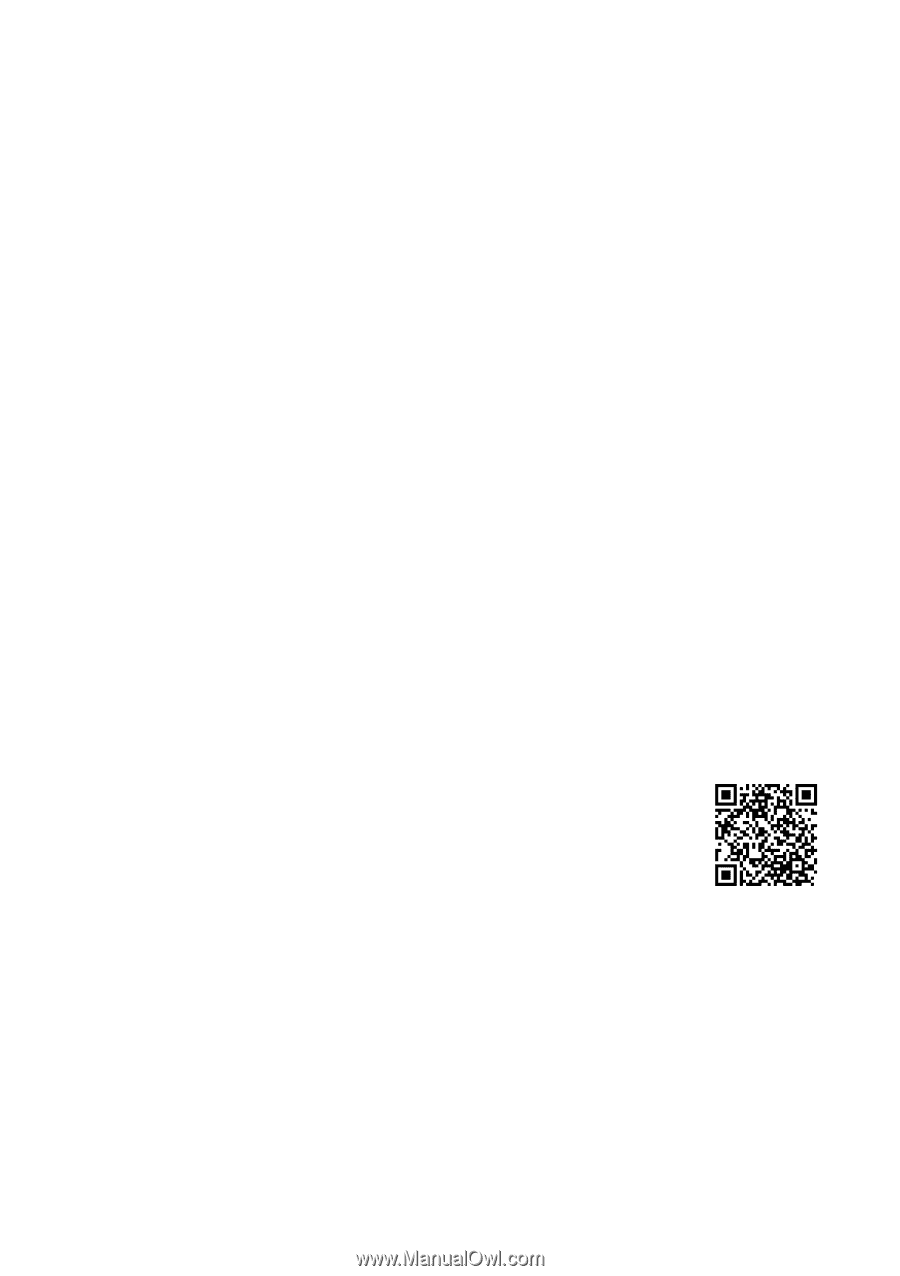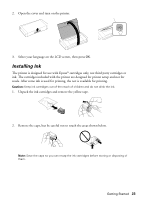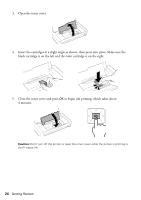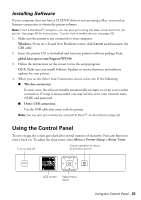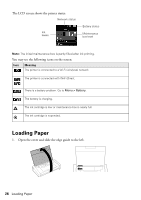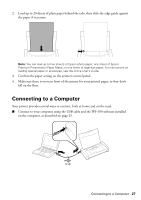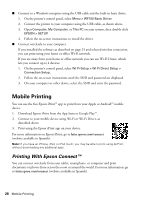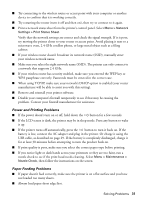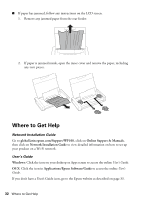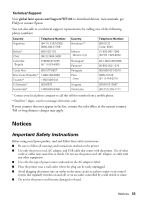Epson WF-100 Quick Guide - Page 28
Mobile Printing, Printing With Epson Connect™ - airprint
 |
View all Epson WF-100 manuals
Add to My Manuals
Save this manual to your list of manuals |
Page 28 highlights
■ Connect to a Windows computer using the USB cable and the built-in basic driver. 1. On the printer's control panel, select Menu > WF100 Basic Driver. 2. Connect the printer to your computer using the USB cable, as shown above. 3. Open Computer, My Computer, or This PC on your system, then double-click EPSON > SETUP. 4. Follow the on-screen instructions to install the driver. ■ Connect wirelessly to your computer. If you installed the software as described on page 25 and selected wireless connection, you can print using your home or office Wi-Fi network. If you are away from your home or office network you can use Wi-Fi Direct, which lets you connect up to 4 devices. 1. On the printer's control panel, select Wi-Fi Setup > Wi-Fi Direct Setup > Connection Setup. 2. Follow the on-screen instructions until the SSID and password are displayed. 3. On your computer or other device, select the SSID and enter the password. Mobile Printing You can use the free Epson iPrint™ app to print from your Apple or Android™ mobile device. 1. Download Epson iPrint from the App Store or Google Play™. 2. Connect to your mobile device using Wi-Fi or Wi-Fi Direct, as described above. 3. Print using the Epson iPrint app on your device. For more information on Epson iPrint, go to latin.epson.com/connect (website available in Spanish). Note: If you have an iPhone, iPad, or iPod touch, you may be able to print using AirPrint, without downloading any additional apps. Printing With Epson Connect™ You can connect wirelessly from your tablet, smartphone, or computer and print documents or photos from across the room or around the world. For more information, go to latin.epson.com/connect (website available in Spanish). 28 Mobile Printing