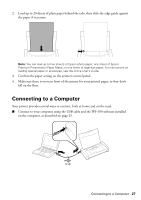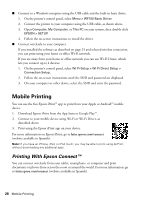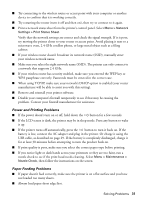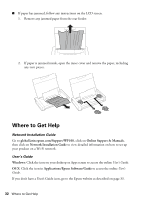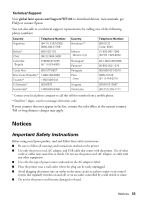Epson WF-100 Quick Guide - Page 32
Where to Get Help - paper jam
 |
View all Epson WF-100 manuals
Add to My Manuals
Save this manual to your list of manuals |
Page 32 highlights
■ If paper has jammed, follow any instructions on the LCD screen. 1. Remove any jammed paper from the rear feeder: 2. If paper is jammed inside, open the inner cover and remove the paper, including any torn pieces. Where to Get Help Network Installation Guide Go to global.latin.epson.com/Support/WF100, click on Online Support & Manuals, then click on Network Installation Guide to view detailed information on how to set up your product on a Wi-Fi network. User's Guide Windows: Click the icon on your desktop or Apps screen to access the online User's Guide. OS X: Click the icon in Applications/Epson Software/Guide to access the online User's Guide. If you don't have a User's Guide icon, go to the Epson website as described on page 33. 32 Where to Get Help