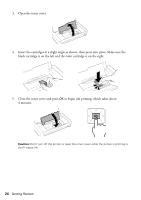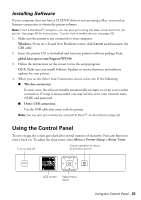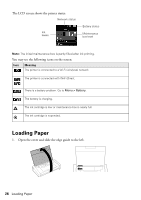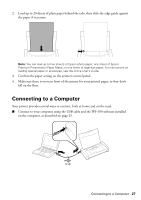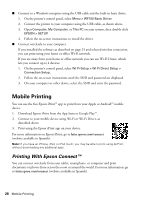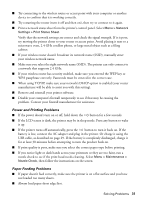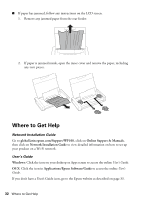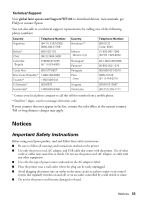Epson WF-100 Quick Guide - Page 29
Charging the Battery
 |
View all Epson WF-100 manuals
Add to My Manuals
Save this manual to your list of manuals |
Page 29 highlights
Charging the Battery Power light Battery light Note: The battery is not a user-replaceable part. Plug in the printer to charge the battery, as described on page 22. ■ The battery light is orange when the battery is charging and turns off when the battery is fully charged. The light flashes if a battery problem occurs. ■ The power light is blue when the printer is turned on and flashes when the printer is operating. To save power when it is running on the battery, the printer turns off after several minutes of inactivity. Press the button to turn it back on. To adjust the power off timer, select Menu > Printer Setup > Power Off Timer. ■ You can also charge the battery using the USB cable. Connect the printer to your computer using the USB cable, as shown on page 27. Wake the computer if it is in sleep or hibernate mode. Charging starts when the printer is turned off or goes into sleep mode. You can use any USB power source, including some automobiles. ■ A fully charged battery can print approximately 50 color or 100 black and white pages. Printing is slower when running on the battery. ■ When you finish using the printer, make sure you press the button to turn it off. Charging the Battery 29