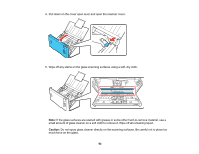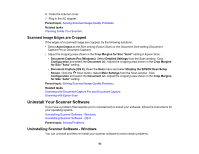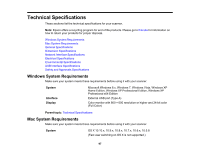Epson WorkForce DS-560 User Manual - Page 93
Scanned Image Edges are Cropped, Uninstall Your Scanner Software
 |
View all Epson WorkForce DS-560 manuals
Add to My Manuals
Save this manual to your list of manuals |
Page 93 highlights
6. Close the scanner cover. 7. Plug in the AC adapter. Parent topic: Solving Scanned Image Quality Problems Related tasks Cleaning Inside Your Scanner Scanned Image Edges are Cropped If the edges of a scanned image are cropped, try the following solutions: • Select Auto Detect as the Size setting (Epson Scan) or the Document Size setting (Document Capture Pro or Document Capture). • Adjust the cropping area shown in the Crop Margins for Size "Auto" setting in Epson Scan. • Document Capture Pro (Windows): Select Detailed Settings from the Scan window. Click Configuration and select the Document tab. Adjust the cropping area shown in the Crop Margins for Size "Auto" setting. • Document Capture (OS X): Open the Scan menu and select Display the EPSON Scan Setup Screen. Click the Scan button. Select Main Settings from the Scan window. Click Configuration and select the Document tab. Adjust the cropping area shown in the Crop Margins for Size "Auto" setting. Parent topic: Solving Scanned Image Quality Problems Related tasks Scanning with Document Capture Pro and Document Capture Scanning with Epson Scan Uninstall Your Scanner Software If you have a problem that requires you to uninstall and re-install your software, follow the instructions for your operating system. Uninstalling Scanner Software - Windows Uninstalling Scanner Software - OS X Parent topic: Solving Problems Uninstalling Scanner Software - Windows You can uninstall and then re-install your scanner software to solve certain problems. 93