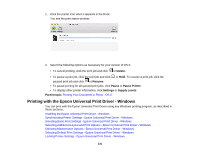Epson WorkForce Pro WF-6530 User Manual - Page 135
Synchronizing Printer Settings - Epson Universal Print Driver - Windows, EPSON Universal Print Driver
 |
View all Epson WorkForce Pro WF-6530 manuals
Add to My Manuals
Save this manual to your list of manuals |
Page 135 highlights
The selected products appear in the lower section of the screen. 10. Select the checkbox next to the product you want to make your default printer, if necessary. 11. Click OK. Parent topic: Printing with the Epson Universal Print Driver - Windows Synchronizing Printer Settings - Epson Universal Print Driver - Windows You may need to synchronize the printer driver with the product if the printer driver does not detect the correct information or settings from the product. 1. Do one of the following: • Windows 10: Right-click and select Control Panel > Hardware and Sound > Devices and Printers. Right-click EPSON Universal Print Driver and select Printer properties. • Windows 8.x: Navigate to the Apps screen and select Control Panel > Hardware and Sound > Devices and Printers. Right-click EPSON Universal Print Driver and select Printer properties. • Windows 7: Click and select Devices and Printers. Right-click EPSON Universal Print Driver and select Printer properties. • Windows Vista: Click and select Control Panel. Click Printer under Hardware and Sound, then right-click EPSON Universal Print Driver and select Properties. • Windows XP: Click Start and select Printers and Faxes. Right-click EPSON Universal Print Driver and select Properties. 2. Click the Optional Settings tab. 135