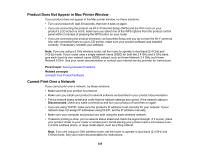Epson WorkForce Pro WF-C5790 Users Guide for Latin America - Page 353
Paper Feeding Problems, Paper Jams Inside the Product
 |
View all Epson WorkForce Pro WF-C5790 manuals
Add to My Manuals
Save this manual to your list of manuals |
Page 353 highlights
Paper Feeding Problems If you have problems feeding paper, try these solutions: • If paper does not feed for printing, remove it from the rear feed slot or cassette. Reload it, then adjust the edge guides. Make sure the paper stack is not above the tab on the edge guides inside the cassette or rear feed slot. • Place the product on a flat surface and operate it in the recommended environmental conditions. • Be sure to insert the paper cassette all the way into your product. • If multiple pages feed at once, remove the paper, fan the edges to separate the sheets, and reload it. • Do not load more than the recommended number of sheets. • Make sure your paper meets the specifications for your product. • If paper jams when you print on both sides of the paper, try loading fewer sheets. • Make sure the paper size and paper type settings are correct for the paper source. • If you installed an optional paper cassette unit, be sure to enable the cassette unit in the printing software. • If your product pauses during printing, make sure the front cover is closed. • For best results, follow these guidelines: • Use new, smooth, high-quality paper that is not curled, creased, old, too thin, or too thick. • Load paper in the cassette printable side down. • Do not load binder paper with holes in the cassette. • Follow any special loading instructions that came with the paper. Parent topic: Solving Paper Problems Paper Jams Inside the Product If you see a message that paper has jammed in the product, follow the on-screen instructions to locate and remove the jammed paper. Take the following precautions when removing jammed paper from the product: • Remove the jammed paper carefully. Using too much force may damage the product. • Unless specifically instructed, avoid tilting the product, placing it on its side, or turning it upside down, as ink may spill. 353