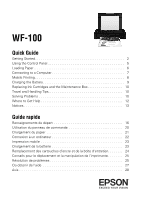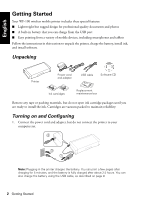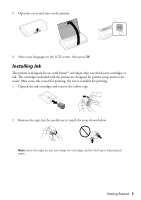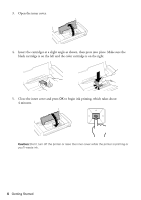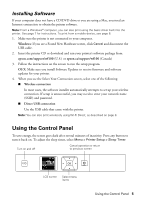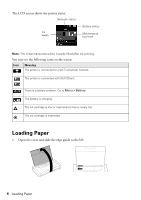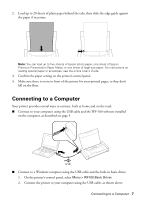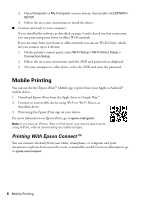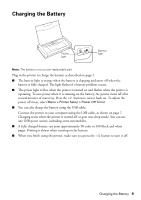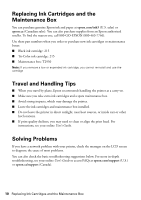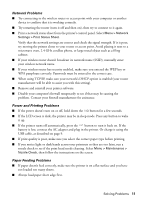Epson WorkForce WF-100 Quick Guide and Warranty - Page 6
Loading Paper
 |
View all Epson WorkForce WF-100 manuals
Add to My Manuals
Save this manual to your list of manuals |
Page 6 highlights
The LCD screen shows the printer status: Network status Ink levels Battery status Maintenance box level Note: The initial maintenance box is partly filled after ink priming. You may see the following icons on the screen: Icon Meaning The printer is connected to a Wi-Fi (wireless) network. The printer is connected with Wi-Fi Direct. There is a battery problem. Go to Menu > Battery. The battery is charging. The ink cartridge is low or maintenance box is nearly full. The ink cartridge is expended. Loading Paper 1. Open the cover and slide the edge guide to the left. 6 Loading Paper
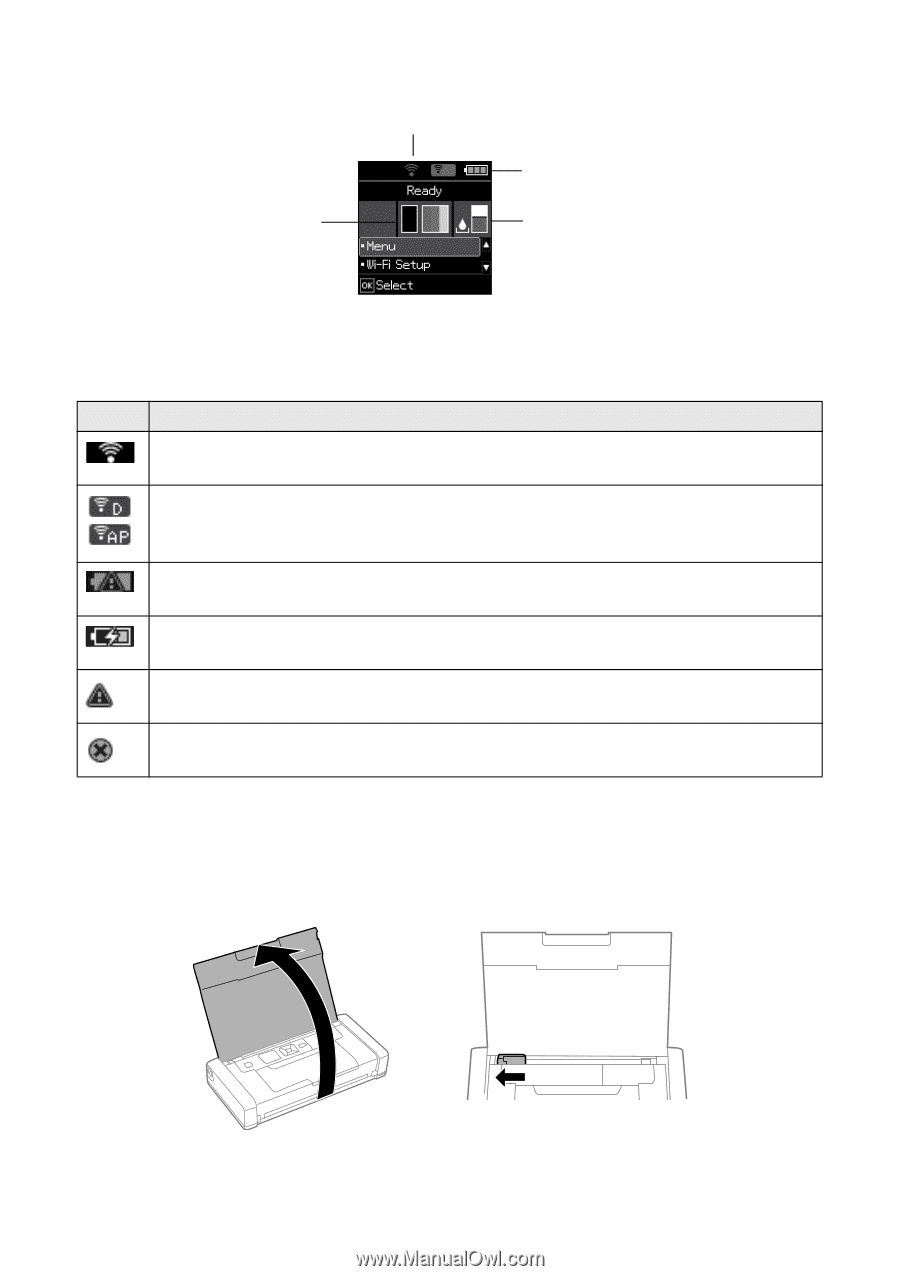
6
Loading Paper
The LCD screen shows the printer status:
Note:
The initial maintenance box is partly filled after ink priming.
You may see the following icons on the screen:
Loading Paper
1.
Open the cover and slide the edge guide to the left.
Icon
Meaning
The printer is connected to a Wi-Fi (wireless) network.
The printer is connected with Wi-Fi Direct.
There is a battery problem. Go to
Menu > Battery.
The battery is charging.
The ink cartridge is low or maintenance box is nearly full.
The ink cartridge is expended.
Battery status
Network status
Ink
levels
Maintenance
box level