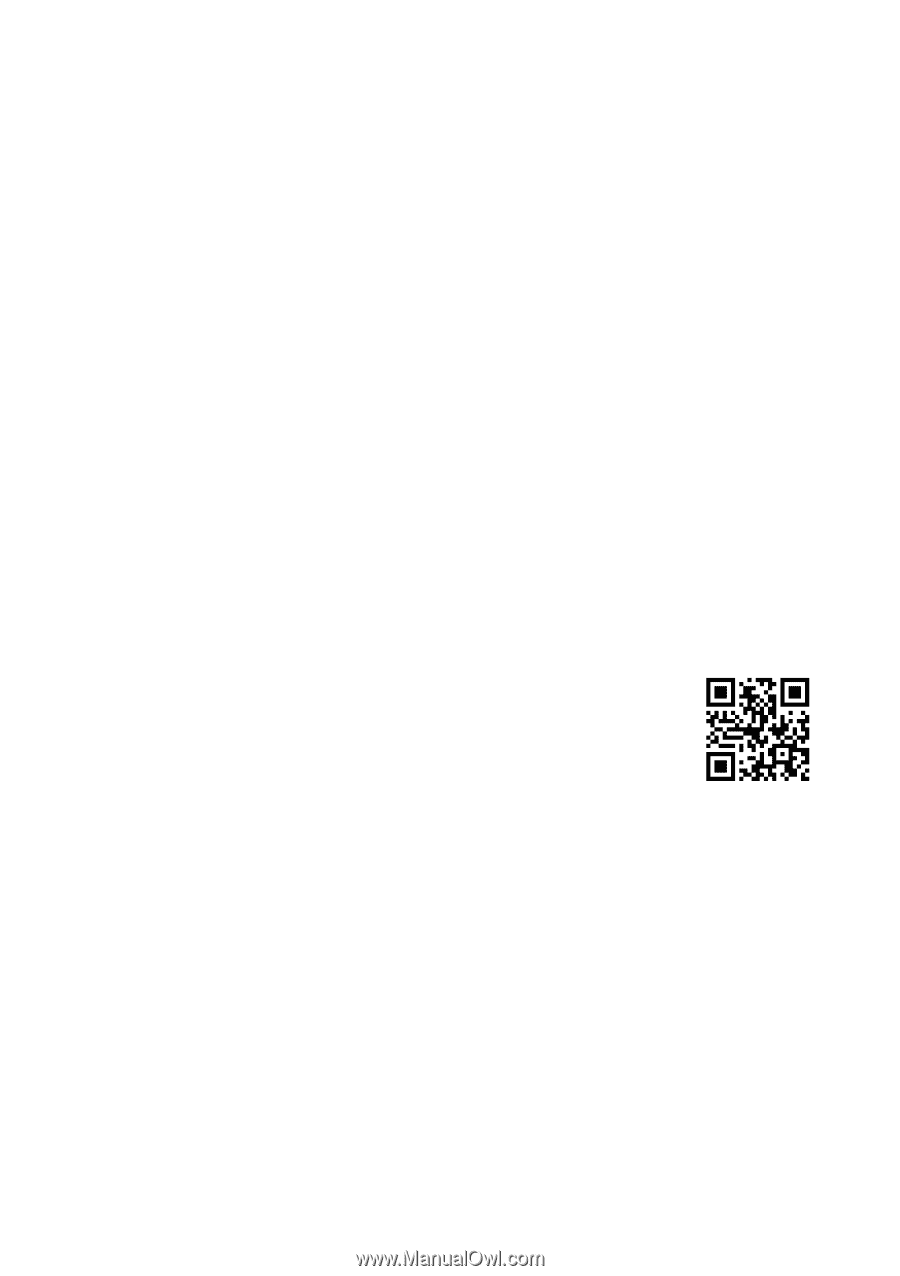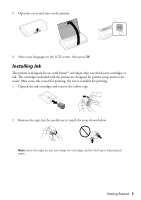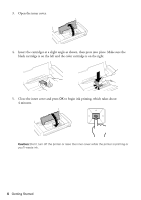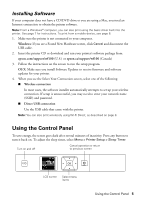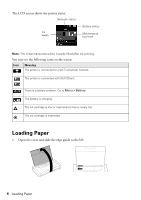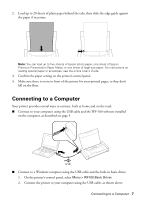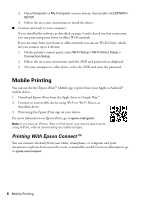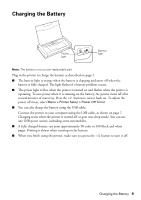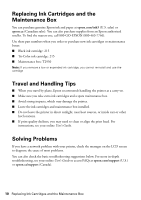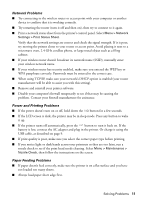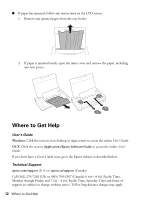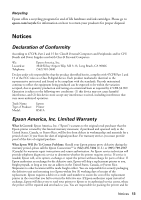Epson WorkForce WF-100 Quick Guide and Warranty - Page 8
Mobile Printing, Printing With Epson Connect™ - wireless mobile
 |
View all Epson WorkForce WF-100 manuals
Add to My Manuals
Save this manual to your list of manuals |
Page 8 highlights
3. Open Computer or My Computer on your system, then double-click EPSON > SETUP. 4. Follow the on-screen instructions to install the driver. ■ Connect wirelessly to your computer. If you installed the software as described on page 5 and selected wireless connection, you can print using your home or office Wi-Fi network. If you are away from your home or office network you can use Wi-Fi Direct, which lets you connect up to 4 devices. 1. On the printer's control panel, select Wi-Fi Setup > Wi-Fi Direct Setup > Connection Setup. 2. Follow the on-screen instructions until the SSID and password are displayed. 3. On your computer or other device, select the SSID and enter the password. Mobile Printing You can use the free Epson iPrint™ Mobile app to print from your Apple or Android™ mobile device. 1. Download Epson iPrint from the Apple Store or Google Play™. 2. Connect to your mobile device using Wi-Fi or Wi-Fi Direct, as described above. 3. Print using the Epson iPrint app on your device. For more information on Epson iPrint, go to epson.com/iprint: Note: If you have an iPhone, iPad, or iPod touch, you may be able to print using AirPrint, without downloading any additional apps. Printing With Epson Connect™ You can connect wirelessly from your tablet, smartphone, or computer and print documents or photos from across the room or around the world. For more information, go to epson.com/connect. 8 Mobile Printing