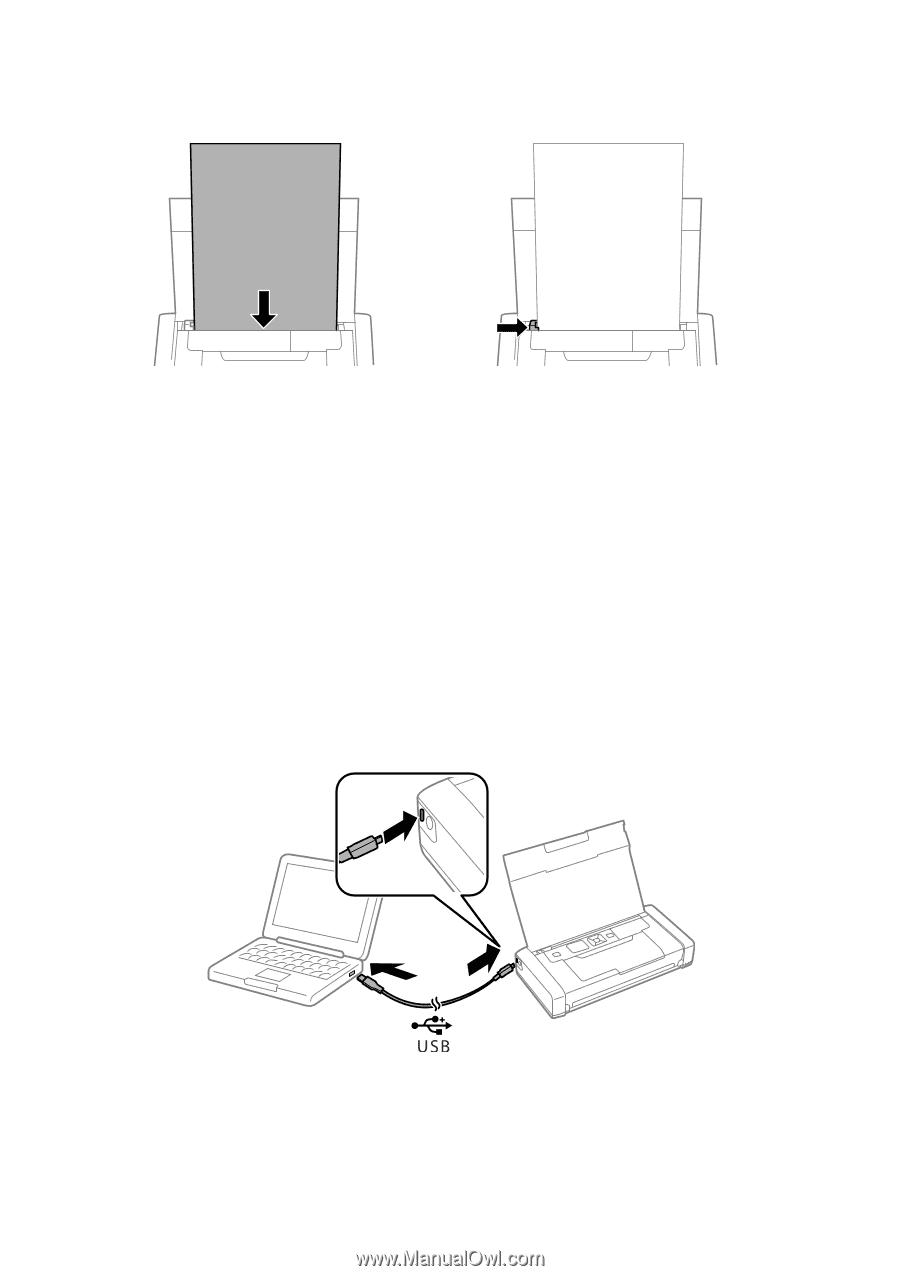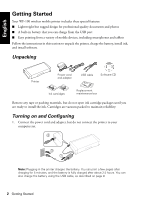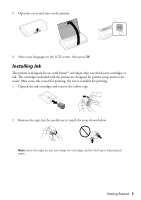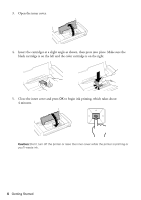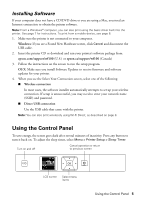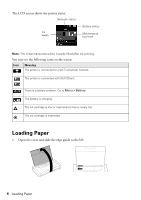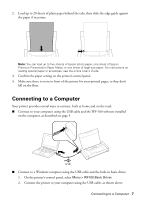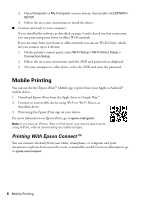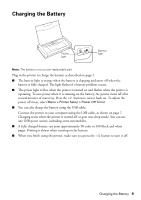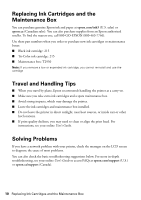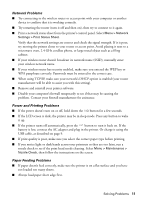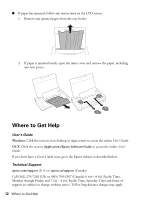Epson WorkForce WF-100 Quick Guide and Warranty - Page 7
Connecting to a Computer - printer driver
 |
View all Epson WorkForce WF-100 manuals
Add to My Manuals
Save this manual to your list of manuals |
Page 7 highlights
2. Load up to 20 sheets of plain paper behind the tabs, then slide the edge guide against the paper if necessary. Note: You can load up to five sheets of Epson photo paper, one sheet of Epson Premium Presentation Paper Matte, or one sheet of legal-size paper. For instructions on loading special paper or envelopes, see the online User's Guide. 3. Confirm the paper setting on the printer's control panel. 4. Make sure there is room in front of the printer for your printed pages, so they don't fall on the floor. Connecting to a Computer Your printer provides several ways to connect, both at home and on the road: ■ Connect to your computer using the USB cable and the WF-100 software installed on the computer, as described on page 5. ■ Connect to a Windows computer using the USB cable and the built-in basic driver. 1. On the printer's control panel, select Menu > WF100 Basic Driver. 2. Connect the printer to your computer using the USB cable, as shown above. Connecting to a Computer 7