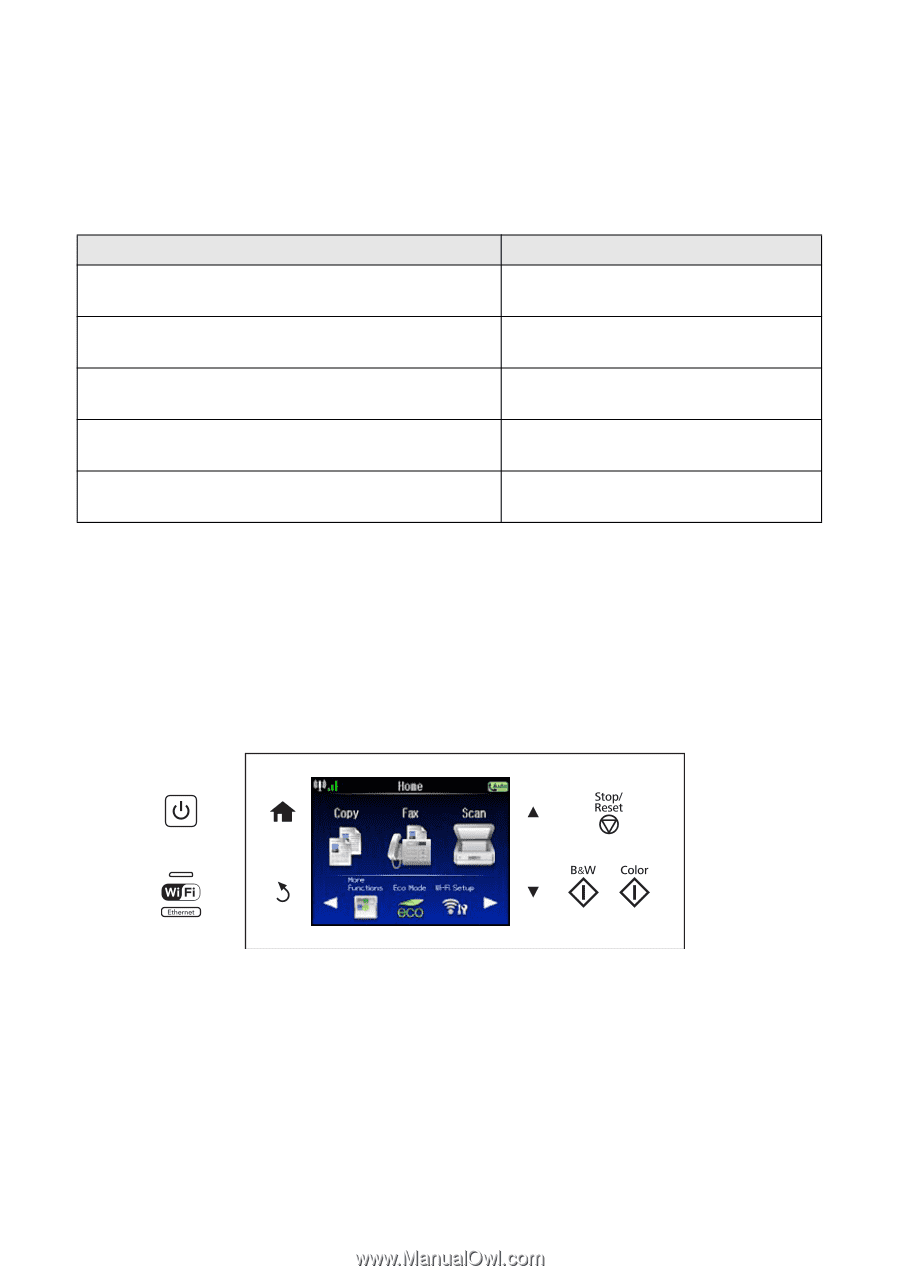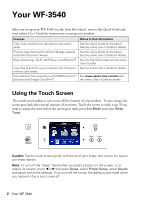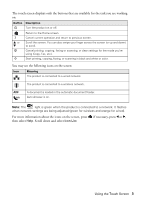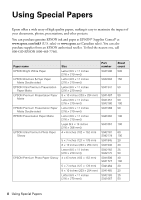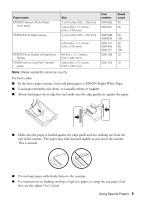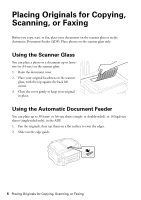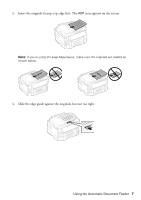Epson WorkForce WF-3540 Quick Guide - Page 2
Your WF-3540, Using the Touch Screen - all in one printer
 |
View all Epson WorkForce WF-3540 manuals
Add to My Manuals
Save this manual to your list of manuals |
Page 2 highlights
Your WF-3540 After you set up your WF-3540 (see the Start Here sheet), turn to this Quick Guide and your online User's Guide for instructions on using your product. Features Copy, scan, and fax from the easy-to-use control panel Process large documents with the 30-page capacity Automatic Document Feeder Easy networking-Wi-Fi, Wi-Fi Direct, and Ethernet® Copy files to and from your computer with the built-in memory card reader Print and Scan from anywhere with EPSON Connect™ Solutions and Google Cloud Print™ Where to find information See this Quick Guide for the basics. See the online User's Guide for details. See this Quick Guide for the basics. See the online User's Guide for details. See the Start Here sheet and the online User's Guide. See the online User's Guide for details. See www.epson.com/connect and the online User's Guide for details. Using the Touch Screen The touch screen makes it easy to use all the features of your product. To save energy, the screen goes dark after several minutes of inactivity. Touch the screen to wake it up. If you want to adjust the time before the screen goes dark, press Eco Mode and select Sleep Timer. Caution: Tap the touch screen gently with the tip of your finger; don't press too hard or use sharp objects. Note: To turn off the "beep" heard when you press a button on the screen, or to reduce its volume, press l or r and select Setup, select Printer Setup, select Sound, and adjust one of the settings. If you turn off the sound, the dialing sound made when you transmit a fax is also turned off. 2 Your WF-3540