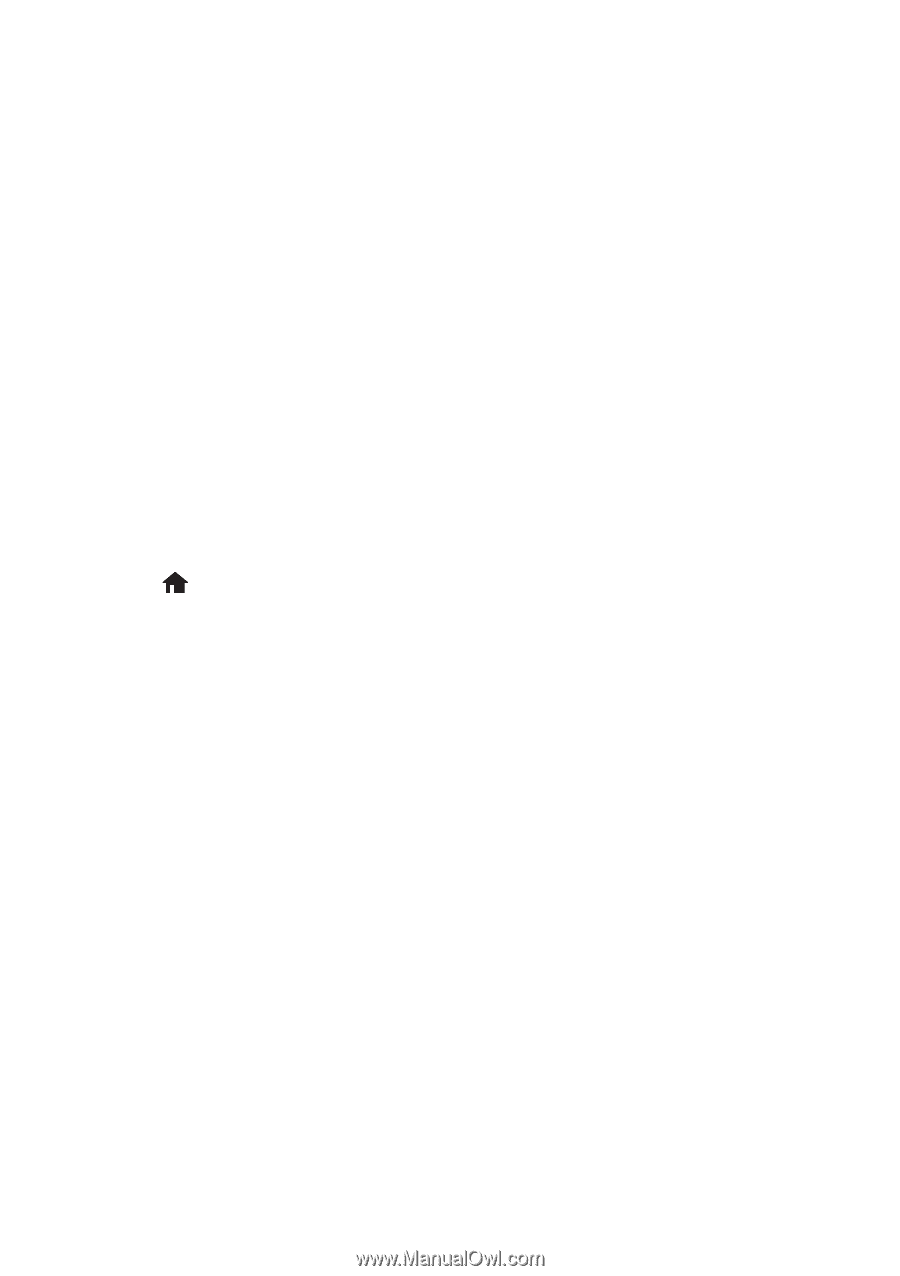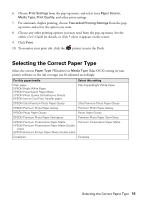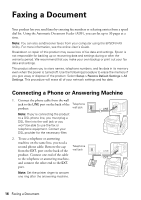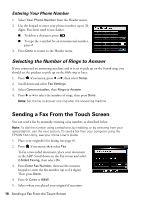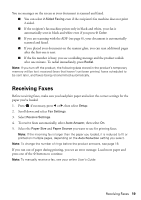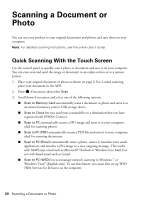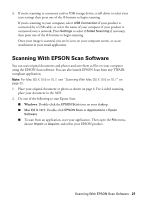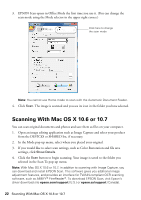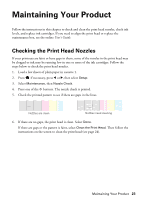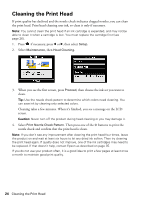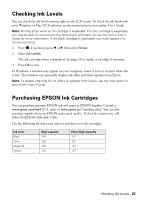Epson WorkForce WF-3540 Quick Guide - Page 20
Scanning a Document or Photo, Quick Scanning With the Touch Screen - scan to pdf
 |
View all Epson WorkForce WF-3540 manuals
Add to My Manuals
Save this manual to your list of manuals |
Page 20 highlights
Scanning a Document or Photo You can use your product to scan original documents and photos and save them on your computer. Note: For detailed scanning instructions, see the online User's Guide. Quick Scanning With the Touch Screen Use the control panel to quickly scan a photo or document and save it on your computer. You can even scan and send the image or document to an online service or to a remote printer. 1. Place your original document or photo as shown on page 6. For 2-sided scanning, place your document in the ADF. 2. Press if necessary, then select Scan. 3. Scroll down if necessary, and select one of the following options: ■ Scan to Memory Card automatically scans a document or photo and saves it to an inserted memory card or USB storage device. ■ Scan to Cloud lets you send your scanned files to a destination that you have registered with EPSON Connect. ■ Scan to PC automatically creates a JPG image and saves it to your computer; ideal for scanning photos. ■ Scan to PC (PDF) automatically creates a PDF file and saves it to your computer; ideal for scanning documents. ■ Scan to PC (Email) automatically scans a photo, resizes it, launches your email application, and attaches a JPG image to a new outgoing message. This works with MAPI-type email such as Microsoft® Outlook or Windows Live Mail, but not web-based email such as Gmail. ■ Scan to PC (WSD) lets you manage network scanning in Windows 7 or Windows Vista® (English only). To use this feature, you must first set up WSD (Web Services for Devices) on the computer. 20 Scanning a Document or Photo