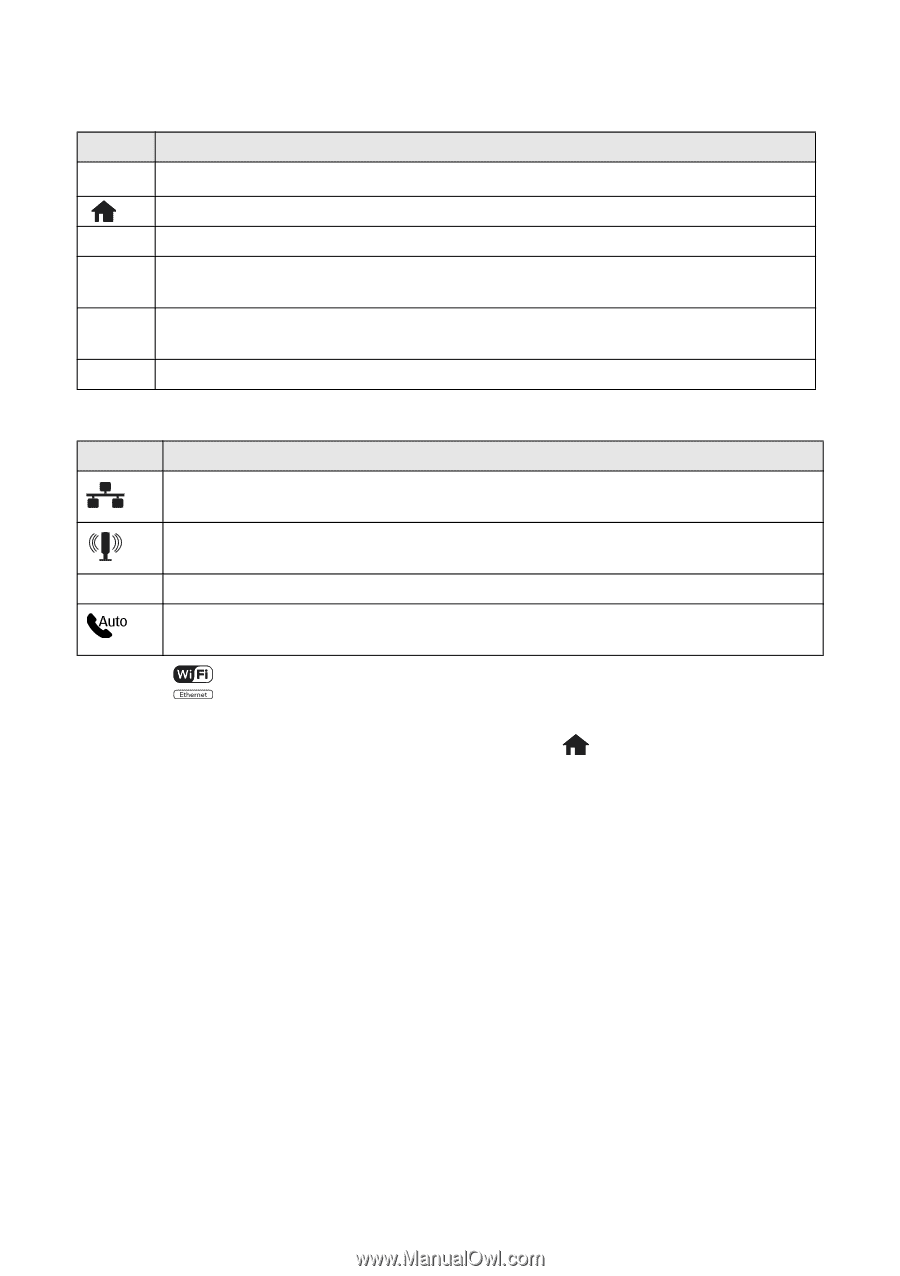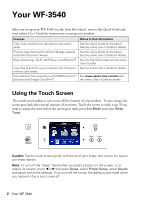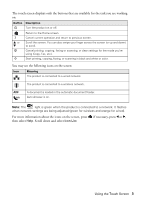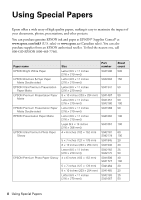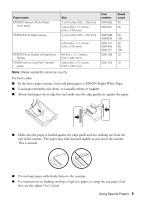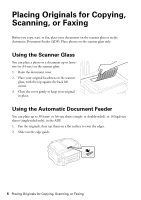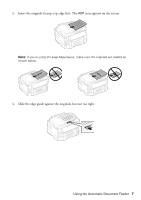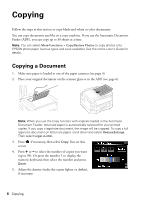Epson WorkForce WF-3540 Quick Guide - Page 3
if necessary, press, Scroll down and select - wireless all in one
 |
View all Epson WorkForce WF-3540 manuals
Add to My Manuals
Save this manual to your list of manuals |
Page 3 highlights
The touch screen displays only the buttons that are available for the task you are working on. Button Description P Turn the product on or off. y u or d y x Return to the Home screen. Cancel current operation and return to previous screen. Scroll the screen. You can also swipe your finger across the screen (or up and down) to scroll. Cancel printing, copying, faxing or scanning, or clear settings for the mode you're using (Copy, Fax, etc.). Start printing, copying, faxing, or scanning in black and white or color. You may see the following icons on the screen: Icon Meaning The product is connected to a wired network. The product is connected to a wireless network. ADF A document is loaded in the automatic document feeder. Auto Answer is on. Note: The light is green when the product is connected to a network. It flashes when network settings are being adjusted (green for wireless and orange for wired). For more information about the icons on the screen, press if necessary, press l or r, then select Help. Scroll down and select Icon List. Using the Touch Screen 3