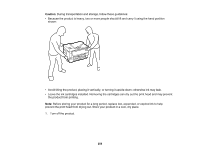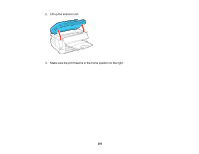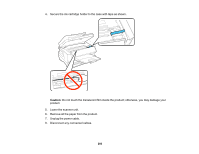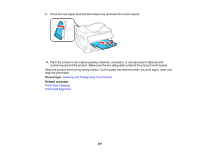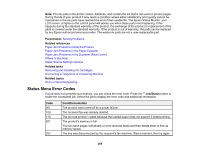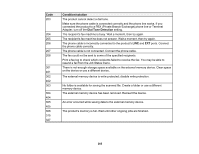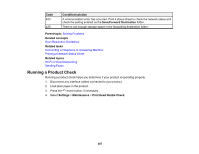Epson WorkForce WF-7720 Users Guide - Page 263
LCD screen message, Condition/solution, Paper Setup Auto Display, Dial Tone Detection, Job/Status
 |
View all Epson WorkForce WF-7720 manuals
Add to My Manuals
Save this manual to your list of manuals |
Page 263 highlights
LCD screen message Condition/solution You need to replace the Ink Cartridge. Replace the ink cartridge as soon as possible. The printer's ink pad is nearing the The ink pads are near the end of their service life and the end of its service life. Please contact message will be displayed until the ink pad is replaced. Contact Epson Support. Epson to replace ink pads before the end of their service life. The printer's ink pad is at the end of The ink pad is at the end of its service life. Turn off the product its service life. Please contact Epson and contact Epson for support. Support. Paper Setup Auto Display is set to Off. Some features may not be available. For details, see your documentation. You cannot use AirPrint if Paper Setup Auto Display is disabled. No dial tone detected. Make sure the phone cable is connected correctly and the phone line works. If you connected the product to a PBX (Private Branch Exchange) phone line or Terminal Adapter, turn off the Dial Tone Detection setting. Failed to receive faxes because the Press the Job/Status button and select Printer Status to fax data capacity is full. Touch the view and clear any errors. Job/Status at the bottom of the Home screen for details. The combination of the IP address There is a problem with the network connection to your product. and the subnet mask is invalid. See your documentation for more details. To use cloud services, update the root certificate from the Epson Web Config utility. Run the Web Config utility and update the root certificate. Contact your system administrator for more information. Check that the printer driver is installed on the computer and that the port settings for the printer are correct. Make sure the correct port (USB or network) is selected for your product connection. Recovery mode An error has occurred during firmware updating. Connect your product using a USB cable and try downloading the Firmware Update from Epson's support website. If you still need help, contact Epson for support. 263