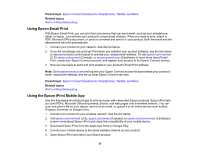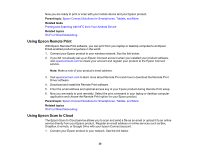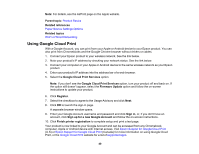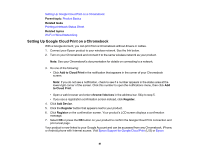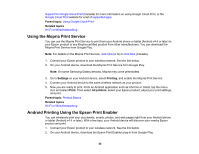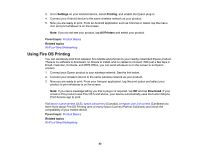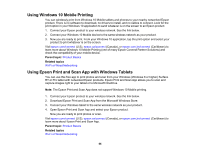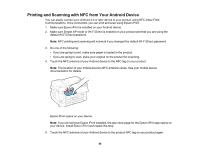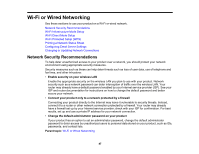Epson WorkForce WF-7720 Users Guide - Page 42
Using the Mopria Print Service, Android Printing Using the Epson Print Enabler
 |
View all Epson WorkForce WF-7720 manuals
Add to My Manuals
Save this manual to your list of manuals |
Page 42 highlights
Support for Google Cloud Print (Canada) for more information on using Google Cloud Print, or the Google Cloud Print website for a list of supported apps. Parent topic: Using Google Cloud Print Related topics Wi-Fi or Wired Networking Using the Mopria Print Service You can use the Mopria Print Service to print from your Android phone or tablet (Android v4.4 or later) to your Epson product or any Mopria-certified product from other manufacturers. You can download the Mopria Print Service from Google Play. Note: For details on the Mopria Print Service, click here (U.S) or click here (Canada). 1. Connect your Epson product to your wireless network. See the link below. 2. On your Android device, download the Mopria Print Service from Google Play. Note: On some Samsung Galaxy devices, Mopria may come preinstalled. 3. Go to Settings on your Android device, select Printing, and enable the Mopria Print Service. 4. Connect your Android device to the same wireless network as your product. 5. Now you are ready to print. From an Android application such as Chrome or Gmail, tap the menu icon and select Print. Then select All printers, select your Epson product, adjust your print settings, and print. Parent topic: Product Basics Related topics Wi-Fi or Wired Networking Android Printing Using the Epson Print Enabler You can wirelessly print your documents, emails, photos, and web pages right from your Android phone or tablet (Android v4.4 or later). With a few taps, your Android device will discover your nearby Epson product and print. 1. Connect your Epson product to your wireless network. See the link below. 2. On your Android device, download the Epson Print Enabler plug-in from Google Play. 42