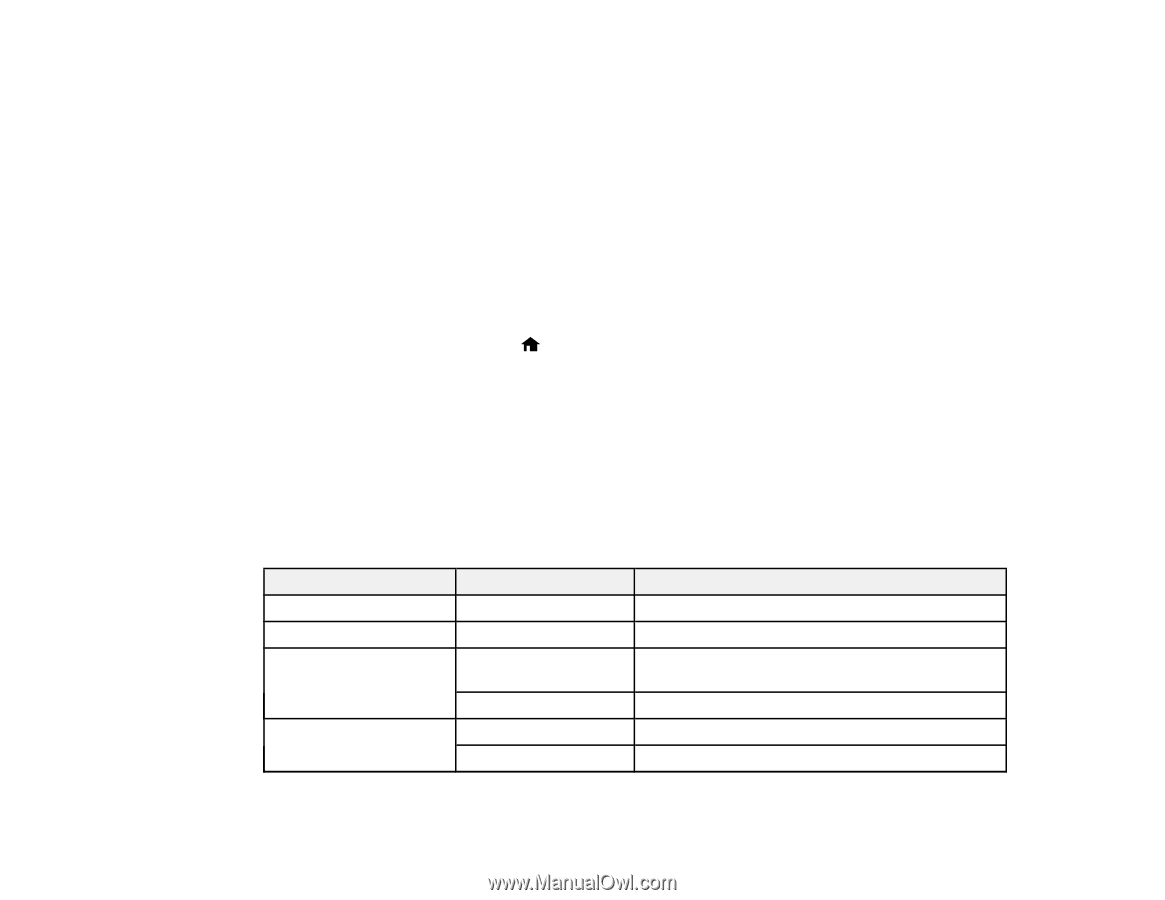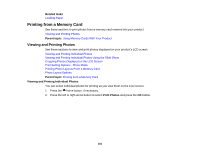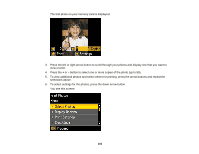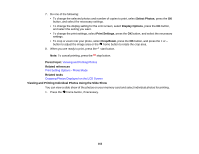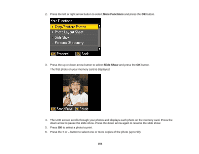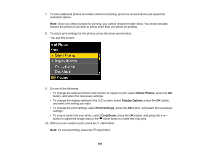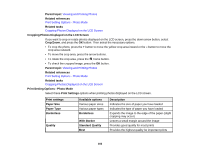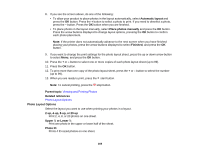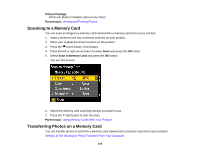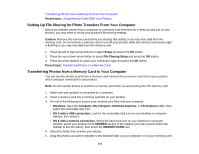Epson XP-420 User Manual - Page 166
Cropping Photos Displayed on the LCD Screen, Print Setting Options - Photo Mode
 |
View all Epson XP-420 manuals
Add to My Manuals
Save this manual to your list of manuals |
Page 166 highlights
Parent topic: Viewing and Printing Photos Related references Print Setting Options - Photo Mode Related tasks Cropping Photos Displayed on the LCD Screen Cropping Photos Displayed on the LCD Screen If you want to crop or rotate photos displayed on the LCD screen, press the down arrow button, select Crop/Zoom, and press the OK button. Then select the necessary options. • To crop the photo, press the + button to move the yellow crop area inward or the - button to move the crop area outward. • To move the crop area, press the arrow buttons. • To rotate the crop area, press the home button. • To check the cropped image, press the OK button. Parent topic: Viewing and Printing Photos Related references Print Setting Options - Photo Mode Related tasks Cropping Photos Displayed on the LCD Screen Print Setting Options - Photo Mode Select these Print Settings options when printing photos displayed on the LCD screen. Print settings Paper Size Paper Type Borderless Quality Available options Various paper sizes Various paper types Borderless With Border Standard Quality Best Description Indicates the size of paper you have loaded Indicates the type of paper you have loaded Expands the image to the edge of the paper (slight cropping may occur) Leaves a small margin around the image Provides good quality for most prints Provides the highest quality for important prints 166