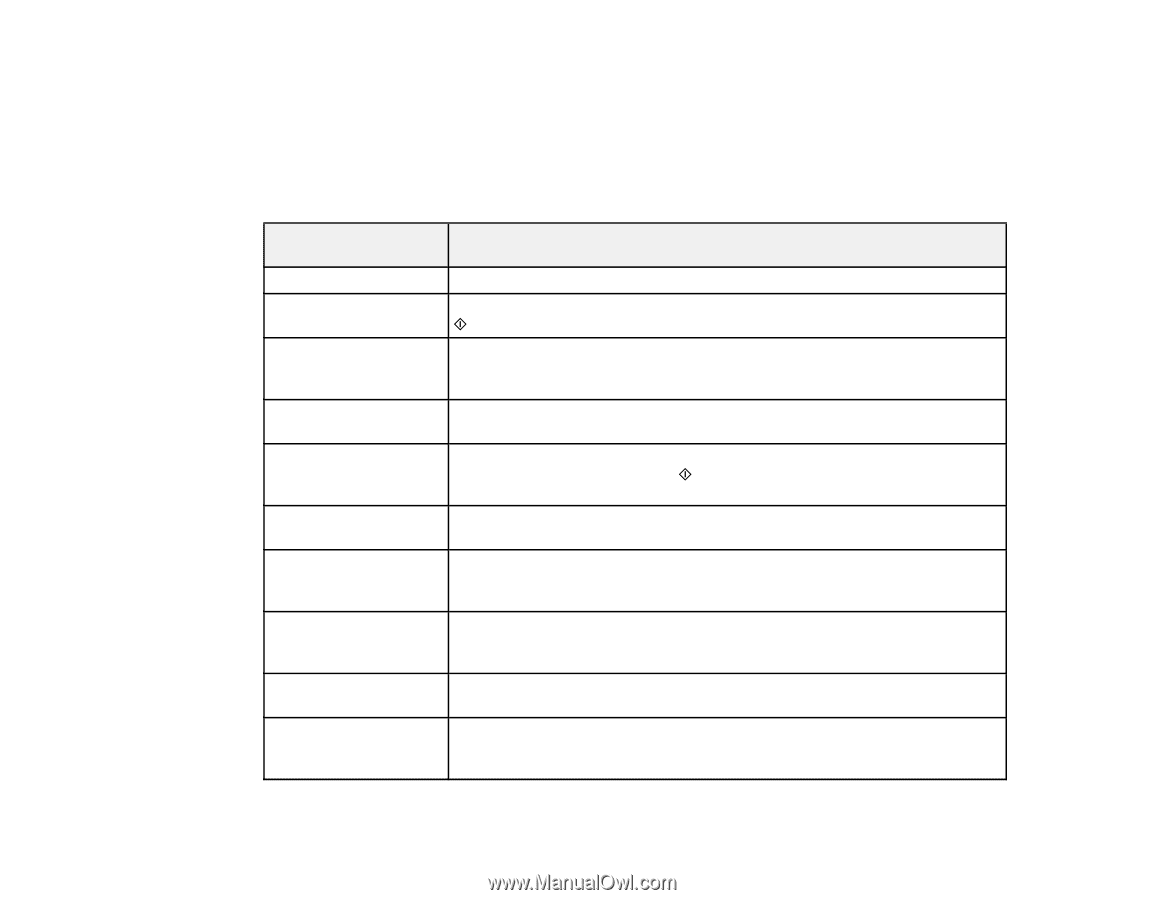Epson XP-420 User Manual - Page 216
Product Status Messages, Parent topic, Related tasks, LCD screen, Condition/solution, message/code - paper jam
 |
View all Epson XP-420 manuals
Add to My Manuals
Save this manual to your list of manuals |
Page 216 highlights
Parent topic: Solving Problems Related tasks Changing Automatic Update Options Product Status Messages You can often diagnose problems with your product by checking the messages on its LCD screen. LCD screen message/code Condition/solution Paper out No paper is loaded. Load paper in the product Paper jam Paper is jammed in the product. Remove the jammed paper, then press the start button to clear the error. Combination of IP address and subnet mask is invalid. There is a problem with the network connection to your product. A printer's ink pad is at The ink pad is at the end of its service life. Turn off the product and contact the end of its service life. Epson for support. A printer's ink pad is nearing the end of its service life. The ink pads are near the end of their service life. Contact Epson for support. (To continue printing, press the start button.) Communication error. Make sure the computer is connected to your product and your software is Connect computer. installed correctly. Paper Configuration is The Paper Configuration setting must be turned on to use AirPrint. disabled. Some features may not be available. You need to replace the Replace the ink cartridge indicated on the LCD screen. following ink cartridge(s). Operation canceled. Error while saving. Make sure the memory card is inserted correctly and meets the specifications for your product. Recovery mode An error has occurred during firmware updating. Connect your product using a USB cable and try updating the firmware again. If you still receive this error message, contact Epson for support. 216