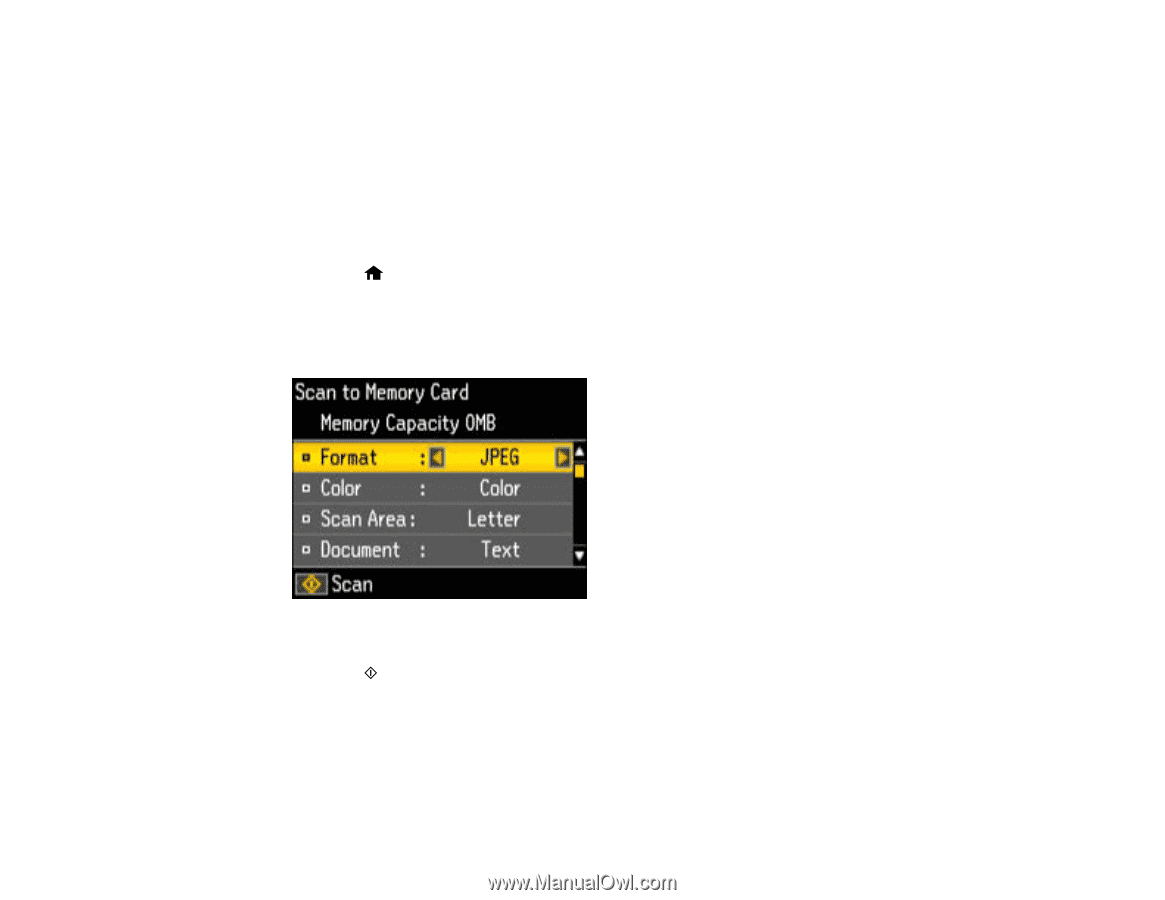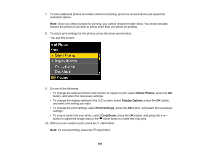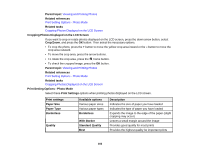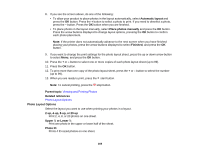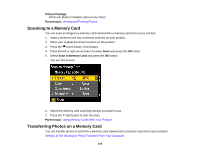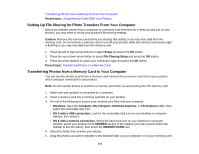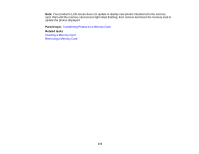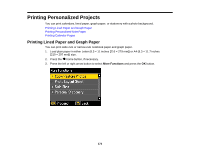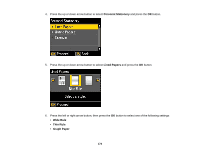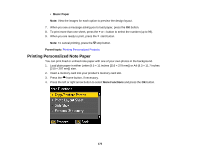Epson XP-420 User Manual - Page 170
Scanning to a Memory Card, Transferring Photos on a Memory Card, Picture Package, Parent topic
 |
View all Epson XP-420 manuals
Add to My Manuals
Save this manual to your list of manuals |
Page 170 highlights
Picture Package Prints one photo in multiple sizes on one sheet. Parent topic: Viewing and Printing Photos Scanning to a Memory Card You can scan an image to a memory card inserted into a memory card slot on your product. 1. Insert a memory card into a memory card slot on your product. 2. Place your original document or photo on the product. 3. Press the home button, if necessary. 4. Press the left or right arrow button to select Scan and press the OK button. 5. Select Scan to Memory Card and press the OK button. You see this screen: 6. Select the memory card scanning settings you want to use. 7. Press the start button to start the scan. Parent topic: Using Memory Cards With Your Product Transferring Photos on a Memory Card You can transfer photos to and from a memory card inserted into a memory card slot on your product. Setting Up File Sharing for Photo Transfers From Your Computer 170