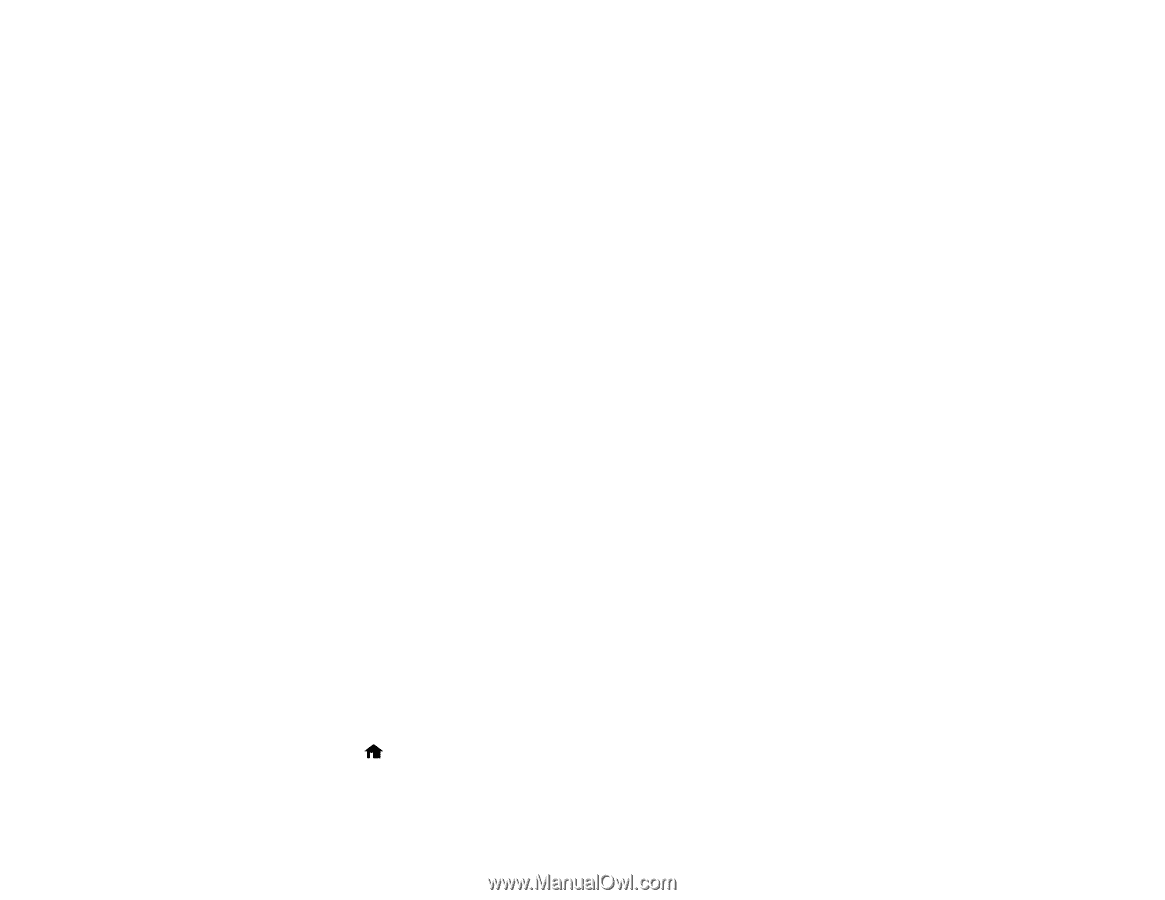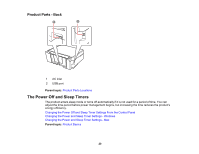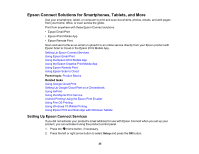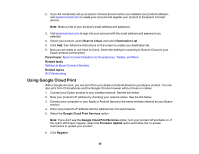Epson XP-440 Users Guide - Page 25
Epson Connect Solutions for Smartphones, Tablets, and More, Setting Up Epson Connect Services
 |
View all Epson XP-440 manuals
Add to My Manuals
Save this manual to your list of manuals |
Page 25 highlights
Epson Connect Solutions for Smartphones, Tablets, and More Use your smartphone, tablet, or computer to print and scan documents, photos, emails, and web pages from your home, office, or even across the globe. Print from anywhere with these Epson Connect solutions: • Epson Email Print • Epson iPrint Mobile App • Epson Remote Print Scan and send a file as an email or upload it to an online service directly from your Epson product with Epson Scan to Cloud or the Epson iPrint Mobile App. Setting Up Epson Connect Services Using Epson Email Print Using the Epson iPrint Mobile App Using the Epson Creative Print Mobile App Using Epson Remote Print Using Epson Scan to Cloud Parent topic: Product Basics Related tasks Using Google Cloud Print Setting Up Google Cloud Print on a Chromebook Using AirPrint Using the Mopria Print Service Android Printing Using the Epson Print Enabler Using Fire OS Printing Using Windows 10 Mobile Printing Using Epson Print and Scan App with Windows Tablets Setting Up Epson Connect Services If you did not activate your product's email address for use with Epson Connect when you set up your product, you can activate it using the product control panel. 1. Press the home button, if necessary. 2. Press the left or right arrow button to select Setup and press the OK button. 25