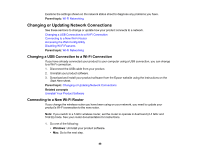Epson XP-440 Users Guide - Page 49
Accessing the Web Config Utility, Disabling Wi-Fi Features, Parent topic, Related concepts
 |
View all Epson XP-440 manuals
Add to My Manuals
Save this manual to your list of manuals |
Page 49 highlights
2. Download and install your product software from the Epson website using the instructions on the Start Here sheet. Parent topic: Changing or Updating Network Connections Related concepts Uninstall Your Product Software Accessing the Web Config Utility You can select your product's network settings and confirm its operating status using a web browser. You do this by accessing your product's built-in Web Config utility from a computer or other device that is connected to the same network as your product. 1. Print a network status sheet. 2. Locate the IP address for your product that is listed on the network status sheet. 3. On a computer or other device connected to the same network as your product, open a web browser. 4. Enter your product's IP address into the address bar. You see the available Web Config utility options. Parent topic: Changing or Updating Network Connections Related tasks Printing a Network Status Sheet Disabling Wi-Fi Features You may need to disable your product's Wi-Fi features if you change your network connection type or need to solve a problem with your network connection. Note: Before disabling Wi-Fi features, make a note of your product's SSID (network name) and password, and any network settings selected for the Epson Connect services you may use. 1. Press the home button, if necessary. 2. Press the left or right arrow button to select Setup and press the OK button. 3. Press the up or down arrow button to select Network Settings and press the OK button. 49