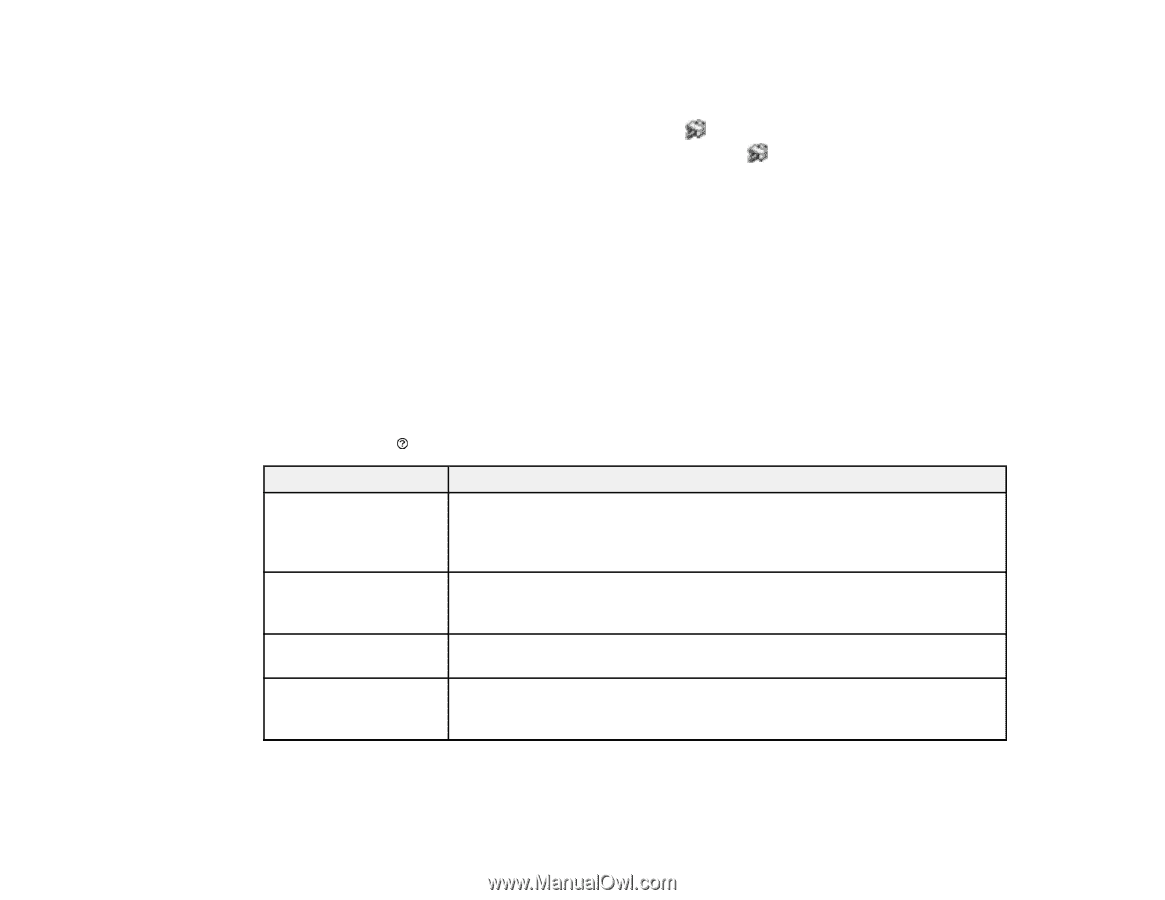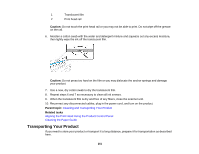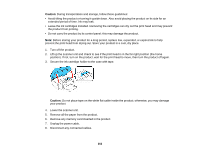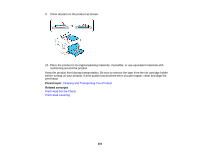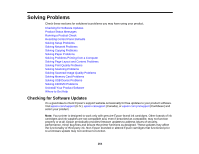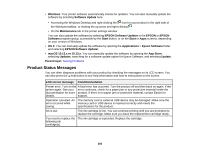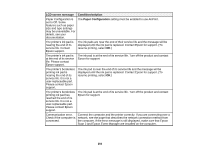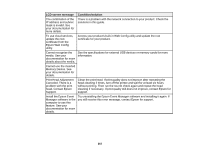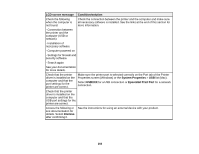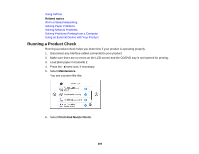Epson XP-7100 Users Guide - Page 255
Product Status Messages, EPSON Software Updater
 |
View all Epson XP-7100 manuals
Add to My Manuals
Save this manual to your list of manuals |
Page 255 highlights
• Windows: Your printer software automatically checks for updates. You can also manually update the software by selecting Software Update here: • Accessing the Windows Desktop and right-clicking the icon for your product in the right side of the Windows taskbar, or clicking the up arrow and right-clicking . • On the Maintenance tab in the printer settings window You can also update the software by selecting EPSON Software Updater in the EPSON or EPSON Software program group, accessible by the Start button, or on the Start or Apps screens, depending on your version of Windows. • OS X: You can manually update the software by opening the Applications > Epson Software folder and selecting EPSON Software Updater. • macOS 10.12.x or 10.13.x: You can manually update the software by opening the App Store, selecting Updates, searching for a software update option for Epson Software, and selecting Update. Parent topic: Solving Problems Product Status Messages You can often diagnose problems with your product by checking the messages on its LCD screen. You can also press the help button to see help information and how-to instructions on the screen. LCD screen message Condition/solution Printer error. Turn on the A fatal error has occurred. Turn the product off and then back on again. If the printer again. See your error continues, check for a paper jam or any protective material inside the documentation for more product. If there is no paper jam or protective material, contact Epson for details. support. Operation canceled. An The memory card or external USB device may be damaged. Make sure the error occurred while memory card or USB device is inserted correctly and meets the saving. specifications for the product. Ink is low. The ink cartridge is low. You can continue printing until you are prompted to replace the cartridge. Make sure you have the replacement cartridge ready. You need to replace the The ink cartridge is expended. Replace the cartridge. following ink cartridge(s). 255