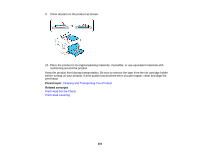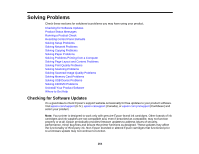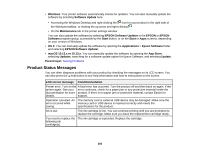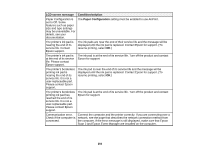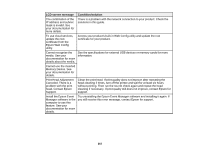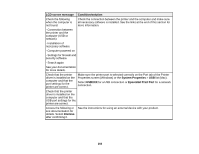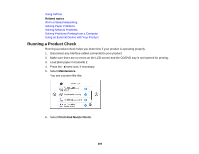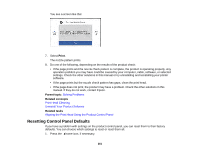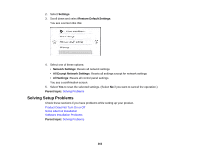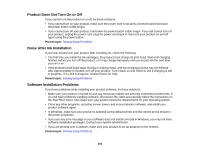Epson XP-7100 Users Guide - Page 258
LCD screen message, Condition/solution, System Properties, USBXXX, EpsonNet Print Port, Dismiss
 |
View all Epson XP-7100 manuals
Add to My Manuals
Save this manual to your list of manuals |
Page 258 highlights
LCD screen message Condition/solution Check the following when the computer is not found. Check the connection between the printer and the computer and make sure all necessary software is installed. See the links at the end of this section for more information. - Connection between the printer and the computer (USB or network) - Installation of necessary software - Computer powered on - Settings for firewall and security software - Search again See your documentation for more details. Check that the printer driver is installed on the computer and that the port settings for the printer are correct. Make sure the printer port is selected correctly on the Port tab of the Printer Properties screen (Windows) or the System Properties > USB list (Mac). Select USBXXX for a USB connection or EpsonNet Print Port for a network connection. Check that the printer driver is installed on the computer and that the USB port settings for the printer are correct. Access the following or see documentation for details. Select Dismiss after confirming it. See the instructions for using an external device with your product. 258