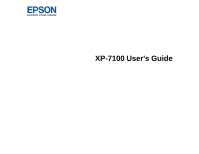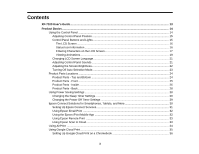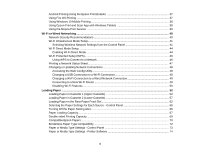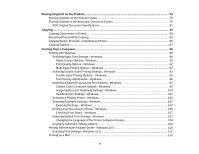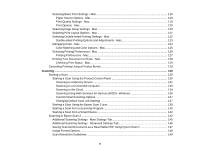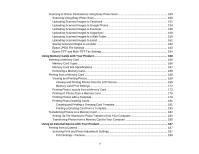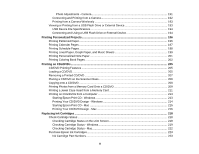3
Contents
XP-7100 User's Guide
................................................................................................................................
13
Product Basics
..........................................................................................................................................
14
Using the Control Panel
.....................................................................................................................
14
Adjusting Control Panel Position
...................................................................................................
15
Control Panel Buttons and Lights
..................................................................................................
15
The LCD Screen
.......................................................................................................................
16
Status Icon Information
.............................................................................................................
16
Entering Characters on the LCD Screen
...................................................................................
17
Viewing Animations
...................................................................................................................
19
Changing LCD Screen Language
..................................................................................................
21
Adjusting Control Panel Sounds
....................................................................................................
21
Adjusting the Screen Brightness
....................................................................................................
22
Turning Off Auto Selection Mode
...................................................................................................
23
Product Parts Locations
.....................................................................................................................
24
Product Parts - Top and Bottom
....................................................................................................
24
Product Parts - Front
.....................................................................................................................
25
Product Parts - Inside
....................................................................................................................
26
Product Parts - Back
......................................................................................................................
28
Using Power Saving Settings
.............................................................................................................
28
Changing the Sleep Timer Settings
...............................................................................................
29
Changing the Power Off Timer Settings
........................................................................................
29
Epson Connect Solutions for Smartphones, Tablets, and More
.........................................................
30
Setting Up Epson Connect Services
..............................................................................................
31
Using Epson Email Print
...............................................................................................................
32
Using the Epson iPrint Mobile App
................................................................................................
32
Using Epson Remote Print
...........................................................................................................
33
Using Epson Scan to Cloud
...........................................................................................................
33
Using AirPrint
....................................................................................................................................
34
Using Google Cloud Print
...................................................................................................................
35
Setting Up Google Cloud Print on a Chromebook
.........................................................................
36