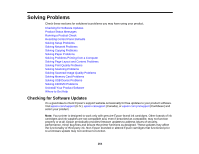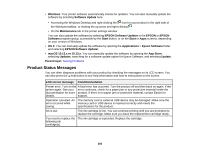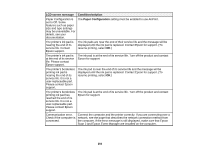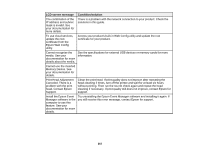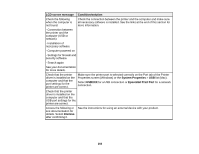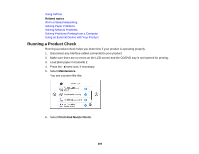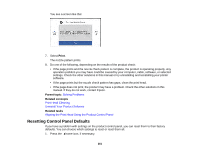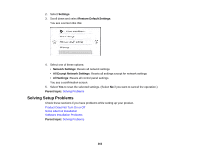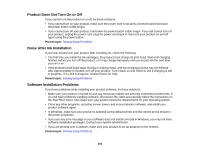Epson XP-7100 Users Guide - Page 259
LCD screen message, Condition/solution, Paper Configuration, Paper Mismatch, Parent topic
 |
View all Epson XP-7100 manuals
Add to My Manuals
Save this manual to your list of manuals |
Page 259 highlights
LCD screen message Condition/solution Paper settings for XX do Load paper that matches the print settings in the paper cassette, then not match the Print change the paper or print settings. If you do not want to display this message Settings. Pull out Paper next time, turn off the Paper Configuration setting on the control panel. Cassette 1 or Paper Cassette 2 to place the following paper. XX XX The paper size and type set in XX does not match specified Print Settings. No paper has been Change the print settings according to the paper size loaded in the paper loaded that matches the cassette, then change the paper or print settings. If you do not want to paper size setting. display this message next time, turn off the Paper Mismatch setting on the control panel. Recovery mode An error has occurred during firmware updating. Connect your product using a USB cable and try updating the firmware again. If you still receive this error message, contact Epson for support. Note: The ink pads in the printer collect, distribute, and contain the ink that is not used on printed pages. During the life of your product it may reach a condition where either satisfactory print quality cannot be maintained or the ink pads have reached the end of their usable life. The Epson Status Monitor, your LCD screen, or lights on the control panel will advise you when these parts need replacing. If this happens during the standard warranty of the product, the exchange of the product or replacement of the pads is covered under the standard warranty. If the product is out of warranty, the pads can be replaced by any Epson authorized service provider. The waste ink pads are not a user-replaceable part. Parent topic: Solving Problems Related concepts Uninstall Your Product Software Related references External USB Device Specifications Memory Card Specifications Related tasks Checking for Software Updates 259