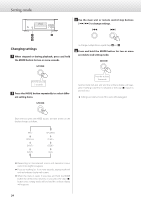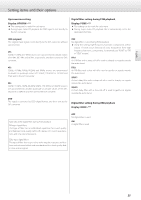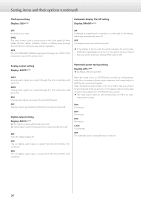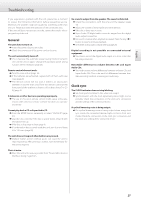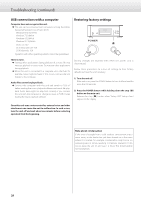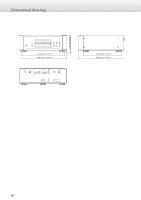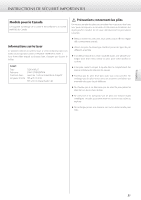Esoteric K-03X Owners Manual EN FR SP - Page 28
Troubleshooting continued, USB connections with a computer, Restoring factory settings
 |
View all Esoteric K-03X manuals
Add to My Manuals
Save this manual to your list of manuals |
Page 28 highlights
Troubleshooting (continued) USB connections with a computer Computer does not recognize this unit. eeThis unit can be connected with computers running the following operating systems (as of June 2014). Windows Vista 32/64-bit Windows 7 32/64-bit Windows 8 32/64-bit Windows 8.1 32/64-bit OS X Lion 10.7 OS X Mountain Lion 10.8 OS X Mavericks 10.9 Operation with other operating systems cannot be guaranteed. Restoring factory settings There is noise. eeStarting other applications during playback of a music file may interrupt playback or cause noise. Do not start other applications during playback. eeWhen the unit is connected to a computer via a USB hub, for example, noise might be heard. If this occurs, connect the unit directly to the computer. Audio files cannot be played back. eeConnect the computer with this unit and switch to "USB in" before starting the music playback software and music file playback. Audio data might not play back correctly if you connect this unit with the computer or change its input to "USB in" after starting the music playback software. Setting changes are retained even when the power cord is disconnected. Follow these procedures to restore all settings to their factory defaults and clear the unit's memory. 1) Turn the unit off. If the unit is on, press the POWER button to turn it off and wait for more than 30 seconds. 2) Press the POWER button while holding down the stop (8) button on the main unit. Release the stop (8) button when "Setup CLR" (setup clear) appears on the display. Since this unit uses a microcontroller, external noise and other interference can cause the unit to malfunction. In such a case, turn the unit off and wait about one minute before restarting operation from the beginning. Note about condensation If this unit is brought from a cold outdoor environment into a warm room, or the heater has just been turned on in the room where it is located, for example, condensation might occur on operating parts or lenses, resulting in improper operation. If this occurs, leave the unit on and wait 1-2 hours. This should enable normal playback. 28