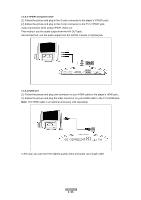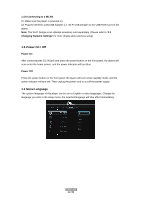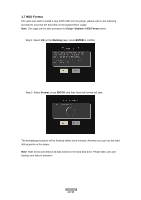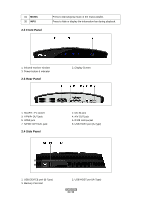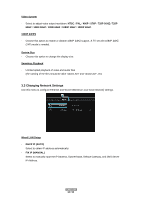Fantec P2700 Manual - Page 14
Navigational, Buttons, Enter, Pause/step, Ins Replay, Cm Skip, Select, Confirm, Audio, Subtitle,
 |
View all Fantec P2700 manuals
Add to My Manuals
Save this manual to your list of manuals |
Page 14 highlights
8 VOL9 FF 10 PLAY 11 HOME 12 Navigational buttons 13 MENU 14 PAUSE/STEP 15 SLOW 16 INS REPLAY 17 CM SKIP 18 SELECT 19 CONFIRM 20 AUDIO 21 SUBTITLE 22 ZOOM IN 23 ZOOM OUT 24 A-B 25 ANGLE 26 SETUP 27 RETURN 28 STOP 29 NEXT 30 VOL+ 31 PREV 32 GOTO 33 COPY Press to decrease the volume. Press to fast forward the current playback. Press repeatedly to select speeds. Press to begin playback. Press to enter the home screen. Press the arrow buttons to select menu options, and the ENTER button to confirm. Press to activate tools menus: z Press in the browser menu to rename and delete files. z Press in My_Shortcuts in NET of the browser menu to add shortcuts for network access. Press to pause the current playback. Press again to step to the next frame. Press the PLAY button to resume playback. Press to play back in slow motion. Press the PLAY button to resume regular playback. Press to backward 10 seconds of the current playback, which suitable for sport programs. Press to advance 30 seconds of the current playback. Press to select files in browser and file copy menu. Press to confirm and add the selects to the playlist. Press to select an audio track. Press to set subtitle options. Press to zoom in the image (photo or video). Press to zoom out the image (photo or video). Press to set the beginning and end points of a section to repeat. Press to change the view angle during DVD (with multi-angle) playback. Press to enter the setup menu. Press to return to the previous screen while navigating menus. Press to stop playback. Press to view the next file / page down. Press to increase the volume. Press to view the previous file / page up. Press to jump to a specific point on a title. Specify the point using Title, Chapter and Time. Press to enter the file copy menu. ENGLISH 14 / 55