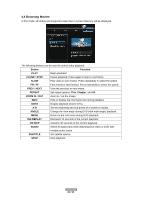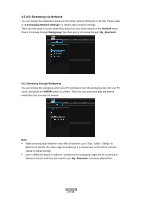Fantec P2700 Manual - Page 31
Renaming / Deleting Files, 8 Managing the Playlist
 |
View all Fantec P2700 manuals
Add to My Manuals
Save this manual to your list of manuals |
Page 31 highlights
4.7 Renaming / Deleting Files When navigating in the browser menu, you can press the MENU button to activate a popup menu where you can rename and delete files or folders. Press the UP / DOWN buttons to select from Return, Rename, and Delete. And press ENTER to confirm. 4.8 Managing the Playlist This player supports the playlist function, which allows you to add your favorite contents on local HDD to the playlists (All, Music, Photos, and Movies), and enjoy them at any time. 4.8.1 Adding files to the playlist Select the favorite file you wish to add, press the SELECT button, and the file will be marked. Press the CONFIRM button to confirm, and then an on-screen message 'Add selects to list' will be shown. Multiple selections are allowed. See photo below. 4.8.2 Browsing the playlist Press the UP / DOWN buttons to select Play List in the browser menu. Press the LEFT / RIGHT buttons to select between All, Music, Photos, and Movies. And press the ENTER button to confirm. Then you will enter the playlist. ENGLISH 31 / 55