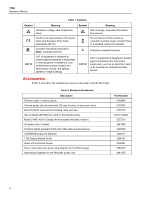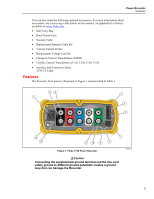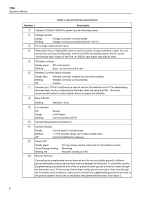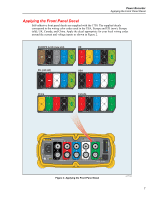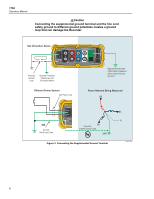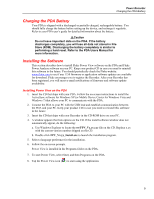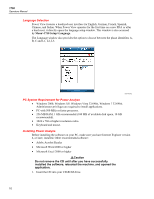Fluke 1750 Fluke 1750 Operators Manual - Page 17
Charging the PDA Battery, Installing the Software, Installing Power View on the PDA - software windows 7
 |
View all Fluke 1750 manuals
Add to My Manuals
Save this manual to your list of manuals |
Page 17 highlights
Power Recorder Charging the PDA Battery Charging the PDA Battery Your PDA is shipped with a discharged or partially charged, rechargeable battery. You should fully charge the battery before setting up the device, and recharge it regularly. Refer to your PDA user's guide for detailed information about the battery. WCaution Do not leave important data on the PDA. If the battery discharges completely, you will lose all data not stored in File Store (ROM). Discharging the battery completely is similar to performing a hard reset. Refer to the PDA Users Manual for more information. Installing the Software This section describes how to install Fluke Power View software on the PDA and Fluke Power Analyze software on your PC. Keep your product CD in case you need to reinstall this software in the future. You should periodically check the Fluke website: www.fluke.com to see if any 1750 firmware or application software updates are available for download. Fluke encourages you to register the Recorder. After your Recorder has been registered, you will receive email notifications of firmware and software update availability. Installing Power View on the PDA 1. Insert the CD that ships with your PDA. Follow the on-screen instructions to install the ActiveSync software for Windows XP (or Mobile Device Center for Windows Vista and Windows 7) that allows your PC to communicate with the PDA. 2. Connect the PDA to your PC with the USB lead and establish communication between the PDA and your PC. Keep your product CD in case you need to reinstall this software in the future. 3. Insert the CD that ships with your Recorder in the CD-ROM drive on your PC. 4. A window appears that lists options on the CD. If the install software window does not automatically appear, do the following: a. Use Windows Explorer to locate the sw/FPV_Vx.yy.exe file on the CD. Replace x.yy with the current version number shipped on the CD. b. Double-click FPV_Vx.yy_Install.exe to launch the installation program. 5. Select a language preference for the installation. 6. Follow the on-screen prompts. Power View is installed in the Programs folder on the PDA. 7. To start Power View, select Start, and then Programs on the PDA. 8. Tap the Power View icon ( ) to start using the application. 9