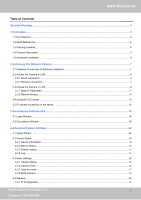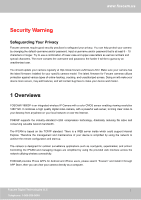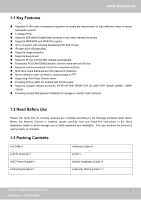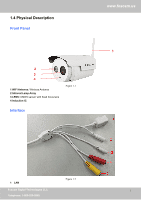Foscam FI9803P USER MANUAL
Foscam FI9803P Manual
 |
View all Foscam FI9803P manuals
Add to My Manuals
Save this manual to your list of manuals |
Foscam FI9803P manual content summary:
- Foscam FI9803P | USER MANUAL - Page 1
V1.1 User Manual Model: FI9803P Outdoor HD Wireless IP Camera - Foscam FI9803P | USER MANUAL - Page 2
Installation...6 2 Accessing the Network Camera...7 2.1 Hardware Connection & Software Installation...7 2.2 Access the Camera in LAN...8 2.2.1 Wired connection...8 2.2.2 Wireless Software GUI...16 3.1 Login Window...16 3.2 Surveillance Window...19 4 Advanced Camera Settings...24 4.1 Setup - Foscam FI9803P | USER MANUAL - Page 3
Camera can not record...65 5.1.6 No Pictures Problems...65 5.1.7 Can't access IP camera in internet...66 5.1.8 UPnP always failed...67 5.1.9 Camera can not connect wireless...67 5.2 Default Parameters...67 5.3 Specification...67 5.4 CE & FCC...68 6 Obtaining Technical Support...69 Foscam Digital - Foscam FI9803P | USER MANUAL - Page 4
special characters. The more complex the username and password, the harder it will be to guess by an unauthorized user. You should update your camera regularly at http://www.foscam.us/firmware.html. Make sure your camera has the latest firmware installed for your specific camera model. The latest - Foscam FI9803P | USER MANUAL - Page 5
compliant with wireless standards IEEE 802.11b/g/n IR night vision (Range:20m) Supports image snapshot Supports dual-stream Supports IR-Cut and the filter change automatically Embedded FOSCAM DDNS(dynamic domain name service) Service Supports remote viewing & record from anywhere anytime - Foscam FI9803P | USER MANUAL - Page 6
1.4 Physical Description Front Panel 2 3 4 1 WIFI Antenna: Wireless Antenna 2 Infrared Lamp Array 3 LENS: CMOS sensor with fixed focus lens 4 Induction IC Figure 1.1 Interface www.foscam.us 1 1 LAN Figure 1.2 Foscam Digital Technologies LLC 5 Telephone: 1-800-930-0949 - Foscam FI9803P | USER MANUAL - Page 7
not have labels , it may be a clone. Cloned Foscam cameras can not use original firmware and are not eligible for warranty or technical services. 1.5 Hardware Installation Step 1: Screw the mount on the wall with the 3 screws provided. Step2: Install the camera on the mounting bracket with 1 screw - Foscam FI9803P | USER MANUAL - Page 8
www.foscam.us 2 Accessing the Network Camera 2.1 Hardware Connection & Software Installation Figure 2.1 1. Mount the antenna Windows OS Shortcut icon for Mac OS Notes: If your computer ( Windows OS ) supports autorun function, you can find the corresponding file in the opened control panel. If - Foscam FI9803P | USER MANUAL - Page 9
LAN 2.2.1 Wired connection www.foscam.us The camera supports HTTP and HTTPS protocols, you can access the camera in two ways. (1) Http:// LAN IP + Http Port No. The default HTTP port NO. is will need to download and install the add-on. Foscam Digital Technologies LLC 8 Telephone: 1-800-930-0949 - Foscam FI9803P | USER MANUAL - Page 10
www.foscam.us Figure 2.4 2.2.2 Wireless connection Camera support EZLink wireless connection , please refer to the Quick Installation Guide. 2.3 Access the Camera in LAN 2.3.1 Static IP Addresses Users who have static IP addresses do not need to set DDNS service settings for remote access. When you - Foscam FI9803P | USER MANUAL - Page 11
www.foscam.us Figure 2.5 Access your IP Camera from the Internet You can access the IP DHCP. IP Address: Set this in the same subnet as your computer , or keep it as default. Subnet Mask: Keep it as default. Gateway and DNS Server: Set it to the IP address of your router. Figure 2.6 2. Enable UPnP - Foscam FI9803P | USER MANUAL - Page 12
www.foscam.us Select Yes and click Save. Figure 2.7 Click Enable DDNS and click methods to configure port forwarding on your router. For these steps, we will be using the TP-LINK brand wireless router as an example. If there is a UPnP function in your router: Choose "Forwarding > UPnP", make - Foscam FI9803P | USER MANUAL - Page 13
router: You need to manually add port(HTTPS port) forwarding, refer to the following steps. You need go to the "Forwarding > Virtual Servers" panel for setup. Click Add New. Figure 2.11 Input the port and IP address of your camera and click Save. Figure 2.12 Foscam Digital Technologies LLC 12 - Foscam FI9803P | USER MANUAL - Page 14
finished the Port Forwarding setup. Figure 2.13 5. Now you can access your IP camera by https://domain name: HTTPS port via the Internet. 2.4 Using the VLC player This camera supports RTSP streaming, here you can view the camera using VLC player. RTSP URL rtsp:// [user name][:password]@IP:RTSP port - Foscam FI9803P | USER MANUAL - Page 15
www.foscam.us Figure 2.14 Figure 2.15 Sometimes you may need to enter the user name and password again. Click OK and you can see the real-time preview. Foscam Digital Technologies LLC 14 Telephone: 1-800-930-0949 - Foscam FI9803P | USER MANUAL - Page 16
, or else the new username and password cannot take effect when you enter the authentication in the VLC. 2.5 IP camera connection to the server Device supports ONVIF 2.2.1 protocol,You can easily access the NVR with ONVIF or server with ONVIF. Foscam Digital Technologies LLC 15 Telephone: 1-800 - Foscam FI9803P | USER MANUAL - Page 17
about software operation after finish quick installation. 3.1 Login Window Figure 3.1 Please check the login window above, it was divided to 4 sections from no. 1 to 4. Section1 Enter the Username and password The default administrator username is admin with no password, please reset the password - Foscam FI9803P | USER MANUAL - Page 18
www.foscam.us password if both are still set to default. Input the new username and password, click "Modify" to complete the modification. You will now use the new username and password to login the camera in the future. Figure 3.2 After logging in for the first time, you will go to "Setup Wizard" - Foscam FI9803P | USER MANUAL - Page 19
networks: Click "Scan", find the SSID of your wireless router, select and enter the password. Figure 3.6 IP: Set IP address of the camera. You could choose to obtain an IP automatically or set the IP address according to your needs. Foscam Digital Technologies LLC 18 Telephone: 1-800-930-0949 - Foscam FI9803P | USER MANUAL - Page 20
www.foscam.us Figure 3.7 NOTE: It needs about 1 minute to connect the camera to your router. 3.2 Surveillance Window 1 2 6 3 4 5 Figure 3.8 7 Section1 FOSCAM Logo/ Live Video / Settings buttons : FOSCAM LOGO Foscam Digital Technologies LLC 19 Telephone: 1-800-930-0949 - Foscam FI9803P | USER MANUAL - Page 21
Indoor surveillance (Region: Europe, China) 2) 60HZ ---------Indoor surveillance (Region: USA, Canada) 3) Outdoor Mode------Outdoor surveillance Stream The default stream supports multiple modes, For example: HD Mode/720P/30fps/2M meanings: Stream type / Resolution / Maximum frame rate/ Bit rate - Foscam FI9803P | USER MANUAL - Page 22
cannot play well. You can reset the stream type on Settings-> automatically. Manual: Select it and turn off the infra led manually. Schedule: change another device name. The default device name is anonymous. Go Record/ Full screen button Foscam Digital Technologies LLC 21 Telephone: 1-800-930-0949 - Foscam FI9803P | USER MANUAL - Page 23
anywhere you want. 4----- Record: Click the icon and the camera start recording, you can see a green dot in the live window. Click again and stop recording. The default storage path is C:\ Keep ration to get a better visual quality . Foscam Digital Technologies LLC 22 Telephone: 1-800-930-0949 - Foscam FI9803P | USER MANUAL - Page 24
www.foscam.us Figure 3.11 Full Screen: Select it and Click it to make full-screen, and the live view back to original size. Figure 3.12 NOTE: 1 This camera don't support Pan/Tilt function, so here cannot allow to use Screen PTZ. Foscam Digital Technologies LLC 23 Telephone: 1-800-930-0949 - Foscam FI9803P | USER MANUAL - Page 25
www.foscam.us 2 For Mac OS, the plugin cannot support Onscreen Mouse function, so you cannot allow to use it. 4 Advanced Camera Settings Click the button "Settings", goes to Administrator Control Panel to make advanced camera settings. 4.1 Setup Wizard The way to set it,you could refer to section - Foscam FI9803P | USER MANUAL - Page 26
System Firmware Version: Display the System Firmware version of your camera. Application Firmware Version: Display the application firmware version 4.4 4.2.4 Log The log record shows who and which IP address accessed or logout the camera and when. Foscam Digital Technologies LLC 25 Telephone: - Foscam FI9803P | USER MANUAL - Page 27
www.foscam.us Click the page number and go to the corresponding page to see more logs Fill in one page number, click Go button and go to the corresponding page Figure 4.5 Reboot the camera and clear the log records. 4.3 Basic Settings This section allows you to configure your Camera Name, Camera - Foscam FI9803P | USER MANUAL - Page 28
time of the Network Camera with your computer. Manually: The administrator can enter the date and time manually. Please select the date and time format. operator or administrator. The default administrator user accounts are admin with a blank password. Foscam Digital Technologies LLC 27 Telephone - Foscam FI9803P | USER MANUAL - Page 29
www.foscam.us Figure 4.8 How to change the password? Firstly, select the account which you want to change the password, then select "Change password", enter the old password and the new password, lastly click modify to take effect. Figure 4.9 How to add account ? Select one blank column, then enter - Foscam FI9803P | USER MANUAL - Page 30
take effect. How to change the username ? Firstly, select the account which you want to change the username, then select "Change username", enter the new password, lastly click modify to take effect. Foscam Digital Technologies LLC 29 Telephone: 1-800-930-0949 - Foscam FI9803P | USER MANUAL - Page 31
8 cams installed. The firmware within the camera can support a maximum of 9 devices monitoring all at the same time. This page you can both add FOSCAM MJPEG and H.264 1st Device is the default one. You can add more cameras in the list in LAN for monitoring. The camera's software supports up to 9 IP - Foscam FI9803P | USER MANUAL - Page 32
3 Click Add to take effect Figure 4.13 2 Enter the User name and password of the 2nd camera Camera Model: Our Company produces two series cameras: MJPEG and H.264. Here will show you which series the camera belongs to. Figure 4.14 Foscam Digital Technologies LLC 31 Telephone: 1-800-930-0949 - Foscam FI9803P | USER MANUAL - Page 33
www.foscam.us Back to Surveillance Windows, and click Four Windows option, you will see four cameras you added. Figure 4. Read How to configure DDNS settings in chapter 4.4.4) Login to the first camera using a DDNS domain name and port. Foscam Digital Technologies LLC 32 Telephone: 1-800-930-0949 - Foscam FI9803P | USER MANUAL - Page 34
Settings. Choose The 2nd Device. Fill in the 2nd camera's name, DDNS domain name, port number. Enter user name and password and then choose Add. 1----- The camera model: MJ or H264. 2----- The 2nd camera's name Foscam Digital Technologies LLC Telephone: 1-800-930-0949 5 Figure 4.18 1 2 3 4 33 - Foscam FI9803P | USER MANUAL - Page 35
www.foscam.us 3----- Fill in the 2nd camera's DDNS host not LAN IP 4 ---- Enter the 2nd camera's user name and password 5---- Click Add button and to take effect NOTE: Here the Host must be entered as the second camera's DDNS domain name, not its LAN IP. - Foscam FI9803P | USER MANUAL - Page 36
www.foscam.us Figure 4.20 4.4 Network This section will allow you to configure your camera's IP, PPOE, DDNS, Wireless Settings, UPnP, Port, Mail Settings and FTP Settings. 4.4.1 IP Configuration If you want to set a static IP for the camera, please go to IP Configuration - Foscam FI9803P | USER MANUAL - Page 37
www.foscam.us and DNS server, you can check your computer's local area connection as follows: Control PanelNetwork ConnectionsLocal Area Connections Choose SupportDetails. Figure 4.22 use the same settings as the Default Gateway. Foscam Digital Technologies LLC 36 Telephone: 1-800-930-0949 - Foscam FI9803P | USER MANUAL - Page 38
the list. Click the Scan button to search for wireless networks. Click the Page number to see other wireless networks devices if there are more than 10. Figure password of your network. Make sure that the SSID, Encryption and the password you filled in are exactly the same for your router. Foscam - Foscam FI9803P | USER MANUAL - Page 39
www.foscam.us 2 Enter the password of your router. Figure 4.25 1 Click the SSID of your set up the wireless connection of the camera successfully. NOTE: If you fail to make a wireless connection, please refer to your seller or contact us directly for assistance. 4.4.3 DDNS FOSCAM camera has - Foscam FI9803P | USER MANUAL - Page 40
but you want to use Manufacturer's DDNS again , here click this button and start Manufacturer's DDNS Service. Third Party Domain Name Settings User can also use third part DDNS, such as www.no-ip Free to register. Click here to register Foscam Digital Technologies LLC 39 Telephone: 1-800-930-0949 - Foscam FI9803P | USER MANUAL - Page 41
an email from website, please click the link to activate your ACCOUNT as indicated in email. Secondly: Login the link with the registered username and password to create your domain name. Figure 4.28 Foscam Digital Technologies LLC 40 Telephone: 1-800-930-0949 - Foscam FI9803P | USER MANUAL - Page 42
step by step according to instructions on www.no-ip.com Step 2, DO DDNS Service Settings within the Camera Please set DDNS Settings within the camera by hostname, a user name and password you've got from www.no-ip.com Take hostname ycxgwp.no-ip.info, user name foscam, password foscam2012 for example - Foscam FI9803P | USER MANUAL - Page 43
www.foscam.us Secondly, Create a new column by LAN IP address & HTTP Port No. would be http:// ycxgwp.no-ip.info:2000 4.4.4 UPnP Figure 4.31 The default UPnP status is closed. You can enable UPnP, then the camera's software will be configured for port forwarding. Back to the "Device Status" panel, - Foscam FI9803P | USER MANUAL - Page 44
www.foscam.us The camera's software will be configured for port forwarding. There may be issues with your routers security settings, and sometimes may error. We recommend you configure port forwarding manually on your router . 4.4.5 Port This camera supports HTTP Port / HTTPS Port / ONVIF Port. HTTP - Foscam FI9803P | USER MANUAL - Page 45
foscam.us Modify the Http Port . Enter the Username and password, click OK. Figure 4.35 Step 2: Enter the username and password of the Administrator (default username is admin with a blank password you may have problems later with remote is succeed. ONVIF port: By default, the ONVIF port is set - Foscam FI9803P | USER MANUAL - Page 46
by which Transport Layer Security you select. 2-----SMTP Username/ password: ID account and password of the sender email address 3-----Sender E-mail Mailbox for sender must support SMTP 4-----Receiver Mailbox for receiver need not support SMTP, you can set 4 receivers 5-----Save Click Save to - Foscam FI9803P | USER MANUAL - Page 47
Error. Please try later 3) Server Error 4) Incorrect user or password 5) The sender is denied by the server. Maybe the server need support the authentication mode used by the device 4.4.7 FTP Settings If you want to upload record files and images to your FTP server,you can set FTP Settings. Foscam - Foscam FI9803P | USER MANUAL - Page 48
internet, you can set as Figure 4.42. Port: Default is port 21. If changed, external FTP client program must change the server connection port accordingly. FTP Mode: Here supports two modes: PORT and PASV. Username/password: The FTP account and password. Click Save to take effect. Click Test to see - Foscam FI9803P | USER MANUAL - Page 49
www.foscam.us 4.4.8 P2P Access the camera by smart phone (Android or iOS operating system),please refer to the Quick Installation Guide. First of all, you need to open the P2P function of the camera at "Settings-->Network-->P2P." Figure 4.41 4.5 Video This section allows you to - Foscam FI9803P | USER MANUAL - Page 50
bit rate is large, that will lead to video can not play well. The Equilibrium Model is a value between HD Mode and Smooth Mode. Resolution: The camera supports multiple types, For example: 720P, VGA. The higher the resolution is, the clearer video will become. But the code flux will become larger - Foscam FI9803P | USER MANUAL - Page 51
www.foscam.us Figure 4.44 Image Quality: Low, Middle and High. The higher the quality, the picture will be clearer. Alarm Pictures to the Schedule on the Live Video window, At these schedule time, the IR LED lights will be turned off. Foscam Digital Technologies LLC 50 Telephone: 1-800-930-0949 - Foscam FI9803P | USER MANUAL - Page 52
on, you can modify the Select The Distortion Correction Parameter to calibration images. 4.6 Alarm IP Camera supports Motion Detection Alarm, when the motion has been detected, it will send emails or upload images to FTP. Figure 4.47 Foscam Digital Technologies LLC 51 Telephone: 1-800-930-0949 - Foscam FI9803P | USER MANUAL - Page 53
www.foscam.us To enable motion detection, follow the steps below: 1 Enable Motion detection 2 Sensitivity---- It supports five modes: Lowest, time between two pictures. D Recording If you select this checkbox, when the motion has been detected, the camera will recording and load it to the FTP - Foscam FI9803P | USER MANUAL - Page 54
www.foscam.us Figure 4.49 6 Alarm Schedule ① Alarm anytime when motion is detected Click the black button up the MON, you to red, that means during Tuesday whole day, when something moving in the detection area, the camera will alarm. Foscam Digital Technologies LLC 53 Telephone: 1-800-930-0949 - Foscam FI9803P | USER MANUAL - Page 55
the detection area and detection schedule, or else there is no alarm anywhere and anytime. 4.7 Record 4.7.1 Storage Location On this page you can change the manually recording storage path, the default storage path is C:\IPCamRecord. Foscam Digital Technologies LLC 54 Telephone: 1-800-930-0949 - Foscam FI9803P | USER MANUAL - Page 56
the manual recording path is: / IPCamRecord. 4.7.2 Alarm Record Figure 4.54 4.7.3 Local Alarm Location On this page you can enable local alarm record, and select the local alarm record time. Figure 4.55 4.7.4 Record Schedule On this page you can enable schedule record. Foscam Digital Technologies - Foscam FI9803P | USER MANUAL - Page 57
www.foscam.us Figure 4.56 Stream: You can select the main stream or sub stream from the drop-down. You can set the store path of the recording file on the Storage Location page. Click Save button to take effect. 4.8 Firewall This section explains how to control the access permission by checking the - Foscam FI9803P | USER MANUAL - Page 58
panel, you can back up/restore your camera settings, upgrade the firmware to the latest version, restore the camera to default settings and reboot the device. 4.9.1 Back-up& Restore Click Back-up to restore the restore the parameters. Foscam Digital Technologies LLC 57 Telephone: 1-800-930-0949 - Foscam FI9803P | USER MANUAL - Page 59
the correct bin file and then click System upgrade. Don't shut down the power during upgrading. After upgrading, you can see the upgrade result. Upgrade Firmware by IP Camera Tool Figure 4.60 Foscam Digital Technologies LLC 58 Telephone: 1-800-930-0949 - Foscam FI9803P | USER MANUAL - Page 60
www.foscam.us Double click the IP Camera Tool shot icon , select the Camera IP that you want to upgrade the firmware. Then select Upgrade Firmware and enter the username and password, choose the firmware file, and upgrade. Figure 4.61 Figure 4.62 CAUTION: If your camera works well with the - Foscam FI9803P | USER MANUAL - Page 61
the power during it installing. After installing is complete, you will receive a system prompt. Figure 4.63 4.9.4 Factory Reset Click Factory Reset button and all parameters will return to factory settings if selected. The default administrator username is admin with a blank password. Figure 4.64 - Foscam FI9803P | USER MANUAL - Page 62
www.foscam.us 5 Appendix 5.1 Frequently Asked Questions 5.1.1 Install the ActiveX of Firefox browser, Google Chrome and IE Chrome. Figure 5.1 Figure 5.2 Foscam Digital Technologies LLC 61 Telephone: 1-800-930-0949 - Foscam FI9803P | USER MANUAL - Page 63
www.foscam.us Figure 5.3 Figure 5.4 Foscam Digital Technologies LLC 62 Telephone: 1-800-930-0949 - Foscam FI9803P | USER MANUAL - Page 64
www.foscam.us Figure 5.5 Figure 5.6 Foscam Digital Technologies LLC 63 Telephone: 1-800-930-0949 - Foscam FI9803P | USER MANUAL - Page 65
www.foscam.us 5.1.2 Uninstall the ActiveX of Firefox browser, Google Chrome and IE Chrome. Figure 5.7 Figure 5.8 Foscam Digital Technologies LLC 64 Telephone: 1-800-930-0949 - Foscam FI9803P | USER MANUAL - Page 66
.foscam.us Figure 5.9 5.1.3 I have forgotten the administrator password To reset the administrator password, you had better unplug the network cable firstly. After that, press and hold down the RESET BUTTON about 5 seconds. Releasing the reset button, the password will turn to the factory default - Foscam FI9803P | USER MANUAL - Page 67
www.foscam.us front should be set to be "Enable", The ActiveX programs read in internet There are some reasons: 1 ActiveX controller is not installed correctly 2 The port which camera used is blocked by Firewall or Anti-virus software. Please change another port number and try again. 3 Port - Foscam FI9803P | USER MANUAL - Page 68
FOSCAM DDNS Service Username and password Default username is admin with a blank password 5.3 Specification ITEMS Image Sensor Lens Sensor Display Resolution Min. Illumination Lens Type focal length Aperture Diagonal angle of view Horizontal view angle Image Compression Frame rate Stream FI9803P - Foscam FI9803P | USER MANUAL - Page 69
Wireless Standard IEEE802.11b/g/n Network Protocol IP, TCP, UDP, HTTP, HTTPS, SMTP, FTP, DHCP, DDNS, UPnP, RTSP, ONVIF manually User Accounts Three levels user role Firewall Supports IP Filtering Reset Reset EMC) FCC Statement Foscam Digital Technologies LLC 68 Telephone: 1-800-930-0949 - Foscam FI9803P | USER MANUAL - Page 70
energy and, if not installed and used in accordance with the installation manual, may cause harmful interference to Guide has not answered. Please contact support via e-mail at [email protected]. You can also reach technical support at 1-800-930-0949 by following the automated instructions. Foscam

V1.1
User
User
Manual
Manual
Model: FI9803P
Outdoor HD Wireless IP Camera