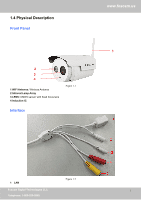Foscam FI9803P USER MANUAL - Page 11
Remote Access, Access your IP Camera from the Internet
 |
View all Foscam FI9803P manuals
Add to My Manuals
Save this manual to your list of manuals |
Page 11 highlights
www.foscam.us Figure 2.5 Access your IP Camera from the Internet You can access the IP Camera from the Internet (remote access). Enter the WAN IP address and port number in your standard browser. For example, you would enter http:// 183.37.28.254:88 2.3.2 Remote Access If you want to access your camera by web browser outside of your LAN, you need to configure following configurations. 1. Choose "Settings" on the top of the camera web page, then go to the "Network > IP Configuration" section on the left side of the screen, then uncheck the Obtain IP DHCP. IP Address: Set this in the same subnet as your computer , or keep it as default. Subnet Mask: Keep it as default. Gateway and DNS Server: Set it to the IP address of your router. Figure 2.6 2. Enable UPnP and DDNS in the camera's settings page. We recommend you to use the DDNS by factory default. Foscam Digital Technologies LLC 10 Telephone: 1-800-930-0949