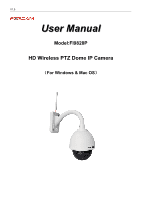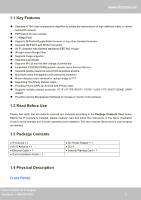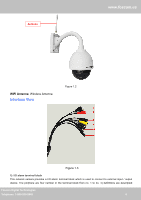Foscam FI9828P USER MANUAL
Foscam FI9828P Manual
 |
View all Foscam FI9828P manuals
Add to My Manuals
Save this manual to your list of manuals |
Foscam FI9828P manual content summary:
- Foscam FI9828P | USER MANUAL - Page 1
V1.0 User Manual Model:FI9828P HD Wireless PTZ Dome IP Camera (For Windows & Mac OS) - Foscam FI9828P | USER MANUAL - Page 2
4.3 Network...18 4.4 Video...36 4.5 Alarm...41 4.6 Record...48 4.7 PTZ...49 4.8 Firewall...54 4.9 System...55 5 Phone APPs...59 6 Appendix...59 6.1 Frequently Asked Questions...59 6.2 Default Parameters...67 6.3 Specifications...67 6.4 CE & FCC...68 7 Obtaining Technical Support...69 Foscam Digital - Foscam FI9828P | USER MANUAL - Page 3
and password, the harder it will be to guess by an unauthorized user. You should update your camera regularly at http://www.foscam.us/firmware.html. Make sure your camera has the latest firmware installed for your specific camera model. The latest firmware for Foscam cameras utilizes protection - Foscam FI9828P | USER MANUAL - Page 4
is used properly as intended. 1.3 Package Contents ● IP Camera × 1 ● Wi-Fi Antenna × 1 ● Ethernet Cable × 1 ● Quick Installation Guide × 1 ● DC Power Adapter × 1 ● CD×1 ● Security Warning Card × 1 1.4 Physical Description Front Panel Foscam Digital Technologies Telephone: 1-800-930-0949 2 2 - Foscam FI9828P | USER MANUAL - Page 5
www.foscam.us Lens Infrared Led Infrared Led Figure 1.1 Infrared LED: 21 IR LEDs, night visibility up to 20 meters LENS: CMOS sensor with zoom lens Back View Foscam Digital Technologies Telephone: 1-800-930-0949 3 3 - Foscam FI9828P | USER MANUAL - Page 6
1.3 1) I/O alarm terminal block This network camera provides a I/O alarm terminal block which is used to connect to external input / output device. The pin(there are four number in the terminal block from no. 1 to no. 4) definitions are descripted Foscam Digital Technologies Telephone: 1-800-930 - Foscam FI9828P | USER MANUAL - Page 7
.foscam.us 1- input 2- input 3- output 4- output This camera supports I/O alarm, you can go to Settings - Alarm - I/O page to configure it. 2) Audio output interface The jack is used to plug external speakers. 3) Power Interface Connect the external power adapter, request for 12V/2A power. 4) Audio - Foscam FI9828P | USER MANUAL - Page 8
are MAC address, DDNS URL, default username and password on the label. SN Label: There is serial number of the camera on the label. 2 Access the IP Camera This chapter explains how to access the camera through browser and RTSP player. 2.1 Access the Camera in LAN This camera supports HTTP and HTTPS - Foscam FI9828P | USER MANUAL - Page 9
www.foscam.us (2) https:// LAN IP + HTTPS Port NO. The default Https port no is 443. You can use the url to access the camera: https:// LAN IP + HTTPS port. Go to Settings - Network - Port panel , you can see and change the https and https port NO. Figure 2.2 2.2 Access the Camera in WAN 2.2.1 - Foscam FI9828P | USER MANUAL - Page 10
of the camera by the IP Camera Tool? Step 1: Open the IP Camera Tool, select the camera you would like to change the port of, right click on the IP address, and click on "Network Configuration", this brings up the network configuration box as shown in Figure 2.4 and 2.5. Foscam Digital Technologies - Foscam FI9828P | USER MANUAL - Page 11
a static LAN IP address is set, or you may have problems later with remote access and seeing the camera remotely if the camera loses power and reconnects on a different LAN IP address. Make sure you set a static LAN IP address! Foscam Digital Technologies Telephone: 1-800-930-0949 Figure 2.6 9 9 - Foscam FI9828P | USER MANUAL - Page 12
forward setting here Figure 2.7 Fill in this section with the LAN IP of the camera; we would enter "100" for our example. First method : Use the embedded DDNS to access the camera via the Internet Each Foscam camera has an embedded unique DDNS domain name, the format of this domain name is xxxxxx - Foscam FI9828P | USER MANUAL - Page 13
) to create a free hostname. Step 2 DO DDNS Service Settings within the Camera Please set DDNS Settings within the camera by hostname, a user name and password you've got from www.no-ip.com Take hostname ycxgwp.no-ip.info, user name foscam, password foscam2012 for example. Firstly, goes to option of - Foscam FI9828P | USER MANUAL - Page 14
in the square brackets may be omitted. user name & password:The user name and password to access the camera. This part can be omitted. IP: WAN or LAN IP address. Videostream:Here support three mode: videoMain, videoSub and audio. When the network speed is bad, here you had better select videoSub. If - Foscam FI9828P | USER MANUAL - Page 15
www.foscam.us Figure 2.10 Sometimes you may need to enter the user name and password again. Click OK and you can see the real-time preview. Figure 2.11 Foscam Digital Technologies Telephone: 1-800-930-0949 13 13 - Foscam FI9828P | USER MANUAL - Page 16
password cannot take effect when you enter the authentication in the VLC. 2.4 IP camera connection to the server Device supports ONVIF2.2.1 protocol,You can easily access the NVR with ONVIF or server with ONVIF. 3 Surveillance Software GUI Please refer to the Quick Installation Guide if you install - Foscam FI9828P | USER MANUAL - Page 17
.foscam.us Figure 3.1 Section 1 Enter the User name and password The default administrator username is admin with a blank password, please reset the password at first using and prevent unauthorized users login the camera (read chapter 3.2.4 about how to change). Section 2 Stream The camera supports - Foscam FI9828P | USER MANUAL - Page 18
the first time, you will go to "Setup Wizard"automatically. Here you can set the basic parameters of camera, such as camera name, camera time, wireless settings, IP configuration. Figure 3.3 Device Name: You could give name for your camera. Foscam Digital Technologies Telephone: 1-800-930-0949 16 - Foscam FI9828P | USER MANUAL - Page 19
www.foscam.us Figure 3.4 System Time: Select the time zone you need to set the date, time,format and so on. Figure 3.5 Wireless networks: Click "Scan", find the SSID of your wireless router, select and enter the password. Foscam Digital Technologies Telephone: 1-800-930-0949 17 17 - Foscam FI9828P | USER MANUAL - Page 20
www.foscam.us Figure 3.6 IP: Set IP address of the camera. You could choose to obtain an IP automatically or set the IP address according to your needs. 3.3 Surveillance Window Figure 3.7 Foscam Digital Technologies Telephone: 1-800-930-0949 18 18 - Foscam FI9828P | USER MANUAL - Page 21
Panel and do advanced settings. Section2 Multi-Device Window The firmware inside the camera supports up to maximum of 9 cameras being monitoring at the same time. You can add other cameras in multi-device setting (read chapter 4.2.5). Foscam Digital Technologies Telephone: 1-800-930-0949 19 19 - Foscam FI9828P | USER MANUAL - Page 22
foscam.us Figure 3.9 Section3 Mode/ Stream / Mirror/ Flip / Zoom in / Zoom out buttons Mode 1) 50HZ ---------Indoor surveillance (Region: Europe, China) 2) 60HZ ---------Indoor surveillance (Region: USA, Canada) 3) Outdoor Mode ------ Outdoor surveillance Stream The default Stream supports network - Foscam FI9828P | USER MANUAL - Page 23
www.foscam.us Figure 3.10 After changing, please re-login the camera and you can see the modification. "Zoom in"or"Zoom out" Device Support 3x zoom feature, click or ,The focal length of the camera lens will be larger or shrink, you can adjust the focus distance to the target object size, - Foscam FI9828P | USER MANUAL - Page 24
www.foscam.us The default cruise tracks have two types: Vertical and Horizontal. Vertical: The camera will rotate from up to down. Horizontal: The camera will the camera will cruise following the predefined path. Thirdly: Click stop button and finish cruising. Preset settings IPCAM supports 16 - Foscam FI9828P | USER MANUAL - Page 25
foscam.us The default preset position is TopMost, BottomMost, LeftMost, RightMost, you can add other preset positions. Add Click this icon to save the position you need the camera Auto, Manual and Schedule. Auto: Select it and the camera will adjust the infra led (on or off) automatically. Manual: - Foscam FI9828P | USER MANUAL - Page 26
3------ Talk Click the button and the icon will become to , then talk to the microphone that connected with PC, people around the camera can here your voice. Click the icon again and stop talking. 4------ Audio Click this icon, the icon will become to earphone or speakers that connected with PC - Foscam FI9828P | USER MANUAL - Page 27
www.foscam.us Figure 3.11 Keep ration: Select it and the camera will adjust the size of live window based on the the computer monitor automatically. zoomed up, then click Zoom Down and the live view back to original size. Foscam Digital Technologies Telephone: 1-800-930-0949 Figure 3.12 5 5 - Foscam FI9828P | USER MANUAL - Page 28
the plugin cannot support Onscreen Mouse Control, so you cannot allow to use it. 4 Advanced Camera Settings Click the camera settings. 4.1 Status Status contains four columns: Device Information, Device Status, Session Status and Log, it will show you various information about your camera. Foscam - Foscam FI9828P | USER MANUAL - Page 29
your camera. App Firmware version: Display the application firmware version of your camera. Plug-in version: Display the plug-in version of your camera 4.1.2 Device Status On this page you can see device status such as Alarm status/ Record Status ,DDNS status ,WIFI status and so on. Foscam Digital - Foscam FI9828P | USER MANUAL - Page 30
log record shows who and which IP address accessed or logout the camera and when. Click the page number and go to the corresponding page to see more logs Fill in one page number, click Go button and go to the corresponding page Foscam Digital Technologies Telephone: 1-800-930-0949 Figure 4.4 8 8 - Foscam FI9828P | USER MANUAL - Page 31
www.foscam.us Reboot the camera and clear the log records. 4.2 Basic Settings This section allows you to configure your camera's Name, Time, User account and Multi-Camera. 4.2.1 Camera Name Default alias is anonymous. You can define a name for your camera here such as apple. Click Save to save your - Foscam FI9828P | USER MANUAL - Page 32
www.foscam.us Choose the one that is closest to your camera. Sync with PC: Select this option to synchronize the date and time of the Network Camera with your computer. Manually: The administrator can enter the date and time manually. Please select the date and time format. use DST: Select the use - Foscam FI9828P | USER MANUAL - Page 33
www.foscam.us Figure 4.8 How to add account ? Select one blank column, then enter the new user name, password and privilege, last click Add to take effect. You can see the new added account on the Account list. Figure 4.9 Foscam Digital Technologies Telephone: 1-800-930-0949 11 11 - Foscam FI9828P | USER MANUAL - Page 34
, then select "Change username", enter the new password, lastly click modify to take effect. Figure 4.11 4.2.4 Multi-Camera If you want to view multi-surveillance screens on one window, you need to login one camera, and set it as the Foscam Digital Technologies Telephone: 1-800-930-0949 12 12 - Foscam FI9828P | USER MANUAL - Page 35
83, 84, 85, 86, 87, 88 to the cameras if there is 8 cams installed. The firmware within the camera can support a maximum of 9 devices monitoring all at the same time. This page you can both add FOSCAM MJPEG and H.264 series cameras to the first camera and view multi-surveillance screen on one window - Foscam FI9828P | USER MANUAL - Page 36
www.foscam.us Figure 4.13 Back to Surveillance Windows, and click Four Windows option, you will see four cameras you added. Figure 4.14 Foscam Digital Technologies Telephone: 1-800-930-0949 14 14 - Foscam FI9828P | USER MANUAL - Page 37
to login Make sure each camera you need add could login with DDNS name and port Figure 4.16 Click Multi-Device Settings. Choose The 2nd Device. Fill in the 2nd camera's name, DDNS domain name, port number. Enter user name and password and then choose Add. Foscam Digital Technologies Telephone - Foscam FI9828P | USER MANUAL - Page 38
's name 3----- Fill in the 2nd camera's DDNS host not LAN IP 4----- Enter the 2nd camera's user name and password 5----- Click Add button and to take effect NOTE: Here the Host must be entered as the second camera's DDNS domain name, not its LAN IP. Foscam Digital Technologies Telephone: 1-800-930 - Foscam FI9828P | USER MANUAL - Page 39
Figure 4.18 Return to video window. You will see all of the cameras accessible through the internet. When you are away from home, you can use the first camera's DDNS domain name and port to view all the cameras via internet. Foscam Digital Technologies Telephone: 1-800-930-0949 Figure 4.19 17 17 - Foscam FI9828P | USER MANUAL - Page 40
Figure 4.20 Changing settings here is the same as using the IP Camera Tool. It is recommended that you use the subnet mask, gateway connection as follows: Control Panel Network Connections Local Area Connections Choose Support Details. Foscam Digital Technologies Telephone: 1-800-930-0949 18 - Foscam FI9828P | USER MANUAL - Page 41
www.foscam.us Figure 4.21 Figure 4.22 If you don't know the DNS server, you can use the same settings as the Default Gateway. Foscam Digital Technologies Telephone: 1-800-930-0949 19 19 - Foscam FI9828P | USER MANUAL - Page 42
the encryption, will be filled into the relevant fields automatically. You will only need to fill in the password of your network. Make sure that the SSID, Encryption and the password you filled in are exactly the same for your router. Foscam Digital Technologies Telephone: 1-800-930-0949 20 20 - Foscam FI9828P | USER MANUAL - Page 43
.foscam.us Figure 4.24 Step 3: Please click on the Save button after all settings have been entered and disconnect the network cable. Never shut down the power of the camera until the IP camera is able to connect to the wireless network. The LAN IP address will disappear on the window of IP Camera - Foscam FI9828P | USER MANUAL - Page 44
the third party domain name. FOSCAM domain name Here take test09.myfoscam.org for example. Go to option of DDNS on the Settings->Network panel, you can see the domain name. Figure 4.26 Now you can use http:// Domain name + HTTP Port to access the camera via internet. Take hostname test09.myfoscam - Foscam FI9828P | USER MANUAL - Page 45
① Step 1, Go to the website www.no-ip.com to create a free hostname Firstly: Login on www.no-ip.com and click No-IP Free to register. www.foscam.us Figure 4.27 Foscam Digital Technologies Telephone: 1-800-930-0949 23 23 - Foscam FI9828P | USER MANUAL - Page 46
an email from website, please click the link to activate your ACCOUNT as indicated in email. Secondly: Login the link with the registered username and password to create your domain name. Foscam Digital Technologies Telephone: 1-800-930-0949 Figure 4.29 24 24 - Foscam FI9828P | USER MANUAL - Page 47
step by step according to instructions on www.no-ip.com Step 2, DO DDNS Service Settings within the Camera Please set DDNS Settings within the camera by hostname, a user name and password you've got from www.no-ip.com Take hostname ycxgwp.no-ip.info, user name foscam, password foscam2012 for example - Foscam FI9828P | USER MANUAL - Page 48
:// ycxgwp.no-ip.info:2000 4.3.5 UPnP Figure 4.32 The default UPnP status is closed. You can enable UPnP, then the camera's software will be configured for port forwarding. Back to the "Device Status" panel, you can see the UPnP status: Foscam Digital Technologies Telephone: 1-800-930-0949 26 26 - Foscam FI9828P | USER MANUAL - Page 49
www.foscam.us Figure 4.33 The camera's software will be configured for port forwarding. There may be issues with your routers security settings, and sometimes may error. We recommend you configure port forwarding manually on your router. 4.3.6 Port This camera supports HTTP Port. HTTP Port is used - Foscam FI9828P | USER MANUAL - Page 50
that a static LAN IP address is set, or you may have problems later with remote access and seeing the camera remotely if the camera loses power and reconnects on a different LAN IP address. Make sure you set a static LAN IP address! Foscam Digital Technologies Telephone: 1-800-930-0949 28 28 - Foscam FI9828P | USER MANUAL - Page 51
Click on Tools, then click Internet Options. Next, click the Security tab, then click the Trusted sites button. Click here to add camera's url Figure 4.37 Click Sites then you can add the camera's https web site to the internet explorer. Foscam Digital Technologies Telephone: 1-800-930-0949 29 29 - Foscam FI9828P | USER MANUAL - Page 52
www.foscam.us Enter the camera's url Figure 4.38 For Firefox, you can add the trusted as the following way: Tools ---- Options ---- Advanced --- View Certificates --- Servers Foscam Digital Technologies Telephone: 1-800-930-0949 30 30 - Foscam FI9828P | USER MANUAL - Page 53
www.foscam.us Figure 4.39 Click View Certificates, and go to Servers option. Go to Add Exception panel. Foscam Digital Technologies Telephone: 1-800-930-0949 Figure 4.40 31 31 - Foscam FI9828P | USER MANUAL - Page 54
www.foscam.us Enter the camera's url , here take https://192.168.8.129:443 for example Figure 4.41 Click this button to add it ONVIF port: By default, the ONVIF port is set to 888. Also, they can be assigned with another port number between 1 and 65535(except 0 and 65534). But make sure - Foscam FI9828P | USER MANUAL - Page 55
should be decided by which Transport Layer Security you select. 2-----SMTP Username/ password ID account and password of the sender email address 3-----Sender E-mail Mailbox for sender must support SMTP 4-----Receiver Mailbox for receiver need not support SMTP,you can set 4 receivers 5-----Save - Foscam FI9828P | USER MANUAL - Page 56
.foscam.us 1) Cannot connect to the server 2) Network Error. Please try later 3) Server Error 4) Incorrect user or password 5) The sender is denied by the of the anti-spam privacy of the server 8) The server does not support the authentication mode used by the device 4.3.8 FTP Settings If you want - Foscam FI9828P | USER MANUAL - Page 57
internet, you can set as Figure 4.44 Port: Default is port 21. If changed, external FTP client program must change the server connection port accordingly. FTP Mode: Here supports two modes: PORT and PASV. Username/password: The FTP account and password. Click Save to take effect. Click Test to see - Foscam FI9828P | USER MANUAL - Page 58
operating system) First of all, you need to open the P2P function of the IP Camera at "Settings-->Network-->P2P". Figure 4.46 Search and install Foscam Viewer on Google Play for Android devices, search and install Foscam Viewer on APP Store for iOS devices. If you want to know more details of the - Foscam FI9828P | USER MANUAL - Page 59
www.foscam.us Figure 4.47 Stream type: There are four types to identify different streams you have set. Resolution: The camera supports three video will become. But the bit rate configuration should combine well with the network bandwidth. When the bandwidth is very narrow, and bit rate is large, - Foscam FI9828P | USER MANUAL - Page 60
www.foscam.us Figure 4.48 Display Timestamp: There are two options: Yes or NO. Select Yes and you can see the system date on the video. Display Camera Name: There are two options: Yes or NO. Select Yes and you can see the device name on the video. 4.4.3 Privacy Zone This page is - Foscam FI9828P | USER MANUAL - Page 61
www.foscam.us The mask area Figure 4.50 Click Back button and return to the OSD page, click Save to take effect. Back to the surveillance window, you can see the mask area as the following picture: Foscam Digital Technologies Telephone: 1-800-930-0949 Figure 4.51 39 39 - Foscam FI9828P | USER MANUAL - Page 62
Manual snap Quality: Low, Middle and High. The higher the quality, the picture will be clearer. Alarm Pictures Save Path: FTP. If you have done FTP and Alarm settings, when alarming, the camera time, the IR LED lights will be turned off. Foscam Digital Technologies Telephone: 1-800-930-0949 40 40 - Foscam FI9828P | USER MANUAL - Page 63
higher the sensitivity, the camera will be more easily alarmed. Select one motion sensitivity. Step 03: Trigger interval--- The interval time between two motion detections. Here supports 5s/6s/7s/8s/9s/10s/11s/12s/13s/14s/15s. Select one interval time. Foscam Digital Technologies Telephone: 1-800 - Foscam FI9828P | USER MANUAL - Page 64
www.foscam.us Step 04: Select the alarm indicator When the motion has been detected, the alarm status will turn to Detect alarm. Figure 4.55 There are four alarm indicators: A Camera Sound and PC Sound If the camera has connected with a speaker or other audio output device, if you select Camera - Foscam FI9828P | USER MANUAL - Page 65
example, click TUE, the all column of TUE turns to red, that means during Tuesday whole day, when something moving in the detection area, the camera will alarm. Foscam Digital Technologies Telephone: 1-800-930-0949 43 43 - Foscam FI9828P | USER MANUAL - Page 66
output device. The alarm device(door sensor, infrared sensor, smoke detectors, etc) send input command to the network camera, then the network camera send output command to the alarm output device(local audible alarm, lights alarm,etc.). Foscam Digital Technologies Telephone: 1-800-930-0949 44 44 - Foscam FI9828P | USER MANUAL - Page 67
.us Figure 4.60 There is an IO alarm input/output lines in the FOSCAM camera tails, as shown in Figure 4.608. Enable IO alarm need this cable to connect to the "Send E-mail"and "Snapshot" before you have configured the mail and FTP. Foscam Digital Technologies Telephone: 1-800-930-0949 45 45 - Foscam FI9828P | USER MANUAL - Page 68
www.foscam.us Click this button and select all time range. Figure 4.62 If an IO alarm is triggered and IO alarm output device will stop alarming. If IO alarm is triggered again after alarm interval, IO alarm output device will be restart. Foscam Digital Technologies Telephone: 1-800-930-0949 46 46 - Foscam FI9828P | USER MANUAL - Page 69
www.foscam.us Figure 4.63 Note: motion detection alarm can also be triggered IO alarm output. Foscam Digital Technologies Telephone: 1-800-930-0949 Figure 4.64 47 47 - Foscam FI9828P | USER MANUAL - Page 70
the manually recording storage path, the default storage path is D:\ipc. Figure 4.65 4.6.2 Local Alarm Location On this page you can enable local alarm record, and select the local alarm record time. Figure 4.66 4.6.3 Record Schedule On this page you can enable schedule record. Foscam Digital - Foscam FI9828P | USER MANUAL - Page 71
www.foscam.us Figure 4.67 You can select the main stream or sub stream from the dropdown. You can set the speed types: very fast, fast, normal, slow and very slowly. Select the desired PTZ speed type and click save button . Foscam Digital Technologies Telephone: 1-800-930-0949 Figure 4.68 49 49 - Foscam FI9828P | USER MANUAL - Page 72
the Cruise Loops of the camera. Click Save to take effect. Figure 4.70 Manage the Cruise Track There are two default cruise tracks: Vertical and Horizontal. Vertical: The camera will rotate from up to down Horizontal: The camera will rotate form left to right. Foscam Digital Technologies Telephone - Foscam FI9828P | USER MANUAL - Page 73
www.foscam.us Add: Add one cruise track, then click save button. Delete: Select one points to the "track 1", that means : When I select the "track 1" on the surveillance window, the camera moves as the following track: upright then Right Most last downleft. You can add preset on the left of the - Foscam FI9828P | USER MANUAL - Page 74
www.foscam.us Add the preset. The cruise tracks have added to the "track 1" . Figure 4.72 After add the cruise track, back to the surveillance window, click Cruise, here you can see all cruise tracks you have added. Foscam Digital Technologies Telephone: 1-800-930-0949 52 52 - Foscam FI9828P | USER MANUAL - Page 75
www.foscam.us Figure 4.73 There are other buttons between the Preset points . 4.7.3 Start-Up Options Here section will allow you to set the stop position after the camera reboots. It supports three modes: Disable Start-Up, Go To Home Position and Go To Preset Position. Disable Start-Up: - Foscam FI9828P | USER MANUAL - Page 76
foscam.us Go To Home Position: When rebooting, the camera will pa Providing Central Management Software to manage or monitor multi-cameras n / tilt and stops at center. Go To Preset Position: Select one preset position and save it. When rebooting, the camera access the Network Camera. If you select - Foscam FI9828P | USER MANUAL - Page 77
www.foscam.us 4.9 System In this panel, you can backup/restore your camera settings, upgrade the firmware to the latest version, restore the camera to default settings and reboot the device. 4.9.1 Back-up& Restore Click Back-up to save all the parameters you have set. These parameters will be stored - Foscam FI9828P | USER MANUAL - Page 78
versions available. Click Browse, choose the correct bin file and then click System upgrade. Don't shut down the power during upgrade. After upgrading, you can see the upgrade result. Device Figure 4.78 Upgrade Firmware by IP Camera Tool Foscam Digital Technologies Telephone: 1-800-930-0949 56 56 - Foscam FI9828P | USER MANUAL - Page 79
to upgrade the Device System Firmware. 5) Never shut down the power of the camera during upgrade until the IP camera restart and get connected. 6) After upgrade successfully, please uninstall the old plugin and re-install it, then reset the camera to the Foscam Digital Technologies Telephone: 1-800 - Foscam FI9828P | USER MANUAL - Page 80
factory settings if selected. This is similar to press the Reset button on the bottom of the camera.. Figure 4.81 4.9.4 Reboot Click Reboot System to reboot the camera. This is similar to unplugging the power to the camera. Foscam Digital Technologies Telephone: 1-800-930-0949 Figure 4.82 58 58 - Foscam FI9828P | USER MANUAL - Page 81
search and install Foscam Viewer on APP Store for iOS devices. If you would like to read more details on the Android APP or iOS APP, Please refer to the Android APP User Manual or iOS App User Manual. 6 Appendix 6.1 Frequently Asked Questions NOTE: Any questions you would meet, please check Network - Foscam FI9828P | USER MANUAL - Page 82
www.foscam.us Figure 6.2 Foscam Digital Technologies Telephone: 1-800-930-0949 Figure 6.3 60 60 - Foscam FI9828P | USER MANUAL - Page 83
www.foscam.us Figure 6.4 Foscam Digital Technologies Telephone: 1-800-930-0949 Figure 6.5 61 61 - Foscam FI9828P | USER MANUAL - Page 84
www.foscam.us Figure 6.6 Foscam Digital Technologies Telephone: 1-800-930-0949 62 62 - Foscam FI9828P | USER MANUAL - Page 85
www.foscam.us 6.1.2 Uninstall the add-on of Firefox browser, Google Chrome and IE Chrome. Figure 6.7 Foscam Digital Technologies Telephone: 1-800-930-0949 63 63 - Foscam FI9828P | USER MANUAL - Page 86
the factory default administrator username and password. Please power on the camera before reset Default administrator username: admin Default administrator password: No password 6.1.4 Camera can not record Camera can not record when I click Record button or I can't change the manually record path - Foscam FI9828P | USER MANUAL - Page 87
. When you set IP address please make sure they are in the same subnet. Otherwise you can't access camera. 6.1.6 No Pictures Problems The video streaming is transmitted by the ActiveX controller. If ActiveX controller isn't installed correctly you will see no video image. You can resolve this - Foscam FI9828P | USER MANUAL - Page 88
much relation with router's security settings. So we recommend you do port forwarding manually. You can view your camera in internet successfully after you do port forwarding manually in your router(Figure 4.29). 6.1.9 Camera can not connect wireless If your camera could not connect wireless after - Foscam FI9828P | USER MANUAL - Page 89
Night visibility Input/Output Audio Compression Ethernet Wireless Standard Network Data Rate Wireless Security Remote Access Network Protocol Foscam Digital Technologies Telephone: 1-800-930-0949 FI9828P High Definition Color CMOS Sensor 1280 x 960 (1.3 Megapixel) 0 Lux (With IR Illuminator - Foscam FI9828P | USER MANUAL - Page 90
E-Mail, upload alarm snapshot to FTP Privacy Zone Set privacy zone manually Other Features User Accounts Three levels user role Firewall Supports IP Filtering Reset Reset button is available Power Power Supply Power Consumption DC 12V/2.0A 10Watts (Max.) Physical Dimension(LxWxH) Net - Foscam FI9828P | USER MANUAL - Page 91
IPCAM network camera is enjoyable and easy to use, you may experience some issues or have questions that this User's Guide has not answered. Please contact support via e-mail at [email protected]. You can also reach technical support at 1-800-930-0949 by following the automated instructions. Foscam

V1.0
User
User
Manual
Manual
Model:FI9828P
HD Wireless PTZ Dome IP Camera
(
For Windows & Mac OS
)