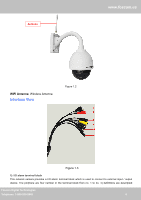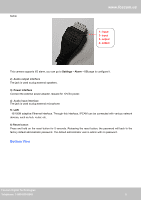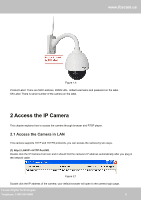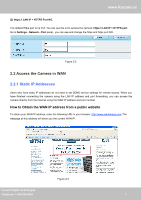Foscam FI9828P USER MANUAL - Page 10
Access your IP Camera from the Internet, What is the HTTP Port NO.? - manual
 |
View all Foscam FI9828P manuals
Add to My Manuals
Save this manual to your list of manuals |
Page 10 highlights
www.foscam.us Access your IP Camera from the Internet You can access the IP Camera from the Internet (remote access). Enter the WAN IP address and port number in your standard browser. For example, you would enter http:// 183.37.28.254:85 NOTE : Make sure port forwarding is successful. You can do port forwarding two ways. 1. Login to your router to enable the "UPNP" function. You can then login to the camera as administrator, choose Network, and then choose UPnP to enable UPnP. Make sure that the status of UPnP reads "UPnP Successful" on the Device Status page. 2. Do port (HTTP port) forwarding manually. (See Figure 2.11 for further details) If your router has a Virtual Server, it can do port forwarding. Add the camera's LAN IP and port which you had set earlier to your router's port forwarding settings. NOTE: If you plug the camera into a router, it will have a dynamic IP address and you need to set DDNS service settings to view it remotely. 2.2.2 Dynamic IP Addresses DDNS is a service that allows your IP Camera, especially when assigned with a dynamic IP address, to have a fixed host and domain name. This means that even though your WAN IP address is constantly changing, you will have a fixed hostname you can use to access your cameras at all times. You can access the camera directly from the Internet using the hostname and port number. What is the HTTP Port NO.? Default HTTP Port is 88 All cameras have the default HTTP port of 88. For example, if the LAN IP link of the camera is http://192.168.8.102:88, this means that the camera's HTTP port is 88. You can change port 88 to another port if you'd like such as 2000 or 8090, which will not be conflict with other existing ports like 25, 21,10000.Here you can set the port no. between 1 and 65535. Change the default http NO. 88 to another one. How to assign a different HTTP Port No. and fixed the LAN IP of the camera by the IP Camera Tool? Step 1: Open the IP Camera Tool, select the camera you would like to change the port of, right click on the IP address, and click on "Network Configuration", this brings up the network configuration box as shown in Figure 2.4 and 2.5. Foscam Digital Technologies Telephone: 1-800-930-0949 8 8