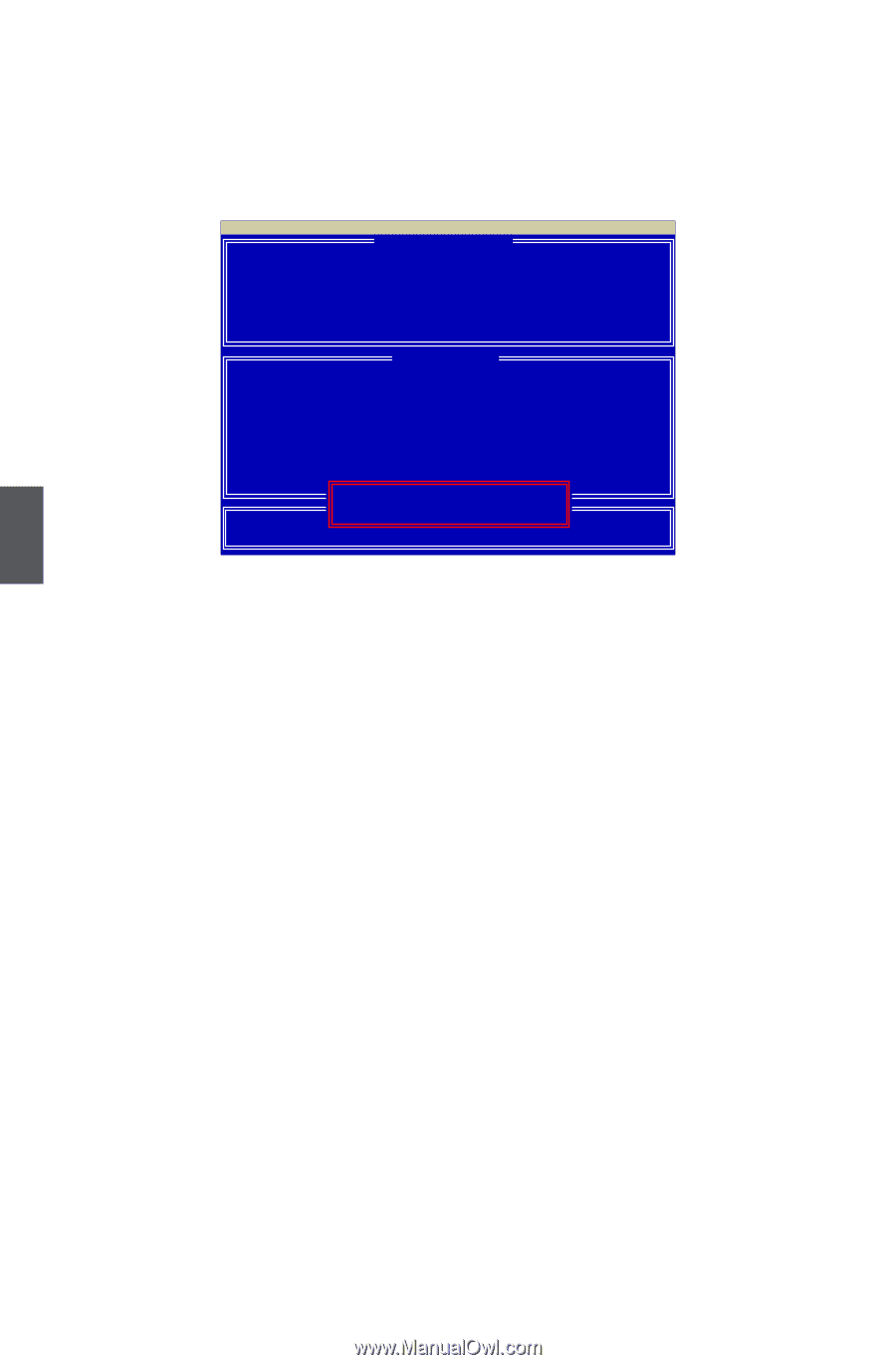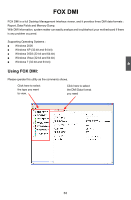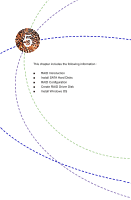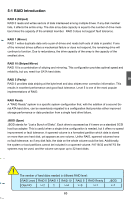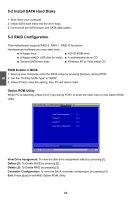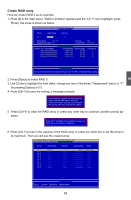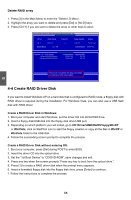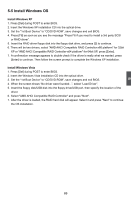Foxconn A6GMV English Manual. - Page 75
Create RAID Driver Disk - driver xp
 |
View all Foxconn A6GMV manuals
Add to My Manuals
Save this manual to your list of manuals |
Page 75 highlights
5 Delete RAID array 1. Press [3] in the Main Menu to enter the "Delete LD Menu". 2. Highlight the array you want to delete and press [Del] or [Alt-D] keys. 3. Press [Ctrl-Y] if you are sure to delete the array or other keys to abort. Option ROM Utility (c) 2008 Advanced Micro Devices, Inc. [ View[ DLeDfinDeeLfinDitMionenMue]nu ] LD No RAID Mode Total Drv Capacity(MB) Status LD 1 RAID 0 2 XXXXX Functional Stripe Block: 64 KB Cache Mode: WriteThru [ Drives Assignment ] Channel :ID Drive Model Compatibilities Capacity(GB) 1 :Mas XXXXXXXXXXX SATA XG XX.XX 2 :Mas XXXXXXXXXXX SATA XG XX.XX Press Ctrl-Y to delete the data in the disk! or press any other key to abort... 4-4 Create RAID Driver Disk If you want to install Windows XP on a hard disk that is configured to RAID mode, a floppy disk with RAID driver is required during the installation. For Windows Vista, you can also use a USB flash disk with RAID driver. Create a RAID Driver Disk in Windows: 1. Boot your computer and start Windows, put the driver CD into DVD-ROM drive. 2. Insert a floppy disk/USB disk into the floppy disk drive/USB port. 3. Depending on which platform your will install, go to CD:\Driver\AMD\RAID\Floppy\WinXP or WinVista, click on RaidTool icon to start the floppy creation or copy all the files in WinXP or WinVista folder to the USB disk. 4. Follow the succeeding screen prompt to complete the process. Create a RAID Driver Disk without entering OS: 1. Boot your computer, press [Del] during POST to enter BIOS. 2. Insert the driver CD into the optical drive. 3. Set the "1st Boot Device" to "CD/DVD-ROM", save changes and exit. 4. Press any key when the screen prompts "Press any key to boot from the optical drive.". 5. Press [1] to create a RAID driver disk when the prompt menu appears. 6. Insert a formatted floppy disk into the floppy disk drive, press [Enter] to continue. 7. Follow the instructions to complete the process. 68