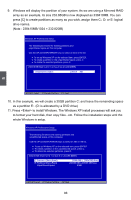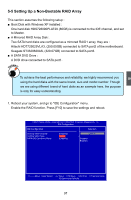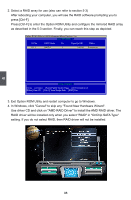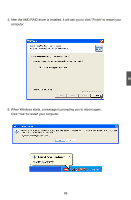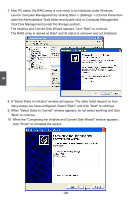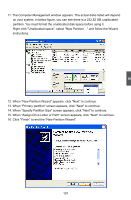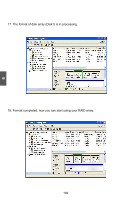Foxconn A88GMX English Manual. - Page 108
When New Partition Wizard appears, click Next to continue.
 |
View all Foxconn A88GMX manuals
Add to My Manuals
Save this manual to your list of manuals |
Page 108 highlights
5 11. The Computer Management window appears. The actual disks listed will depend on your system. In below figure, you can see there is a 232.82 GB unallocated partition. You must format the unallocated disk space before using it. Right click "Unallocated space", select "New Partition..." and follow the Wizard instructions. 12. When "New Partition Wizard" appears, click "Next" to continue. 13. When "Primary partition" screen appears, click "Next" to continue. 14. When "Specify Partition Size" screen appears, click "Next" to continue. 15. When "Assign Drive Letter or Path" screen appears, click "Next" to continue. 16. Click "Finish" to end the "New Partition Wizard". 101
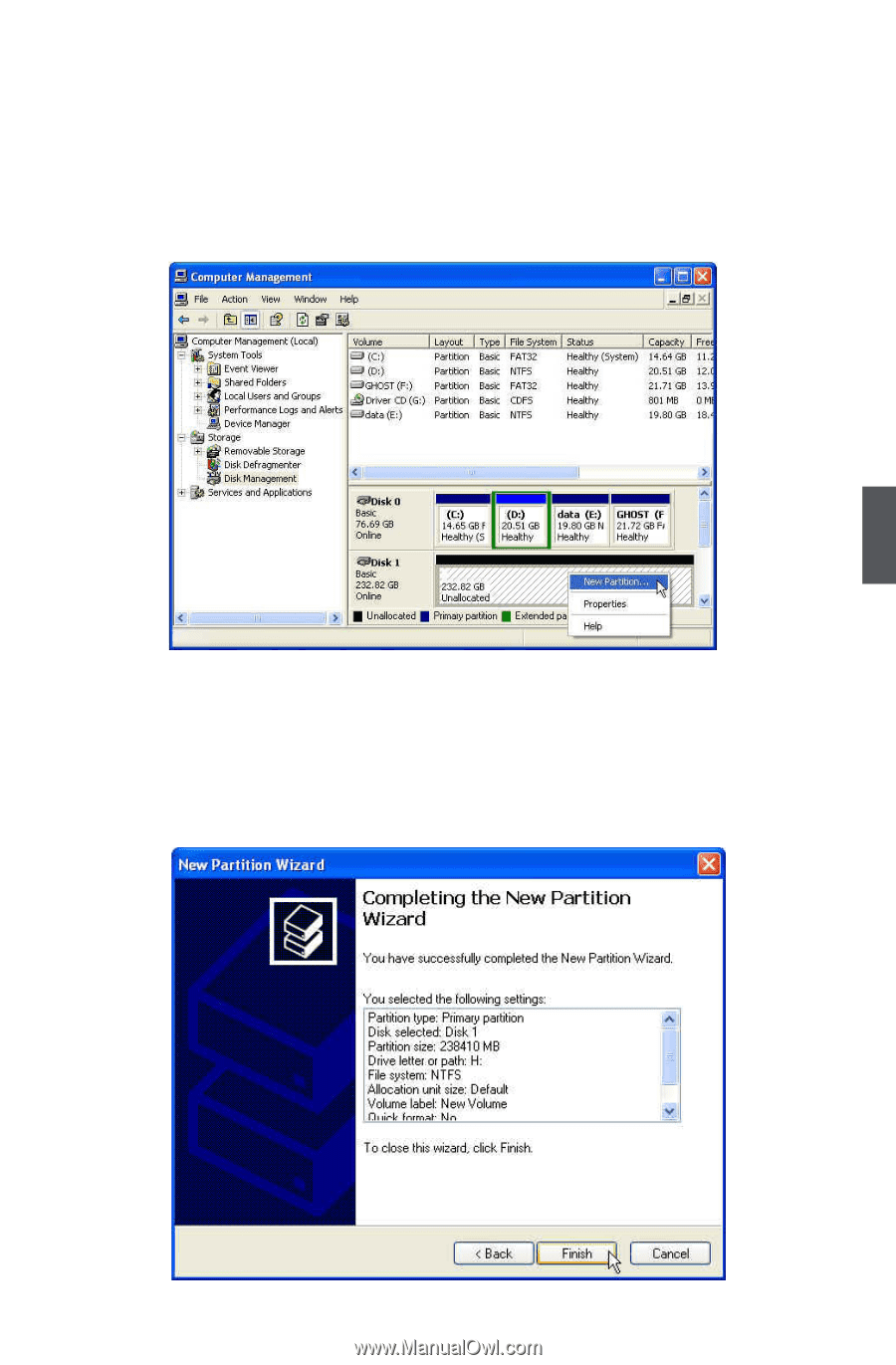
5
101
11. The Computer Management window appears. The actual disks listed will depend
on your system. In below figure, you can see there is a 232.82 GB unallocated
partition. You must format the unallocated disk space before using it.
Right click "Unallocated space", select "New Partition…" and follow the Wizard
instructions.
12. When "New Partition Wizard" appears, click "Next" to continue.
13. When "Primary partition" screen appears, click "Next" to continue.
14. When "Specify Partition Size" screen appears, click "Next" to continue.
15. When "Assign Drive Letter or Path" screen appears, click "Next" to continue.
16. Click "Finish" to end the "New Partition Wizard".