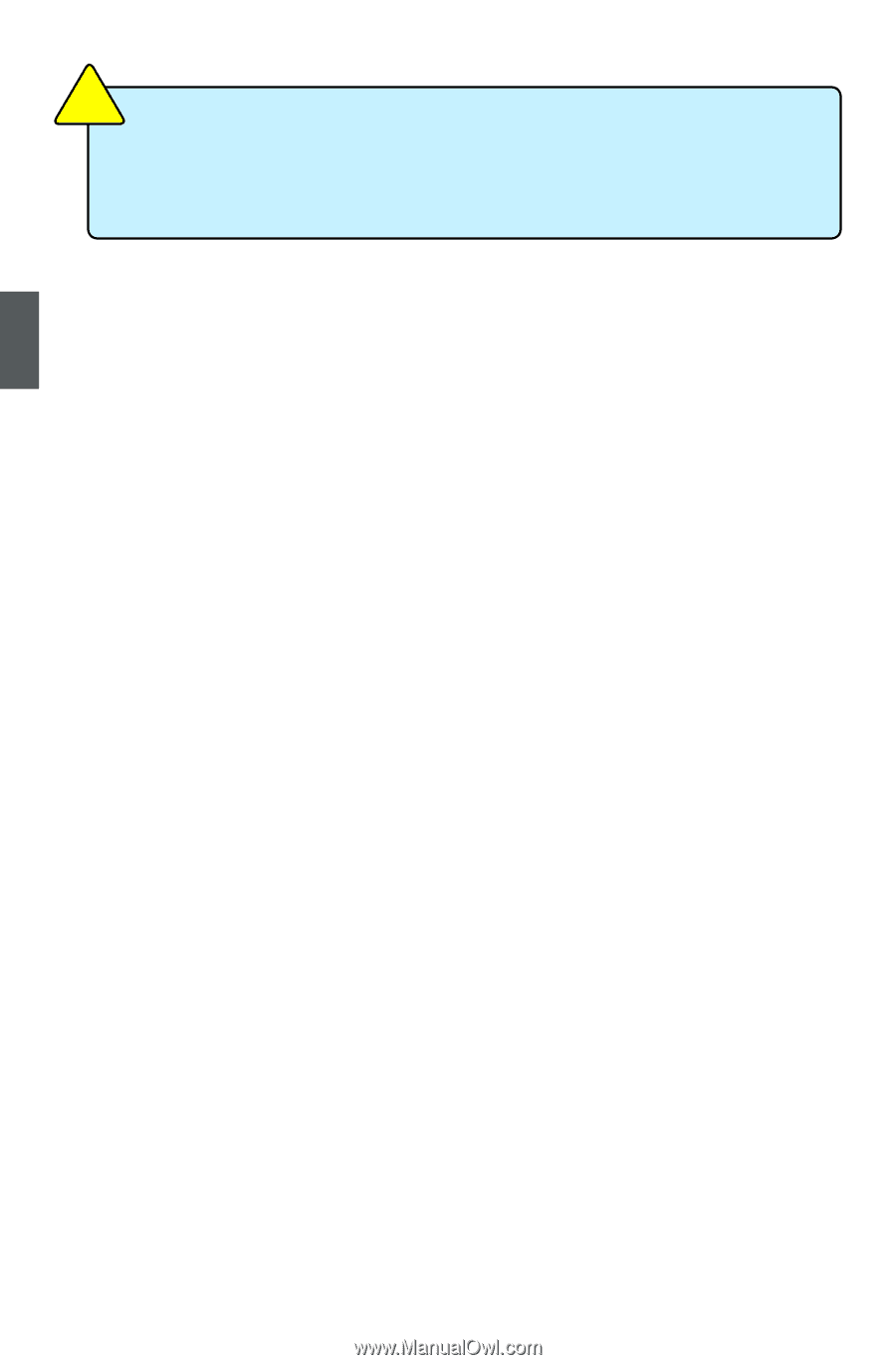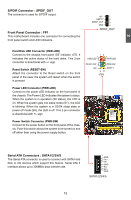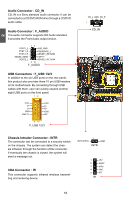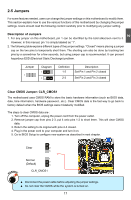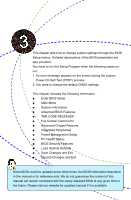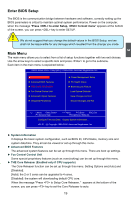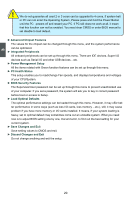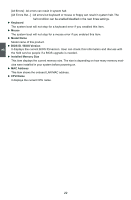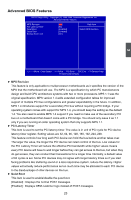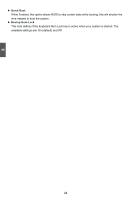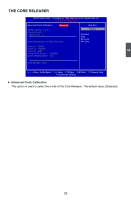Foxconn A88GMX English Manual. - Page 27
► Discard Changes and Exit - memory
 |
View all Foxconn A88GMX manuals
Add to My Manuals
Save this manual to your list of manuals |
Page 27 highlights
3 CAUTION ! We do not guarantee all used 2 or 3 cores can be upgraded to 4 cores. If system halt or PC can not enter the Operating System, Please press and hold the Power Button until the PC powers off and restart your PC. If PC still does not work at all, it mean that this function can not be enabled. You need clear CMOS or enter BIOS manual to set disable to load default. ► Advanced Chipset Features The values for the chipset can be changed through this menu, and the system performance can be optimized. ► Integrated Peripherals All onboard peripherals can be set up through this menu. There are IDE devices, Super I/O devices such as Serial I/O and other USB devices... etc. ► Power Management Setup All the items related with Green function features can be set up through this menu. ► PC Health Status This setup enables you to read/change Fan speeds, and displays temperatures and voltages of your CPU/System. ► BIOS Security Features The Supervisor/User password can be set up through this menu to prevent unauthorized use of your computer. If you set a password, the system will ask you to key in correct password before boot or access to Setup. ► Load Optimal Defaults The optimal performance settings can be loaded through this menu. However, it may offer better performance in some ways (such as less I/O cards, less memory ...etc.), still, it may cause problem if you have more memory or I/O cards installed. It means, if your system loading is heavy, set to optimal default may sometimes come out an unstable system. What you need now is to adjust BIOS setting one by one, trial and error, to find out the best setting for your current system. ► Save Changes and Exit Save setting values to CMOS and exit. ► Discard Changes and Exit Do not change anything and exit the setup. 20