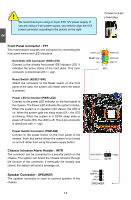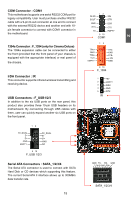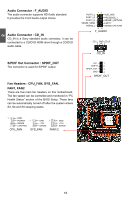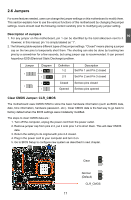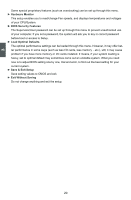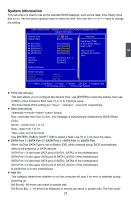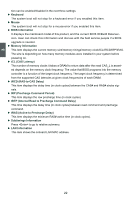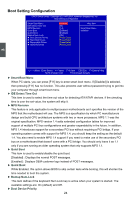Foxconn Cinema Premium English Manual. - Page 26
Enter BIOS Setup, Main Menu
 |
View all Foxconn Cinema Premium manuals
Add to My Manuals
Save this manual to your list of manuals |
Page 26 highlights
Enter BIOS Setup The BIOS is the communication bridge between hardware and software, correctly setting up the BIOS parameters is critical to maintain optimal system performance. Power on the computer, when show the post logo, you can press key to enter SETUP. CAUTION 3 ! We do not suggest that you change the default values in the BIOS Setup, and we shall not be responsible for any damage which resulted from the change you made. Main Menu The main menu allows you to select from a list of setup functions together with two exit choices. Use the arrow keys to select a specific item and press to go to the submenu. Each item in the main menu is explained below: CMOS Setup Utility - Copyright (C) 1985-2009, American Megatrends, Inc. ► System Information ► Overclock Control Center ► Boot Setting Configuration ► BIOS Security Features ► Advanced Chipset Features Load Optimal Defaults ► Integrated Peripherals Save & Exit Setup ► Power Management Setup Exit without Saving ► Hardware Monitor Move Enter:Select +/-/:Value F10:Save ESC:Exit F1:General Help F2/F3:Change Colors F9:Optimized Defaults Basic CMOS Configuration v02.67 (C) Copyright 1985-2009, American Megatrends, Inc. ► System Information It displays the basic system configuration, such as BIOS ID, CPU Name, memory size plus system date, and time. They all can be viewed or set up through this menu. ► Boot Setting Configuration The advanced system features can be set up through this menu. There are boot up settings. ► Advanced Chipset Features The values for the chipset can be changed through this menu, and the system performance can be optimized. ► Integrated Peripherals All onboard peripherals can be set up through this menu. There are SATA devices, Super I/O devices such as Serial I/O and other USB devices... etc. ► Power Management Setup All the items related with Green function features can be set up through this menu. ► Overclock Control Center 19