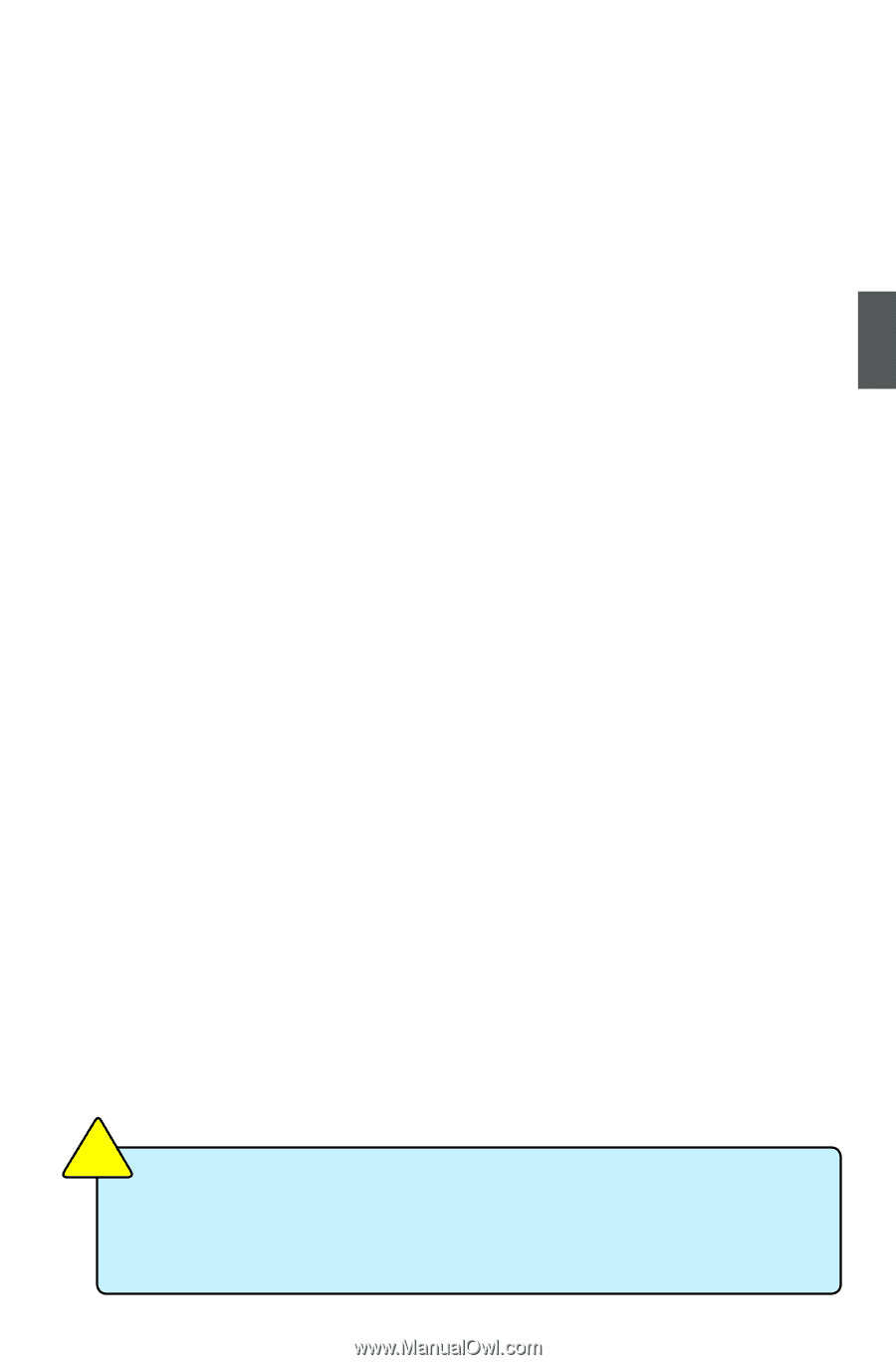Foxconn Q57M English Manual. - Page 28
► PC Health Status, ► BIOS Security Features, ► Load Fail-Safe Defaults, ► Load Optimal Defaults, ►
 |
View all Foxconn Q57M manuals
Add to My Manuals
Save this manual to your list of manuals |
Page 28 highlights
3 PCI/PnP features, such as graphics card select and bus master ...etc. can be modified through this option. ► PC Health Status This setup enables you to read/change fan speeds, and displays temperatures and voltages of your CPU/System. ► BIOS Security Features The Supervisor/User password can be set up through this menu to prevent unauthorized use of your computer. If you set a password, the system will ask you to key in correct password before boot or access to Setup. ► Load Fail-Safe Defaults The Fail-safe default BIOS settings can be loaded through this menu. For normal operation, it is more reliable than optimal setting. But if your system loading becomes heavy (such as more I/O cards, memory...etc.), we will recommend you to adjust some BIOS settings instead of using this default. ► Load Optimal Defaults The optimal performance settings can be loaded through this menu. However, it may offer better performance in some ways (such as less I/O cards, less memory ...etc.), still, it may cause problem if you have more memory or I/O cards installed. It means, if your system loading is heavy, set to optimal default may sometimes come out an unstable system. What you need now is to adjust BIOS setting one by one, trial and error, to find out the best setting for your current system. ► Save & Exit Setup Save setting values to CMOS and exit. ► Exit Without Saving Do not change anything and exit the setup ! When we talk about and keys in this manual, they are the single-keypad keys of the numeric keypad which is located at the right hand side of your desktop keyboard. They are not the combination keys made by pressing and holding down key first, then press or key the next. 21 CAUTION