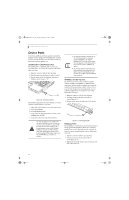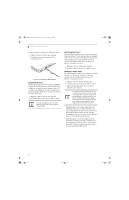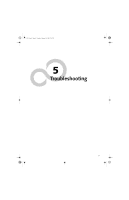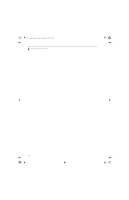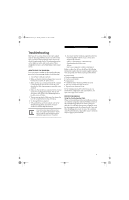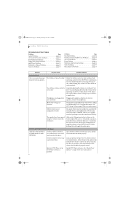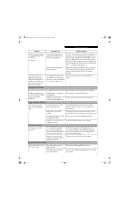Fujitsu E8110 E8110 User's Guide - Page 58
Headphone Jack, Microphone Jack, External Video Port
 |
UPC - 611343055338
View all Fujitsu E8110 manuals
Add to My Manuals
Save this manual to your list of manuals |
Page 58 highlights
E8110.book Page 48 Tuesday, February 28, 2006 2:59 PM LifeBook E8000 Notebook In order to connect a 1394 device, follow these steps: 1. Align the connector with the port opening. 2. Push the connector into the port until it is seated.(Figure 4-17) Figure 4-17. Connecting an IEEE 1394 Device HEADPHONE JACK* The headphone jack allows you to connect headphones or powered external speakers to your notebook. Your headphones or speakers must be equipped with a 1/8" (3.5 mm) stereo mini-plug. In order to connect headphones or speakers follow these easy steps: (See Figure 24 on page 7 for location) 1. Align the connector with the port opening. 2. Push the connector into the port until it is seated. If you plug headphones into the headphone jack, the built-in stereo speakers will be disabled. MICROPHONE JACK** The microphone jack allows you to connect an external mono microphone. Your microphone must be equipped with a 1/8"(3.5 mm) mono mini-plug in order to fit into the microphone jack of your notebook. In order to connect a microphone follow these easy steps: (See Figure 2-4 on page 7 for location) 1. Align the connector with the port opening. 2. Push the connector into the port until it is seated. EXTERNAL VIDEO PORT The external video port allows you to connect an external monitor or LCD projector. In order to connect an external video device, follow these easy steps: (See Figure 2-5 on page 8 for location) 1. Align the connector with the port opening. 2. Push the connector into the port until it is seated. 3. Tighten the two hold-down screws, located on each end of the connector. Pressing the [Fn] + [F10] keys allows you to change your selection of where to send your display video. Each time you press the key combination, you will step to the next choice, starting with the built-in display panel only, moving to the external monitor only, finally moving to both the built-in display panel and an external monitor. * Depending upon your system configuration, the headphone jack may serve different purposes. On some configurations, the jack serves as a stereo headphone/Optical Digital Audio Out jack. On other configurations, the jack serves as a stereo headphone/ Line-Out/Optical Digital Audio Out jack. ** Depending upon your system configuration, the microphone jack may serve single or dual purposes. On configurations, the jack serves as a mono microphone jack. On other configurations, the jack serves as a stereo microphone/line-in jack. 48