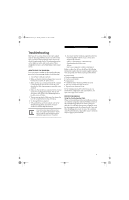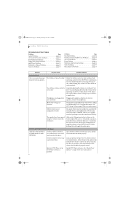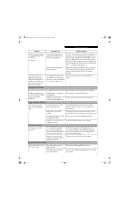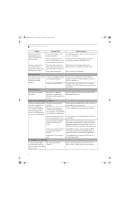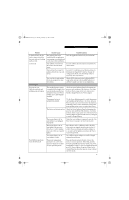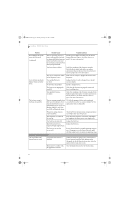Fujitsu E8110 E8110 User's Guide - Page 66
Shutdown and Startup Problems
 |
UPC - 611343055338
View all Fujitsu E8110 manuals
Add to My Manuals
Save this manual to your list of manuals |
Page 66 highlights
E8110.book Page 56 Tuesday, February 28, 2006 2:59 PM LifeBook E8000 Notebook Problem Possible Cause Possible Solutions Your LifeBook notebook turns off all by itself. (continued) You are operating on battery power and ignored a low battery alarm until the batteries are at the dead battery state and the system has gone into Dead Battery Suspend mode. Install a power adapter and then push the Power/ Suspend/Resume button. (See Power Sources on page 27 for more information) You have a battery failure. Verify the condition of the batteries using the Status Indicator panel, and replace or remove any batteries that are shorted. (See Status Indicator Panel on page 12 for more information) Your power adapter has failed Make sure the adapter is plugged in and the outlet or lost its power source. has power. Your LifeBook notebook will not work on battery alone. The installed batteries are dead. No batteries are installed. Replace the battery with a charged one or install a power adapter. Install a charged battery. The batteries are improperly Verify that the batteries are properly connected installed. by re-installing them. Your installed batteries are faulty. Verify the condition of the batteries using the Status Indicator panel and replace or remove any batteries that are shorted. (See Status Indicator Panel on page 12 for more information) The batteries seem to discharge too quickly. You are running an application that uses a lot of power due to frequent hard drive access or optical drive access, or use of a modem, LAN PC card, Wireless LAN, or Bluetooth device. Use both the primary battery and an optional second battery and/or use a power adapter for this application when at all possible. The power savings features may be disabled. Check the Power Options menu settings and adjust according to your operating needs. The brightness is turned all the way up. Turn down the brightness adjustment. The higher the brightness the more power your display uses. The batteries are very old. Replace the batteries. The batteries have been Replace the batteries. exposed to high temperatures. The batteries are too hot or too cold. Restore the notebook to normal operating temperature. Charging icon on the Status Indicator panel will flash when battery is outside of operating range. Shutdown and Startup Problems The Suspend/Resume button does not work. Suspend/Resume button is disabled. Enable the button by going to the Control Panel -> Power Options Properties and clicking on the Advanced tab. In the Power buttons area, select the option that best suits your needs. There may be a conflict with Close all applications and try the button again. the application software. 56