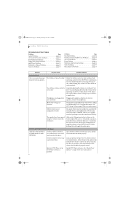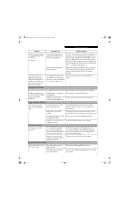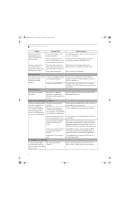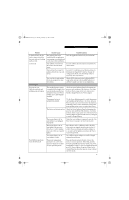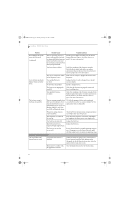Fujitsu E8110 E8110 User's Guide - Page 67
Save Changes And Exit, Video Problems - clear bios password
 |
UPC - 611343055338
View all Fujitsu E8110 manuals
Add to My Manuals
Save this manual to your list of manuals |
Page 67 highlights
E8110.book Page 57 Tuesday, February 28, 2006 2:59 PM Troubleshooting Problem Possible Cause Possible Solutions The system powers up, and displays power on information, but fails to load the operating system. The boot sequence settings of the setup utility are not compatible with your configuration. Set the operating source by pressing the [ESC] key while the Fujitsu logo is on screen or use the [F2] key and enter the setup utility and adjust the source settings from the Boot menu. (See BIOS Setup Utility on page 29 for more information) You have a secured system requiring a password to load your operating system. Make sure you have the right password. Enter the setup utility and verify the Security settings and modify them as accordingly. (See BIOS Setup Utility on page 29 for more information) Internal hard drive was not detected. Use the BIOS setup utility or Primary Master submenu, located within the Main menu, to try to auto detect the internal hard drive. An error message is displayed on the screen during the notebook (boot) sequence. Power On Self Test (POST) has detected a problem. See the Power On Self Test (POST) messages to determine the meaning and severity of the problem. Not all messages are errors; some are simply status indicators. (See Power On Self Test Messages on page 60 for more information) Your notebook appears to change setup parameters when you start it. BIOS setup changes were not saved when you made them and exited the setup utility returning it to earlier settings. Make sure you select Save Changes And Exit when exiting the BIOS setup utility. The BIOS CMOS hold-up battery has failed. Contact your support representative for repairs. This is not a user serviceable part but has a normal life of 3 to 5 years. Your system display won't You have installed the Lifeturn on when the system is Book/Security Application turned on or has resumed. panel. Check the Status Indicator Panel for presence of the Security icon. If it is visible, enter your password ((See Security Indicator on page 13 for more information) Video Problems The built-in display is blank when you turn on your LifeBook notebook. Something is pushing on the Closed Cover switch. The notebook is set for an external monitor only. Clear the Closed Cover switch. (See figure 2-3 on page 6 for location) Pressing [F10] while holding down the [Fn] key allows you to change your selection of where to send your display video. Each time you press the keys you will step to the next choice. The choices, in order are: built-in display only, external monitor only, both built-in display and external monitor. The display angle and brightness settings are not adequate for your lighting conditions. Move the display and the brightness control until you have adequate visibility. Pressing either the [F6] or [F7] keys while holding down the [Fn] key also allows you to change the brightness level of the display. The power management timeouts may be set for very short intervals and you failed to notice the display come on and go off again. Press a keyboard button or move the mouse to restore operation. If that fails, push the Power/ Suspend/Resume button. (The display may be shut off by Standby mode, Auto Suspend or Video Timeout) 57