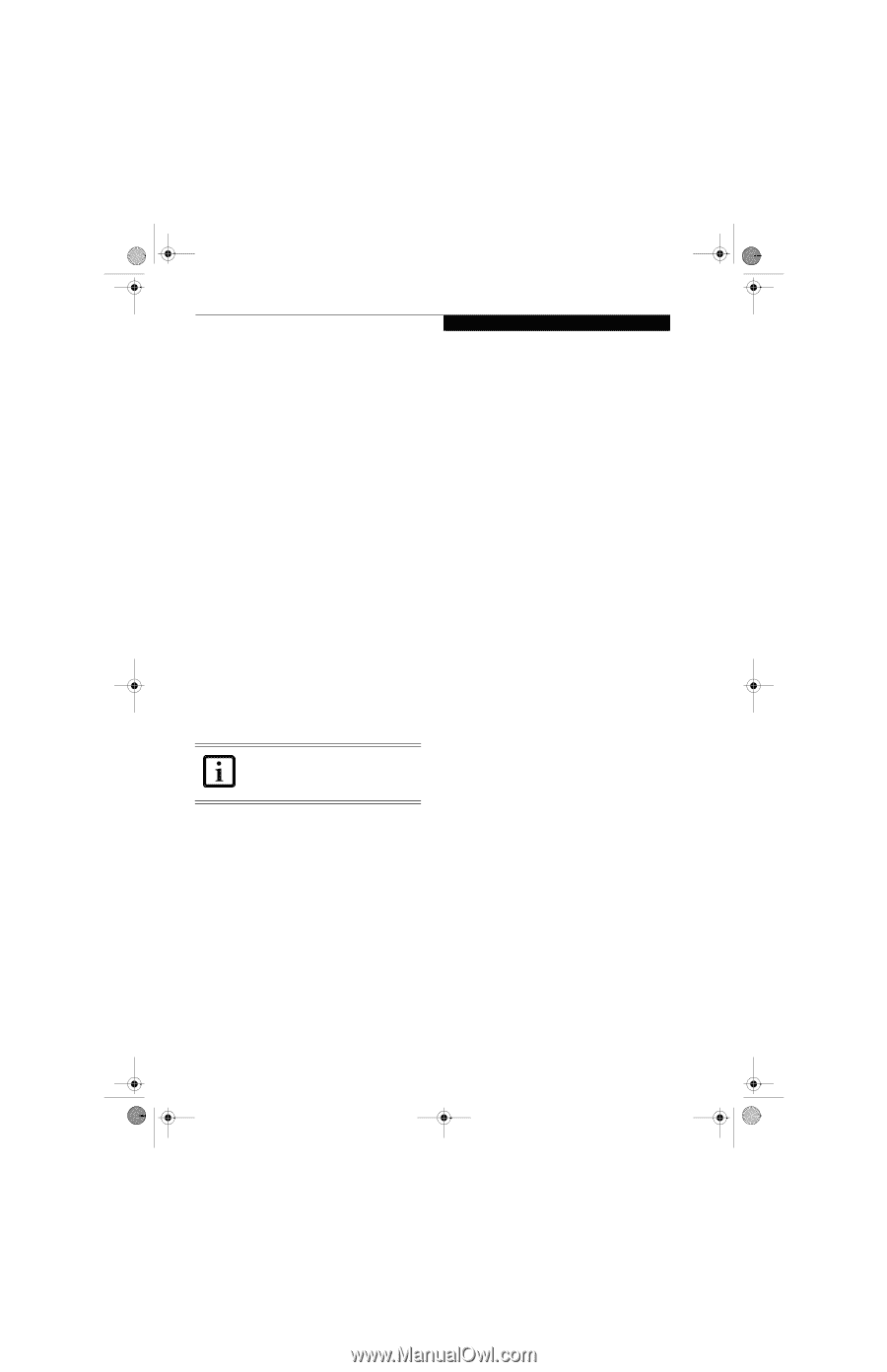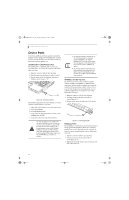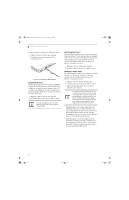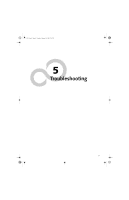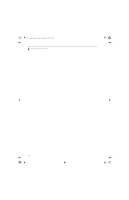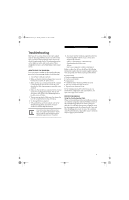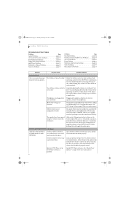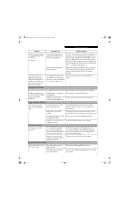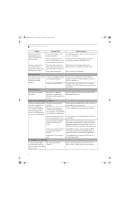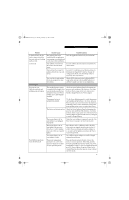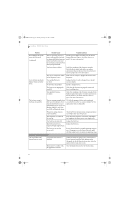Fujitsu E8110 E8110 User's Guide - Page 61
Identifying The Problem, Specific Problems
 |
UPC - 611343055338
View all Fujitsu E8110 manuals
Add to My Manuals
Save this manual to your list of manuals |
Page 61 highlights
E8110.book Page 51 Tuesday, February 28, 2006 2:59 PM Troubleshooting Troubleshooting There may be occasions when you encounter simple setup or operating problems that you can solve on the spot, or problems with peripheral devices that can be solved by replacing the device. The information in this section helps you isolate and resolve some of these straightforward issues and identify failures that require service. IDENTIFYING THE PROBLEM If you encounter a problem, go through the following procedure before pursuing complex troubleshooting: 1. Turn off your LifeBook notebook. 2. Make sure the AC adapter is plugged into your note- book and to an active AC power source. 3. Make sure that any card inserted in the PC Card slot is seated properly. You can also remove the card from the slot, thus eliminating it as a possible cause of failure. 4. Make sure that any devices connected to the external connectors are plugged in properly. You can also disconnect such devices, thus eliminating them as possible causes of failure. 5. Turn on your notebook. Make sure it has been off at least 10 seconds before you turn it back on. 6. Go through the boot sequence. 7. If the problem has not been resolved, refer to the Troubleshooting Table, that follows, for more detailed troubleshooting information. If you keep notes about what you have tried, your support representative may be able to help you more quickly by giving additional suggestions over the phone. 8. If you have tried the solutions suggested in the Troubleshooting Table without success, contact your support representative: Toll free: 1-800-8Fujitsu (1-800-838-5487) E-mail: [email protected] Website: http://www.computers.us.fujitsu.com/support. Before you place the call, you should have the following information ready so that the customer support representative can provide you with the fastest possible solution: ■ Product name ■ Product configuration number ■ Product serial number ■ Purchase date ■ Conditions under which the problem occurred ■ Any error messages that have occurred ■ Type of device connected, if any See the Configuration Label on the bottom of your notebook for configuration and serial numbers. (See figure 2-8 on page 11 for location) SPECIFIC PROBLEMS Using the Troubleshooting Table When you have problems with your LifeBook notebook, try to find the symptoms under the Problem column of the troubleshooting table for the feature giving you difficulty. You will find a description of common causes for that symptom under the column Possible Cause and what, if anything, you can do to correct the condition under Possible Solutions. All possible causes or solutions may not apply to your notebook. 51