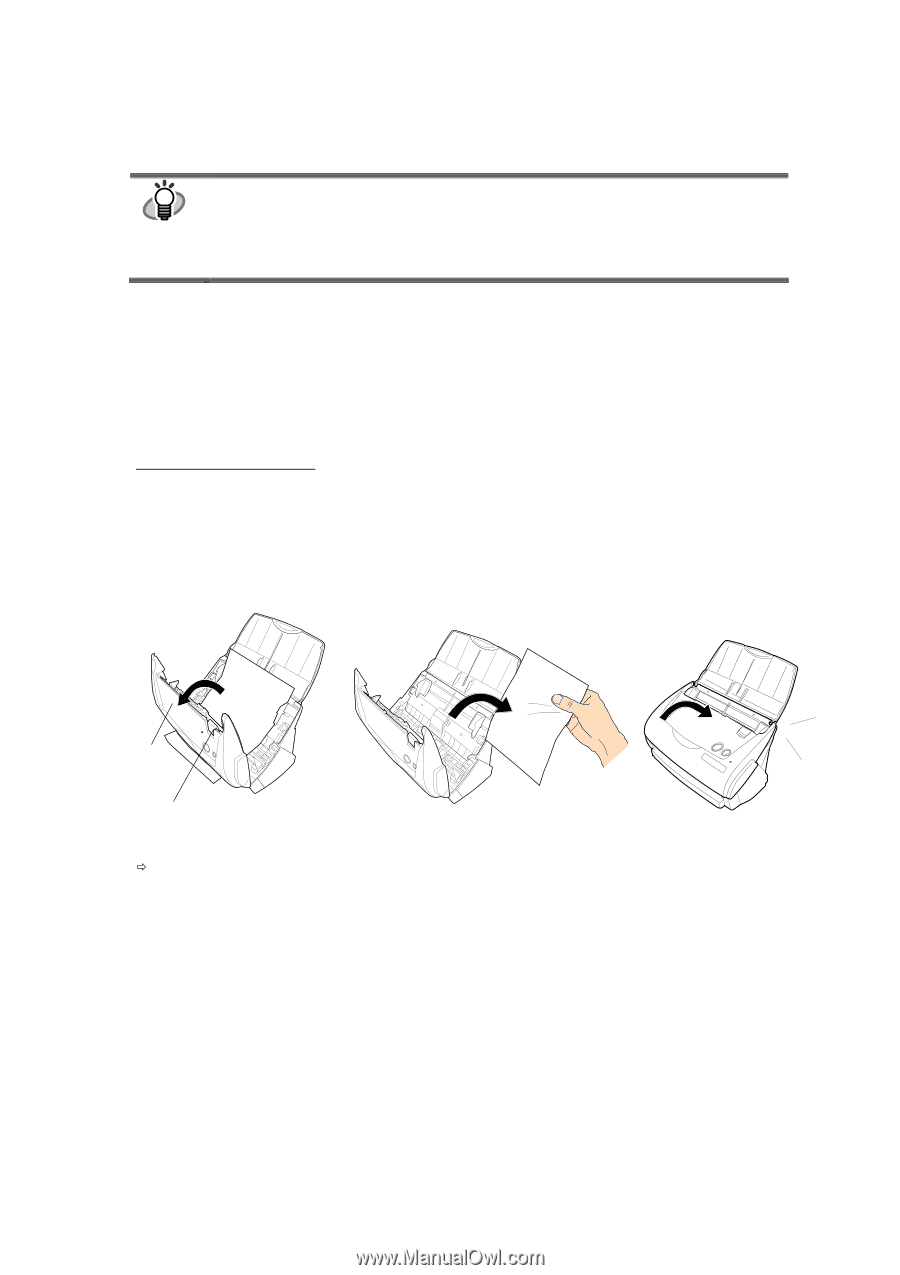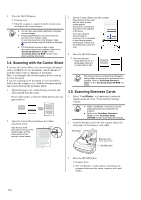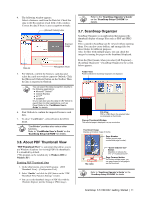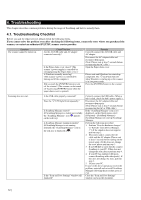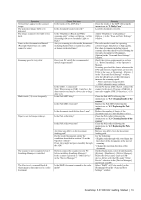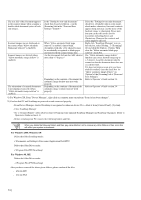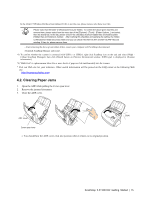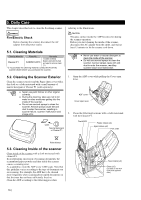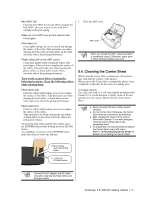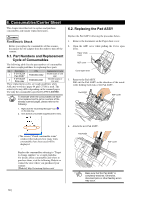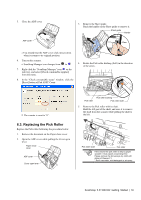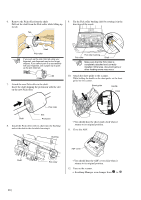Fujitsu Fi-5110EOX2 Getting Started - Page 19
Clearing Paper Jams - windows 8
 |
View all Fujitsu Fi-5110EOX2 manuals
Add to My Manuals
Save this manual to your list of manuals |
Page 19 highlights
In the folder C:\Windows\Inf have been deleted. If this is not the case, please remove also these two files. HINT Please note, that the folder C:\Windows\Inf may be hidden. To confirm the above given two files and remove them, please select from the menu bar of the [Explorer] - [Tools] - [Folder Options...] and select then the [View] tab. In this tab, please check if the checkbox of [Show hidden files and folders] under [Hidden files and folders] is marked. After marking this checkbox and applying the setting, the hidden C:\Windows\Inf folder becomes visible and you can check if the fi5110e.INT and fi5110e.PNF files are existing. If they do, please remove them. - After removing the above given folders (files), restart your computer with ScanSnap disconnected. - Reinstall ScanSnap Manager and restart. *3) To confirm whether the scanner is connected with USB1.1 or USB2.0, right-click ScanSnap icon on the task and select [Help] [About ScanSnap Manager], then click [Detail] button on [Version Information] window. [USB type] is displayed in [Scanner information]. *4) "Multi-feed" is a phenomenon when two or more sheets of paper are fed simultaneously into the scanner. * Visit our Web site for your reference. Other useful information will be posted on the FAQ corner at the following Web site. http://scansnap.fujitsu.com 4.2. Clearing Paper Jams 1. Open the ADF while pulling the Cover open lever. 2. Remove the jammed document. 3. Close the ADF cover. ADF cover Cover open lever Ö You should hear the ADF cover click into position when it returns to its original position. Click! ScanSnap fi-5110EOX2 Getting Started | 15