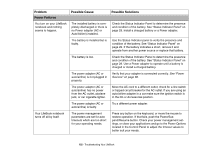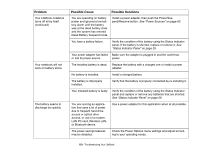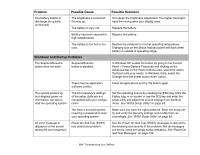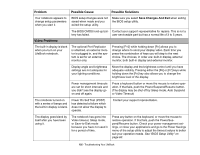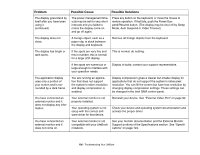Fujitsu P1630 P1630 User's Guide - Page 101
Memory Problems, Modem Problems optional device, USB Device Problems, PC Card Problems, Problem
 |
UPC - 611343083591
View all Fujitsu P1630 manuals
Add to My Manuals
Save this manual to your list of manuals |
Page 101 highlights
Problem Memory Problems Possible Cause Possible Solutions Your System screen in the Control Panel does not show the correct amount of installed memory. Your memory upgrade module is not properly installed. You have a memory failure. Remove and re-install your memory upgrade module. See "Memory Upgrade Module" on page 80. Check for Power On Self Test (POST) messages. See "Power On Self Test Messages" on page 108. Modem Problems (optional device) Messages about modem operation. USB Device Problems Modem operation messages are generated by whichever modem application is in use. See your application software documentation for additional information. You have installed a USB device. Your LifeBook notebook does not recognize the device, or the device does not seem to work properly. The device is not properly installed. Remove and re-install the device. See "Device Ports" on page 92. The device may have been installed while an application was running, so the notebook is not aware of its installation. Close the application and restart your notebook. PC Card Problems Your device may not have the See your software documentation and activate the correct correct software driver active. driver. A card inserted in the PC Card slot does not work or is locking up the system. Card is not properly installed. Card may have been installed while an application was running, so your notebook is not aware of its installation. Remove and re-install the card. See "PC Cards" on page 86. Close the application and restart your notebook. Your software may not have the correct driver active. See your software documentation and activate the correct driver. 101 - Troubleshooting Your LifeBook