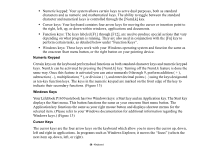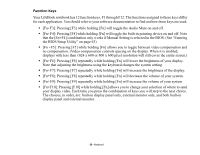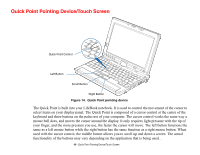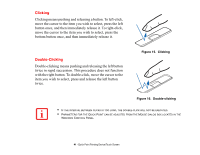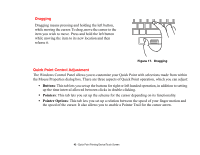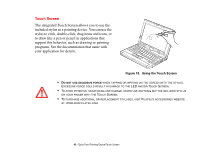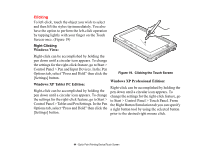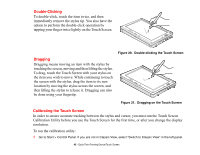Fujitsu P1630 P1630 User's Guide - Page 40
Quick Point Pointing Device/Touch Screen, your finger, and the more pressure you use
 |
UPC - 611343083591
View all Fujitsu P1630 manuals
Add to My Manuals
Save this manual to your list of manuals |
Page 40 highlights
Quick Point Pointing Device/Touch Screen Quick Point Control Left Button Scroll Button Right Button Figure 14. Quick Point pointing device The Quick Point is built into your LifeBook notebook. It is used to control the movement of the cursor to select items on your display panel. The Quick Point is composed of a cursor control at the center of the keyboard and three buttons on the palm rest of your computer. The cursor control works the same way a mouse ball does, and moves the cursor around the display. It only requires light pressure with the tip of your finger, and the more pressure you use, the faster the cursor will move. The left button functions the same as a left mouse button while the right button has the same function as a right mouse button. When used with the cursor control, the middle button allows you to scroll up and down a screen. The actual functionality of the buttons may vary depending on the application that is being used. . 40 - Quick Point Pointing Device/Touch Screen