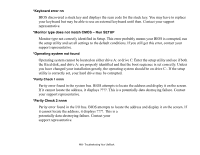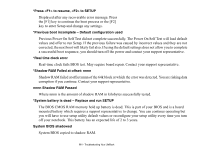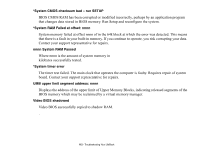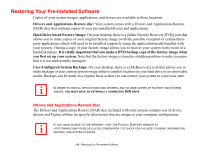Fujitsu P1630 P1630 User's Guide - Page 114
Re-installing Individual Drivers and Applications, To re-install drivers and/or applications - read code
 |
UPC - 611343083591
View all Fujitsu P1630 manuals
Add to My Manuals
Save this manual to your list of manuals |
Page 114 highlights
Re-installing Individual Drivers and Applications The Drivers and Applications Restore disc can be used to selectively re-install drivers and/or applications that may have been un-installed or corrupted. • THERE MAY BE CERTAIN FREE THIRD-PARTY APPLICATIONS PRE-INSTALLED ON YOUR SYSTEM THAT ARE NOT ON THE DAR DISC. THE LATEST VERSIONS OF THE APPLICATIONS CAN BE DOWNLOADED FROM THE THIRD-PARTY'S WEBSITE. • THE DAR DISC IS BOOTABLE. IF YOUR SYSTEM IS SET TO BOOT FROM THE DVD DRIVE, YOU CAN AUTOMATICALLY BOOT TO THE RECOVERY AND UTILITIES TOOL. To re-install drivers and/or applications: 1 Attach an external DVD drive to your system. 2 Boot up the system and insert the DAR disc into the external drive after Windows has started. A Fujitsu Installer screen is displayed after the disc is inserted. 3 After reading the License Agreement, click [I agree]. 4 A window will appear containing a list of applications, drivers, and utilities that you can install from the DAR disc. THE COMPONENTS LISTED ARE COLOR-CODED IN TERMS OF THEIR INSTALL STATUS. BLUE INDICATES THAT THE COMPONENT CAN BE INSTALLED. GREEN INDICATES THAT THE COMPONENT NEEDS TO BE INSTALLED SEPARATELY. GREY INDICATES A COMPONENT THAT IS ALREADY INSTALLED; GREY ITEMS CAN BE REINSTALLED, BUT PRIOR TO INSTALLATION YOU WILL RECEIVE A REMINDER THAT THE COMPONENT IS ALREADY INSTALLED. 5 In the list, check off all the components you want to install. If you want to install all components, click [Select All]. Clicking [Select All] will select all of the blue-coded components; you must select grey and green components separately. 6 Once you have selected the components you wish to install, click [Install Selected Subsystems]; the components will be installed. 7 After the components are installed, click [OK], then click [Yes] when asked if you want to reboot the system. 114 - Restoring Your Pre-installed Software