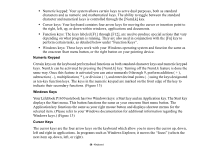Fujitsu P1630 P1630 User's Guide - Page 33
Using the System as a Tablet, If you would like to use the system as a tablet
 |
UPC - 611343083591
View all Fujitsu P1630 manuals
Add to My Manuals
Save this manual to your list of manuals |
Page 33 highlights
Using the System as a Tablet If you would like to use the system as a tablet, perform the following steps. IN THE FOLLOWING STEP, BE SURE TO POSITION THE DISPLAY PERPENDICULAR TO THE KEYBOARD, OTHERWISE THE KEYBOARD OR DISPLAY COVER COULD GET SCRATCHED. 1 Lift the display until it is perpendicular to the keyboard. 2 When the display is perpendicular to the keyboard, rotate it 180 degrees in either direction so that it is facing backwards. (Figure 10) 3 Holding the top edge of the display panel, pull it forward until it is lying nearly atop the keyboard. 4 Push the latch towards the display (See "A" in Figure 9). The top latch disappears, and the bottom latch appears (See "B" in Figure 9). Lay the display flush against the system so that the latch rests in the slot in the battery pack. You can now use the system as a tablet. (Figure 12) 5 To return the system to notebook configuration, repeat step 3 and 2. Be sure to turn the display in the opposite direction when performing step 2. Top Latch Bottom Latch A Display Side B Figure 9. Using the Display Latch 33 - Display Panel