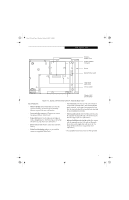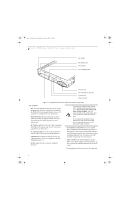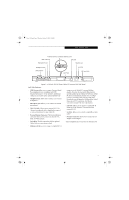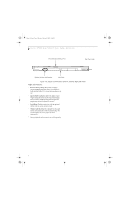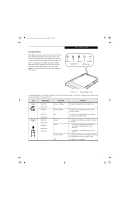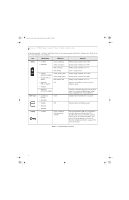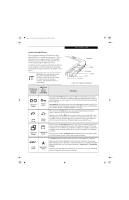Fujitsu ST5111 User Guide - Page 16
Pen Tether Point, PC Card slot, PC Card Eject Button, IrDA/FIR port, Air flow vents, SD Card/Memory
 |
UPC - 611343078443
View all Fujitsu ST5111 manuals
Add to My Manuals
Save this manual to your list of manuals |
Page 16 highlights
Osian_UG.book Page 4 Monday, October 9, 2006 1:24 PM Stylistic ST5100 Series Tablet PC User's Guide - Section One Pen Holder Pen Tether Point PC Card Slot PC Card Eject Button Air flow vents SD Card/Memory Stick Slot IrDA/FIR Port Smart Card Slot Figure 1-4. Stylistic ST5100 Series Tablet PC Features (Top View) Top Features: 1 • Pen: The main input device that you use to execute programs and enter data. A pen holder is built into the Tablet PC to store the pen when not in use. (See Using the Pen on page 24 for more information.) • Pen Tether Point: The pen tether point is used to attach a pen tether to help prevent loss of the pen. (See Installing a Pen Tether on page 25 for more information.) • PC Card slot: Allows you to insert a Type I or Type II PCMCIA Card† in the system. (See PC Card Slot on page 28 for more information.) • PC Card Eject Button: The PC Card eject button is used to remove a PC Card from the PC Card slot. • IrDA/FIR port: Provides an infrared interface for communication with devices compliant with IrDA Standard Revision 1.1. • Air flow vents: Provides secondary cooling for processor. To protect your notebook from damage and to optimize system performance, be sure to keep all air all vents unobstructed, clean, and clear of debris. This may require periodic cleaning, depending upon the environment in which the system is used. Do not operate the notebook in areas where the air vents can be obstructed, such as in tight enclosures or on soft surfaces like a bed or cushion. • SD Card/Memory Stick Slot: The Secure Digital (SD) card/Memory Stick slot allows you to insert a flash memory card† for data storage. Flash memory cards allow you to transfer data to and from a variety of different digital devices. (See Memory Stick/SD Card Slot on page 28 for more information.) • Smart Card Slot: The dedicated Smart Card slot allows you to insert a Smart Card† on which you can store such data as medical information or electronic "cash". † These peripherals and accessories are sold separately. 4