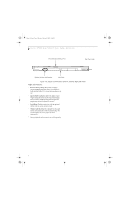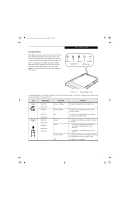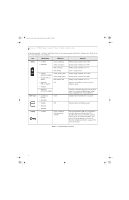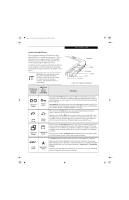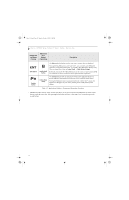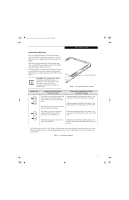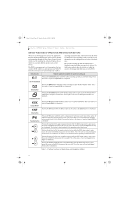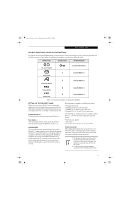Fujitsu ST5111 User Guide - Page 23
Navigation Buttons
 |
UPC - 611343078443
View all Fujitsu ST5111 manuals
Add to My Manuals
Save this manual to your list of manuals |
Page 23 highlights
Osian_UG.book Page 11 Monday, October 9, 2006 1:24 PM Getting Started NAVIGATION BUTTONS The two navigation buttons are located on the lower right-hand side of a vertically-oriented system. Each of the buttons can be toggled by pressing either end of the button. The buttons have dual functions. The secondary functions are activated by pressing the Function (Fn) button while pressing the application button*. The buttons also have separate tertiary functions that can be used while the system is booting up. For more information about the tertiary functions, refer to Table 1-4 on page 12. Ctl-Alt-Del is the only Application button that can be used while the system is logging on or when the system is locked (i.e., when you have the Logon or Computer Locked window showing on your desktop). Navigation Buttons Figure 1-9. Navigation Button Location Buttons/icons Purpose (when pressed alone) ("Primary" function) This button consists of Page Up and Page Down segments. When the Page Up portion is pressed, you will scroll up one page. When the Page Down portion is pressed, you will scroll down one page. This button consists of Up and Down segments. When the Up portion is pressed, the cursor will move up. Purpose (when pressed with Fn button) ("Secondary" function) When pressed with the Function (Fn) button*, the Up portion of this button allows you to tab right. When pressed with the Function (Fn) button*, the Down portion of this button allows you to tab left. When pressed with the Function (Fn) button*, the Up portion of this button will move the cursor to the right. When the Down portion is pressed, the cursor will move down. When pressed with the Function (Fn) button*, the Down portion of this button will move the cursor to the left. * The Fn button has a handy "sticky" feature that allows you to press two buttons in immediate succession, rather than at exactly the same time. After pressing the Fn button, you have a short time (2 to 3 seconds) to press the second button. Table 1-3. Navigation Buttons 11