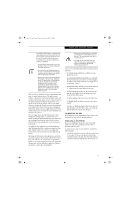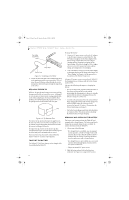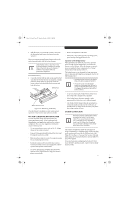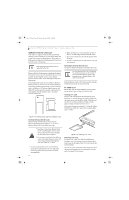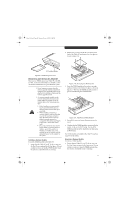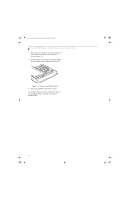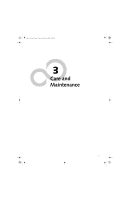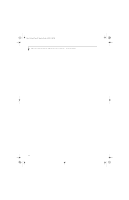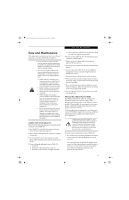Fujitsu ST5111 User Guide - Page 40
Memory Stick/sd Card Slot, Pc Card Slot - stylistic manual
 |
UPC - 611343078443
View all Fujitsu ST5111 manuals
Add to My Manuals
Save this manual to your list of manuals |
Page 40 highlights
Osian_UG.book Page 28 Monday, October 9, 2006 1:24 PM Stylistic ST5100 Series Tablet PC User's Guide - Section Two MEMORY STICK/SD CARD SLOT Your Tablet PC supports Memory Stick and SD flash memory cards on which you can store and transfer data to and from a variety of digital devices. These cards use flash memory architecture, which means they don't need a power source to retain data. Note that MagicGate functions are not supported by this slot. Memory Stick is a flash memory technology developed by Sony Electronics. Memory Stick allows you to record, transfer and share digital content, such as digital pictures, movies, music, voice, and computer data and applications. Secure Digital (SD) Cards are very similar to Memory Sticks, but they are shorter. Like the Memory Stick, SD Cards allow portable storage among a variety of devices, such as cell phones, GPS systems, digital cameras, and PDAs. SD Cards transfer data quickly, with low battery consumption. Like the memory stick, it uses flash memory architecture. 2. Make sure there is no card currently in the slot. If there is, see Removing a Memory Stick/SD Card. 3. Insert your card into the slot with the product label facing up. 4. Push the card firmly into the slot until it is seated in the connector. Removing A Memory Stick/SD Card To remove a Memory Stick/SD Card, follow these steps: See your Memory Stick or SD Card manual for specific instructions on the removal of your card. Some cards may require your computer to be in Standby Mode or Off while removing them. Push the Memory Stick or SD Card in until it unlatches. It will then eject from the slot for removal PC CARD SLOT The Stylistic ST5100 Series Tablet PC Card slot allows you to insert a Type I or Type II PCMCIA Card. Inserting a PC Card To insert a PC card, position the side with the arrow facing up (i.e., when looking at the tablet's display side, the arrow on the card should be visible.) Slide the card into the PC Card slot, and press it firmly to ensure proper seating. (See Figure 2-6 for location) If you need assistance inserting a PC Card in the Stylistic ST5100 Series Tablet PC, contact your corporate help desk or reseller. Figure 2-5. Memory Stick and Secure Digital Card Inserting Memory Stick/SD Cards Memory Sticks and SD Cards are inserted in the Memory Stick/SD Card slot (Figure 1-4). To insert a Memory Stick or SD Card, follow these steps: ■ Inserting or removing a Memory Stick or SD Card during your system's shutdown or bootup process may damage the card and/or your computer. ■ Do not insert a card into a slot if there is water or any other substance on the card as you may permanently damage the card, your Tablet PC, or both. 1. See your Memory Stick or SD Card manual for instructions on the insertion of your card. Some cards may require that your system is off while inserting them. 28 Figure 2-6. Inserting a PC Card Removing a PC Card To remove a PC Card, first click the Safely Remove Hardware icon in the system tray in the bottom righthand corner of the display. Select PC Card from the list, and click [Stop]. Press the PC Card eject button so that it pops out. Once the button has popped out, press it firmly to eject the card. (See Figure 2-7 for location)